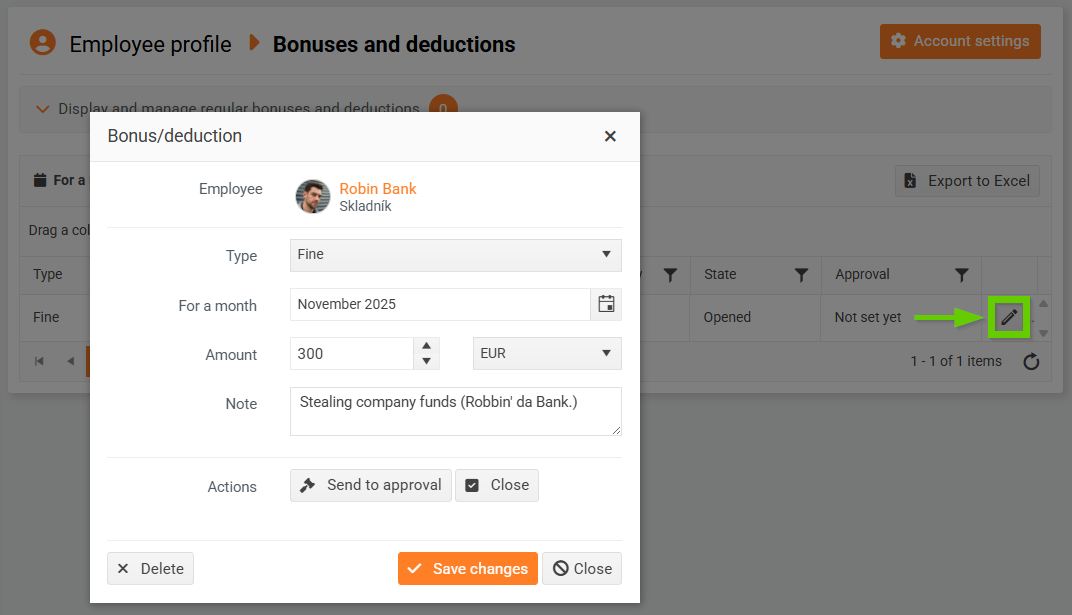Sending a bonus/deduction for approval
You can send bonuses/deductions for approval in 2 ways:
- In bulk
- From detail
Bulk submission of bonus/deduction for approval
You can send multiple bonuses/deductions for approval at once.
- Select the desired records from the overview, click the Send for approval/close button, and then select Send for approval. The button displays the number of selected records in parentheses.
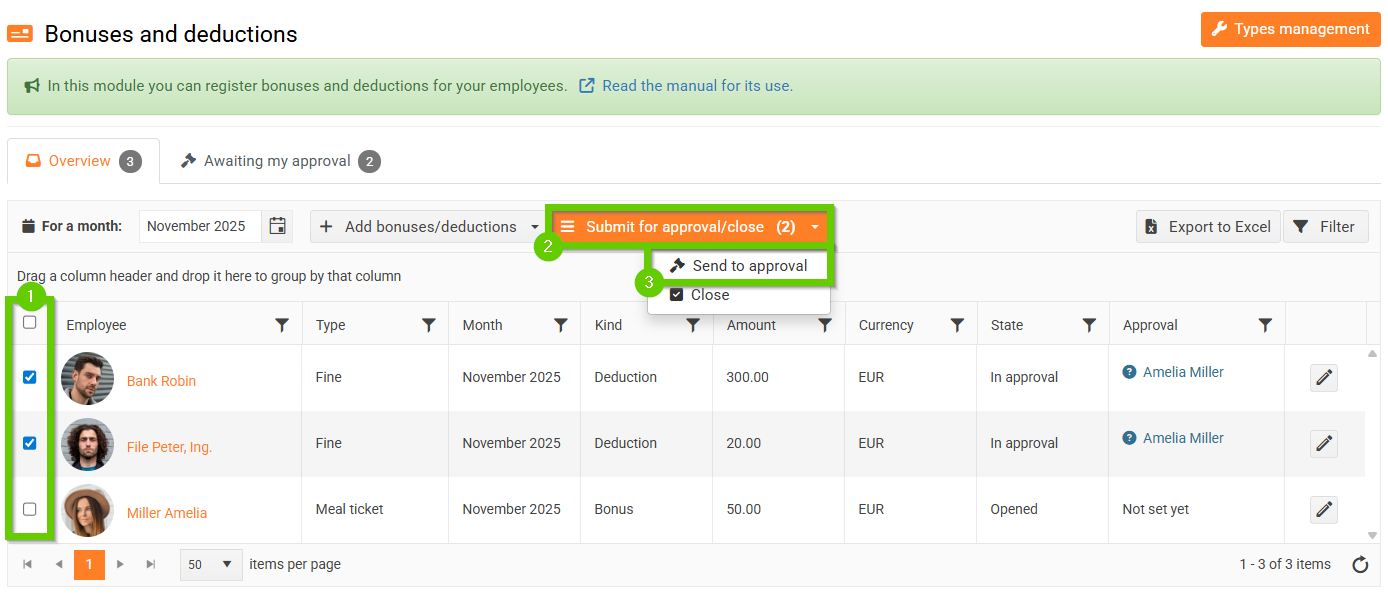
- The bonus/deduction approval form will open. Here, you can see a list of selected bonuses/deductions for approval. For each bonus/deduction type, the number of records it contains is displayed. Clicking the name displays individual records that contain:
- employee to whom the bonus/deduction is assigned
- in what month
- amount
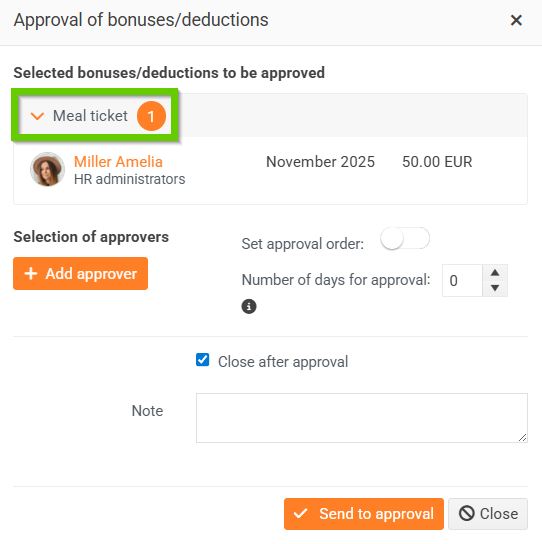
- Add an approver . This can be a manager, a manager's manager, an approver, or a specific user.
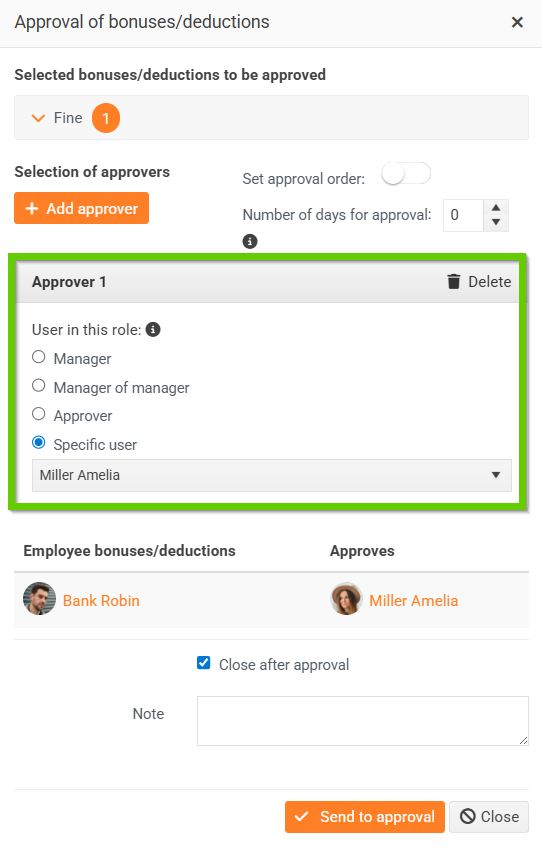
- If you want to specify multiple approvers, you can specify the order in which they will approve the bonus/deduction:
- Specify approval order = off - individual approvers can approve the bonus/deduction simultaneously and independently of each other.
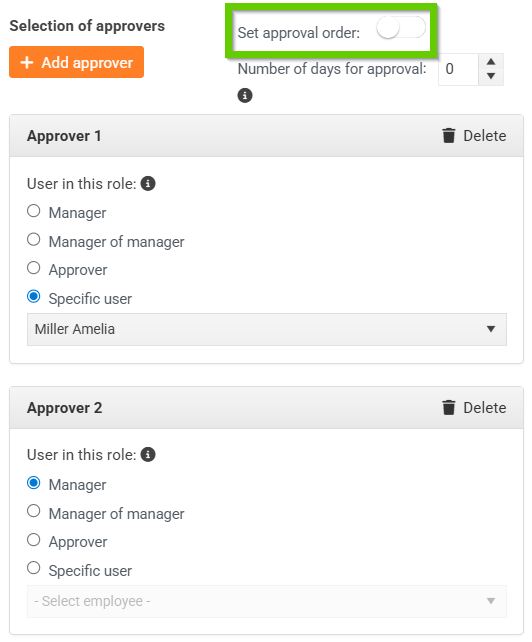
- Specify approval order = on - specify the order in which individual approvers will approve the bonus/deduction.
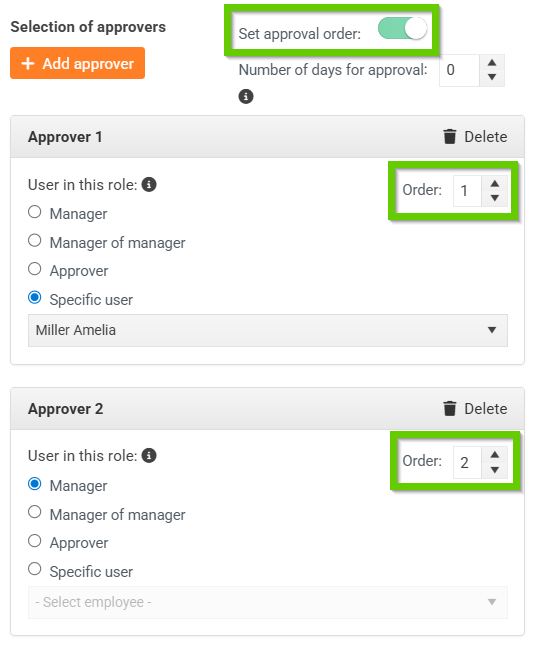
- Specify the number of days for approval (from the day the approver receives the approval request). The default value is 0, which means the request has no deadline.
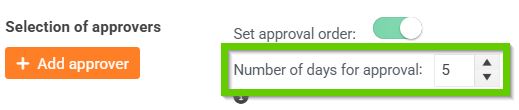
- If you want to automatically close the request after approval, leave the Close after approval checkbox selected. Otherwise, leave it empty.
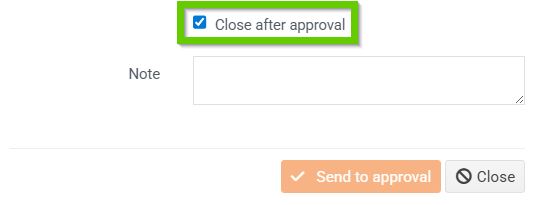
- You can add a note and send for approval .
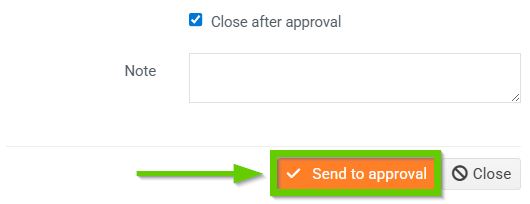
Sending a bonus/deduction for approval from the details
- In the overview, click the pencil icon next to the desired record to access the bonus/deduction details.
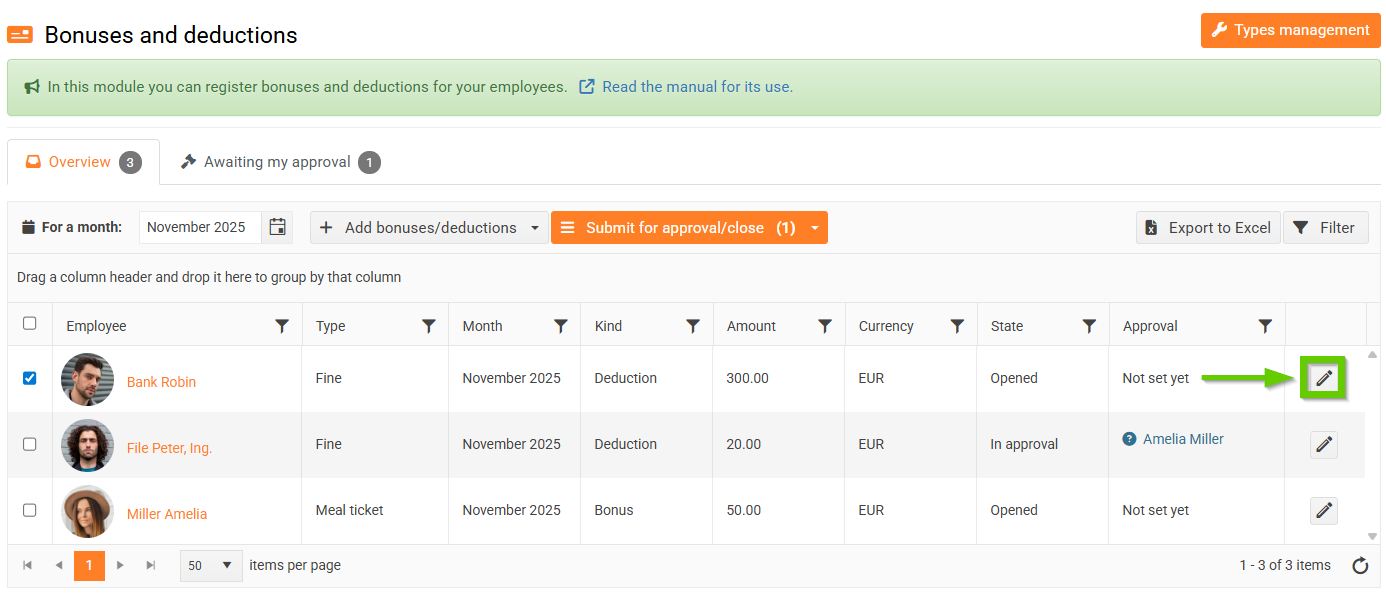
- On the bonus/deduction detail, click the Send for approval button.
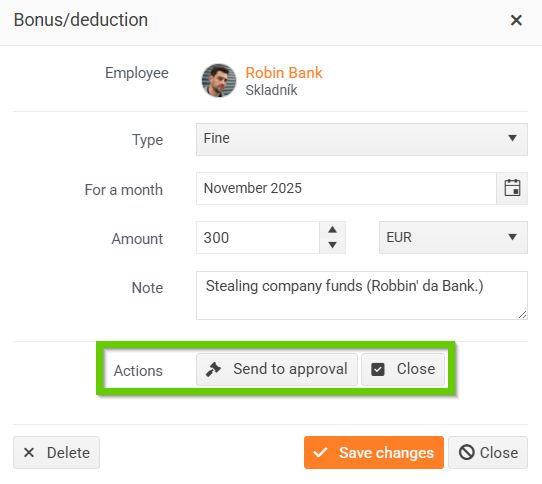
- The bonus/deduction approval form will open. Then follow the same steps as for bulk submission.