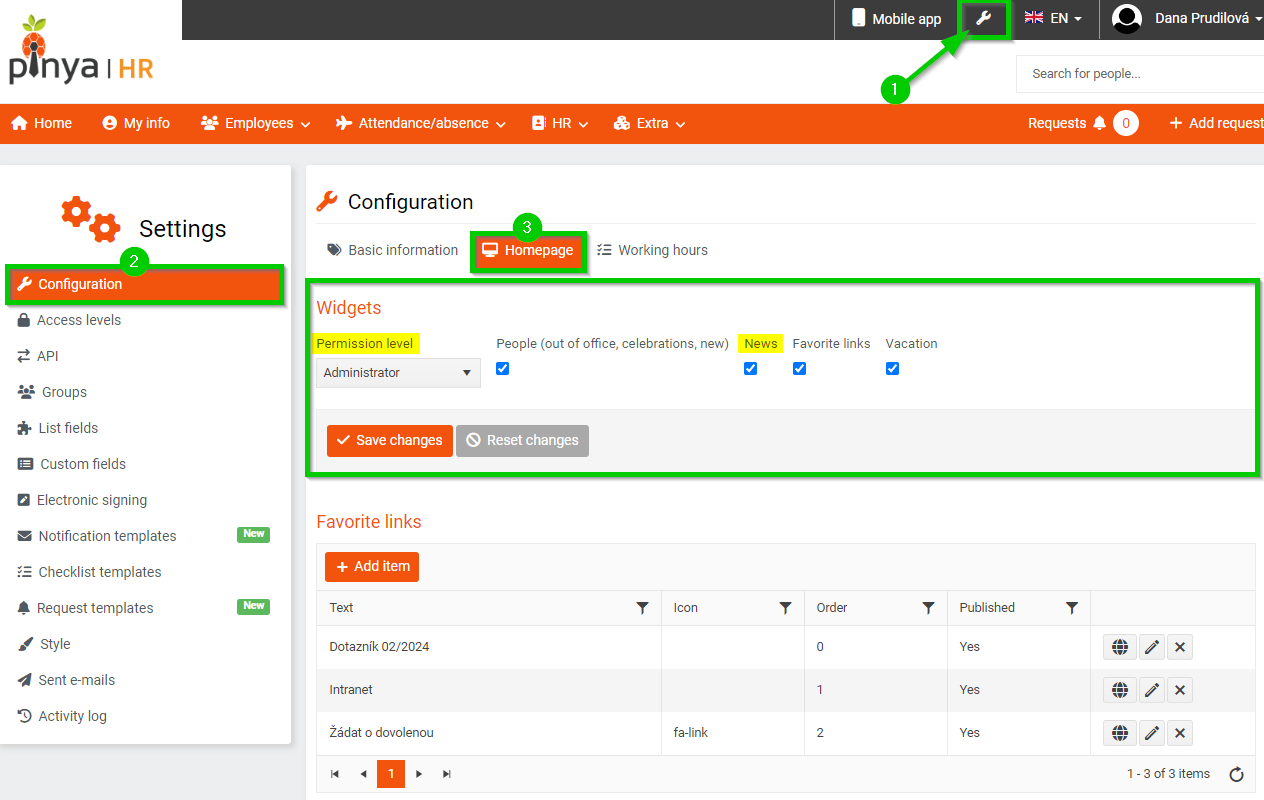News
The News module is used to upload news and information for employees.
You can find news management on the main panel on the tab Extra > News.
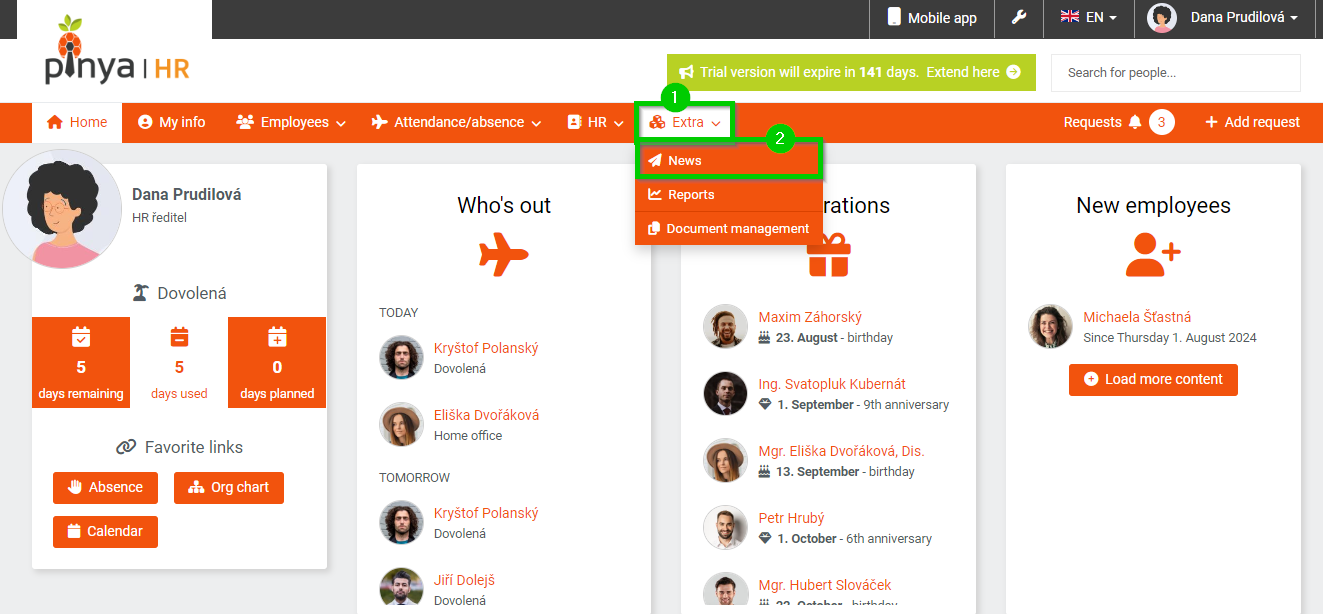
The News module contains a list of already published news.
In the upper right corner, there is a News management button to manage already created news or to create a new one.
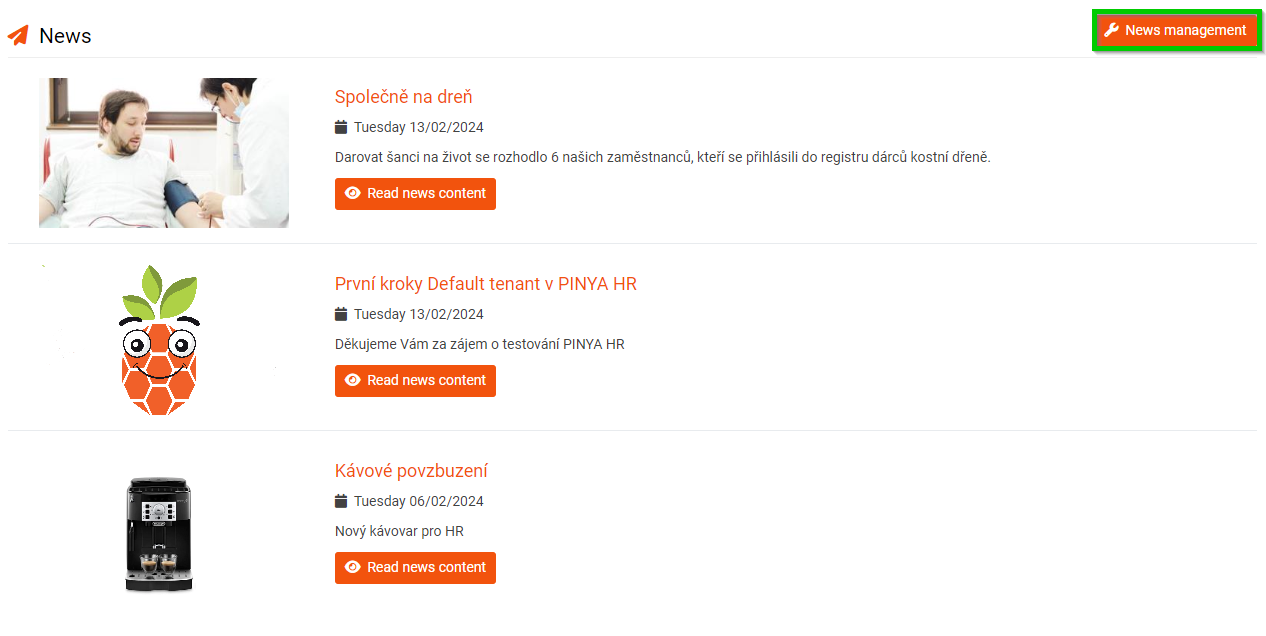
News management allows you to manage already created news by clicking on their name in the list of news.
You can also create new news by clicking on the Add news button.
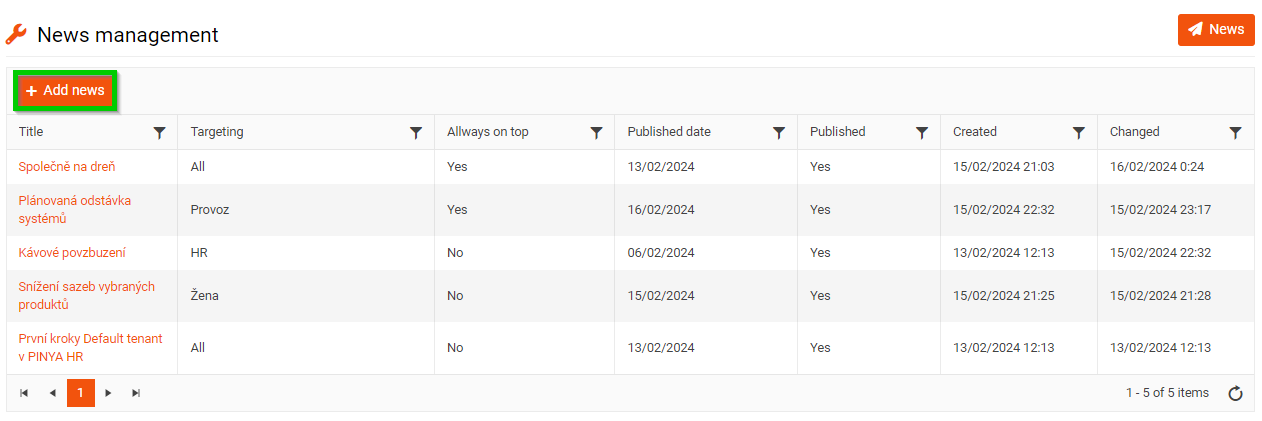
The form for a new news consists of several parts:
- Title
- PreContent
- Content
- Targeting - selection of employees to whom the news will be displayed
- Always on the top - topping a post; after checking this checkbox the selected news item will always be displayed in the first place in the list of published news items
- Published date
- Published - after checking this checkbox, the update will be visible to selected employees
- Send notification on the day of publication - after checking this checkbox an e-mail confirmation will be sent to the selected employees about the creation of the update
- Photo
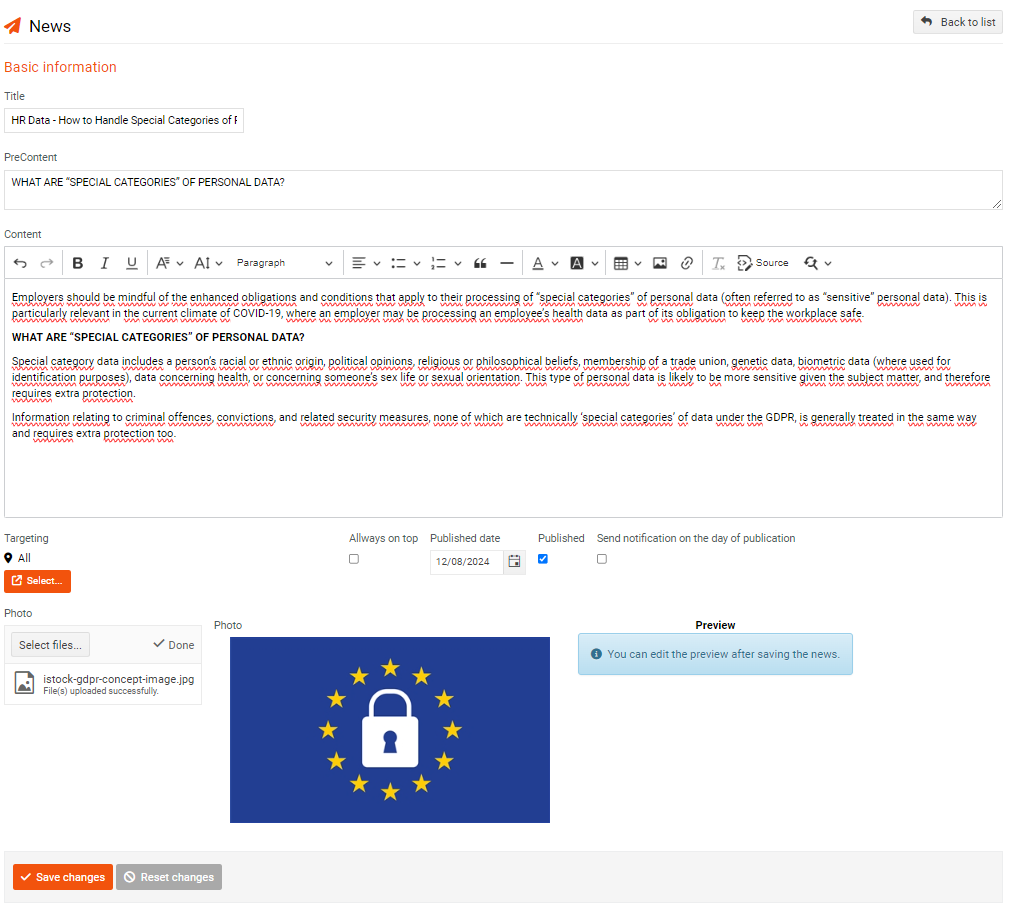
Once all fields are filled in, you can save the news by clicking the Save changes button.
If you have selected the current date as the Published date, the news will be published immediately. At the same time, if you have selected the option Send notification on the day of publication, the notification will be sent to them a few minutes after the news is published.
In case you want to edit the news additionally, click on its name in the list of news in the News management. You can edit the news as you need.
The published news will be displayed to selected employees on the PINYA HR homepage in the News section - unless otherwise set.
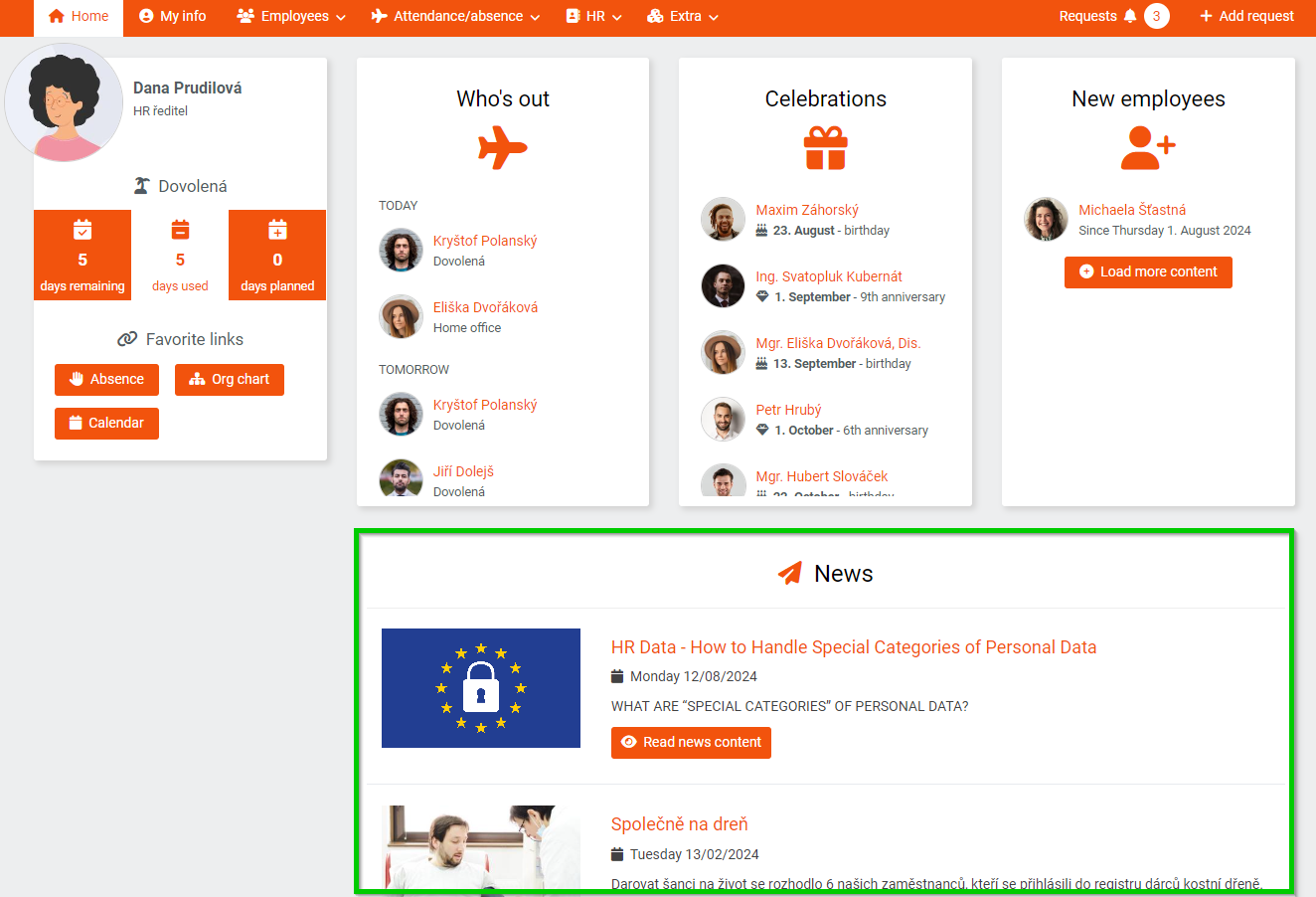
If you want to to change the display settings of the News section on the PINYA HR homepage for all or individual account levels, go to the main system Settings > Configuration > Homepage.
In the Widgets section, select the desired permission level for which you want to show or hide the news bar.
To hide the news section on the PINYA HR homepage for a given account level, uncheck the box titled News. Save changes. Conversely, if you want to display News for the selected account level, check the box titled News and save the changes.