Template creation
You can find document templates on the main panel under the tab:
Extra > Document Management > Templates and source files .
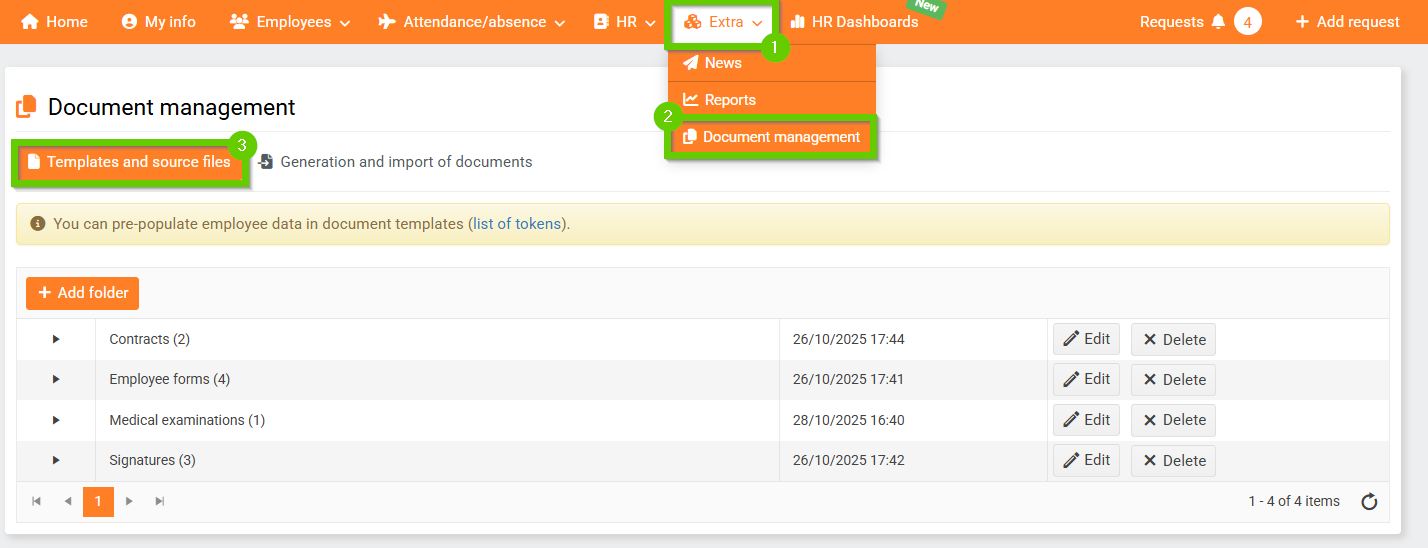

On the Templates and source files tab, you can create folders and insert the relevant document templates into them. To create a new folder, click the Add folder button (1). After clicking on the folder, you can upload prepared documents - the Upload files button (2).
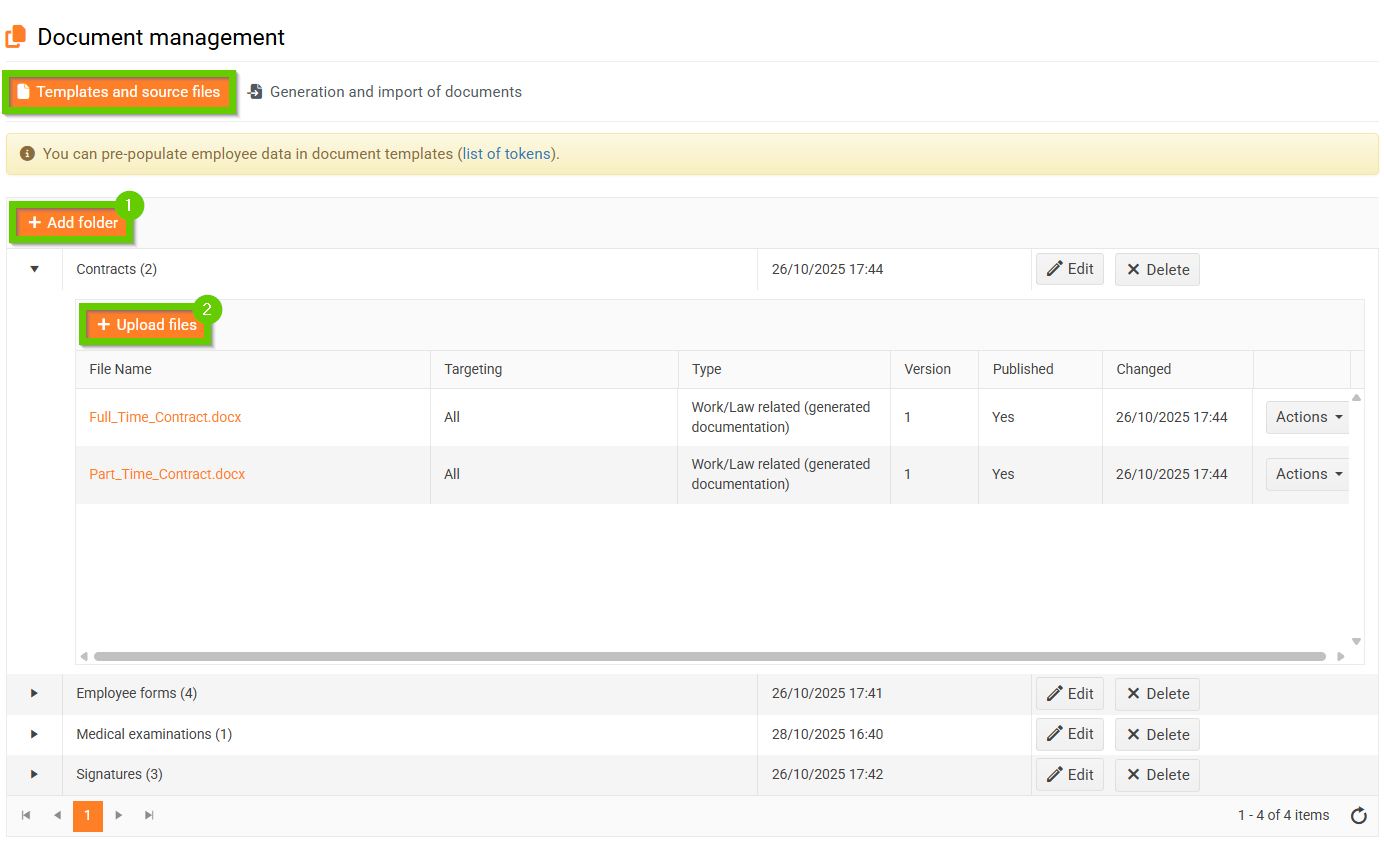
To ensure automatic documentation generation, the uploaded document templates need to contain the appropriate tokens. Instructions for inserting tokens into documentation are available here .
When uploading a file, you can specify the document type .
- General documentation
- Labor law (generated) documentation
- Onboarding email attachments
- Attachments to invitations for medical examinations
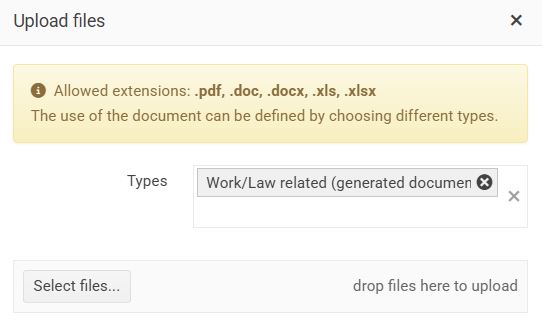
After uploading a template, you can continue working with the file using the Edit button.
For details, see Template editing options .
You can then find the prepared templates on the employee's profile in Documents .
For more information, see the article Generating documents for individuals .
