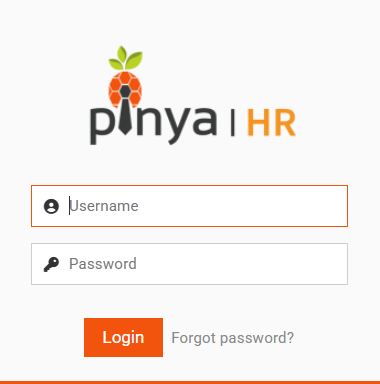Bulk import of employees
You can add employees to PINYA HR:
- via the form
- bulk via data import
- through the applicant profile
To import employees in bulk go to the section Employees > Add employees > button Employees import .
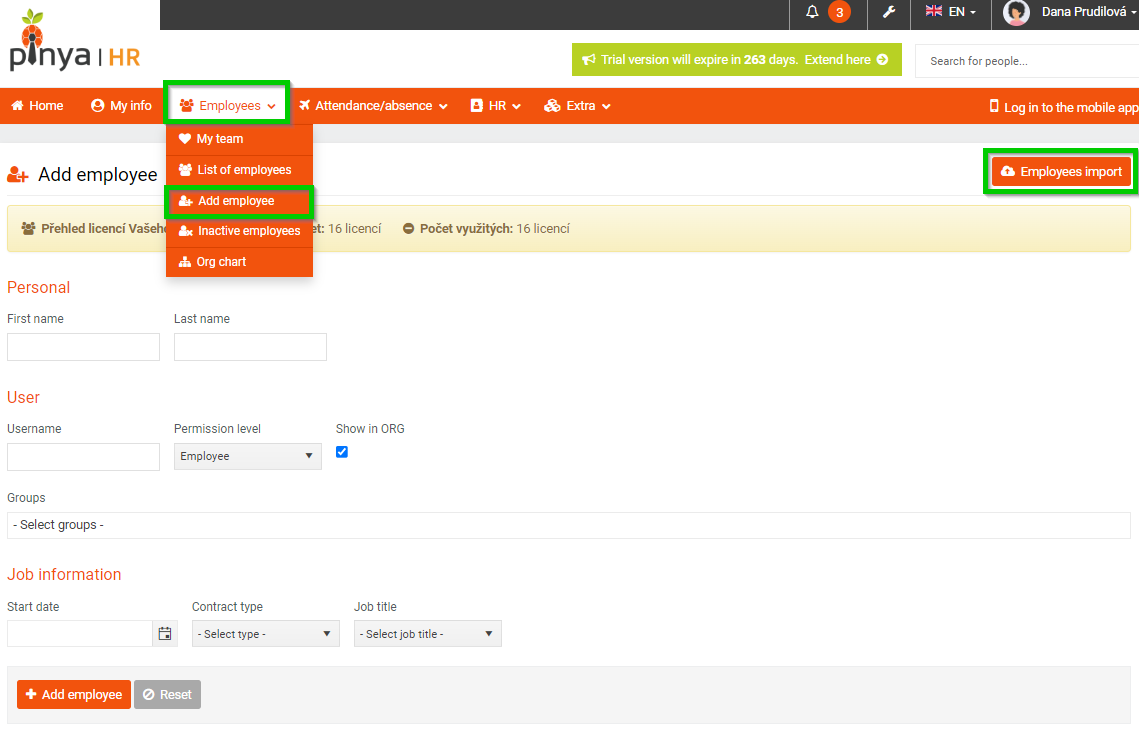
Then follow the import process.
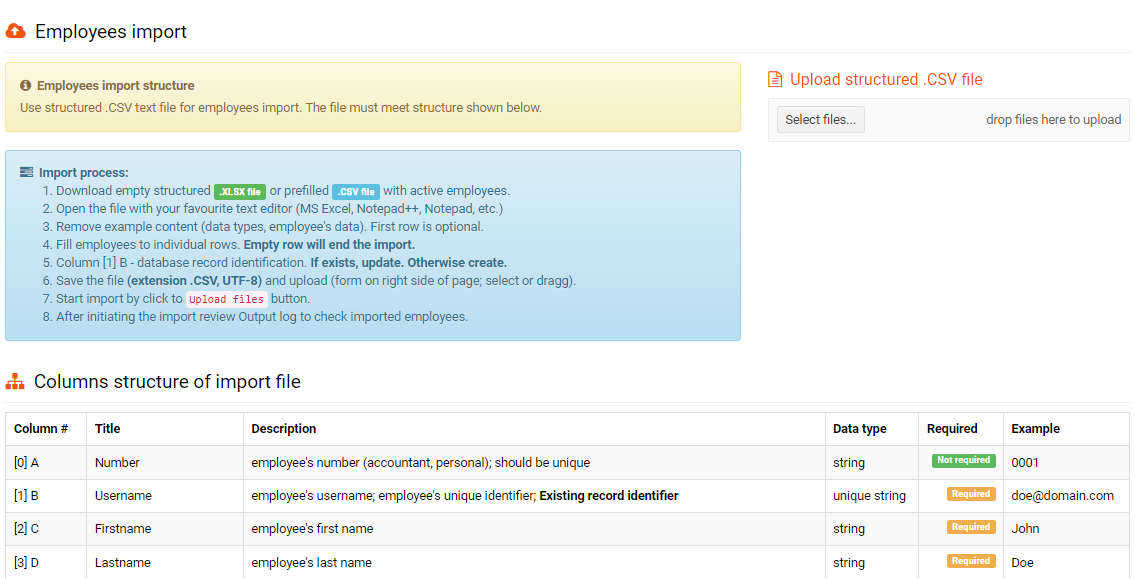
Prompt to login
During the bulk import, you can have employees send a prompt to log in to the HR system.
In the import file, in the Prompt to login column, put:
- 0 - don't send
- 2 - send to personal e-mail address
- 4 - send to work e-mail address
Employees to whom you have sent a sign-in invitation will receive a message containing a sign-in link to the selected email address.
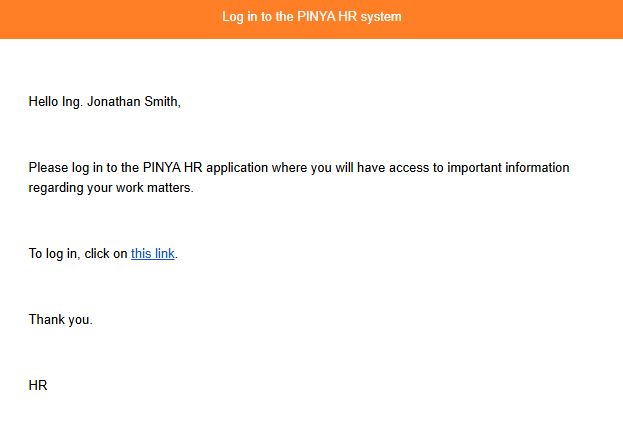
After clicking on the link, the employee will be redirected to a page where he/she can set a login password.
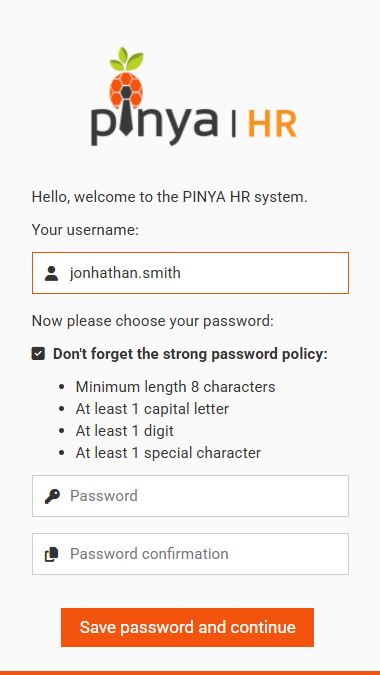
After the employee sets a password to log in to the HR system, the link becomes automatically inactive and when the user clicks on it, he/she is redirected directly to the login page.