Notification templates
The Pinya HR system automatically sends e-mail notifications regarding various events, deadlines or actions
performed by the user.
An overview of these notifications can be found in Settings > Notification templates . By default, it is available only to users with the Administrator and HR Administrator permission levels. Access for other levels is set by the Administrator.
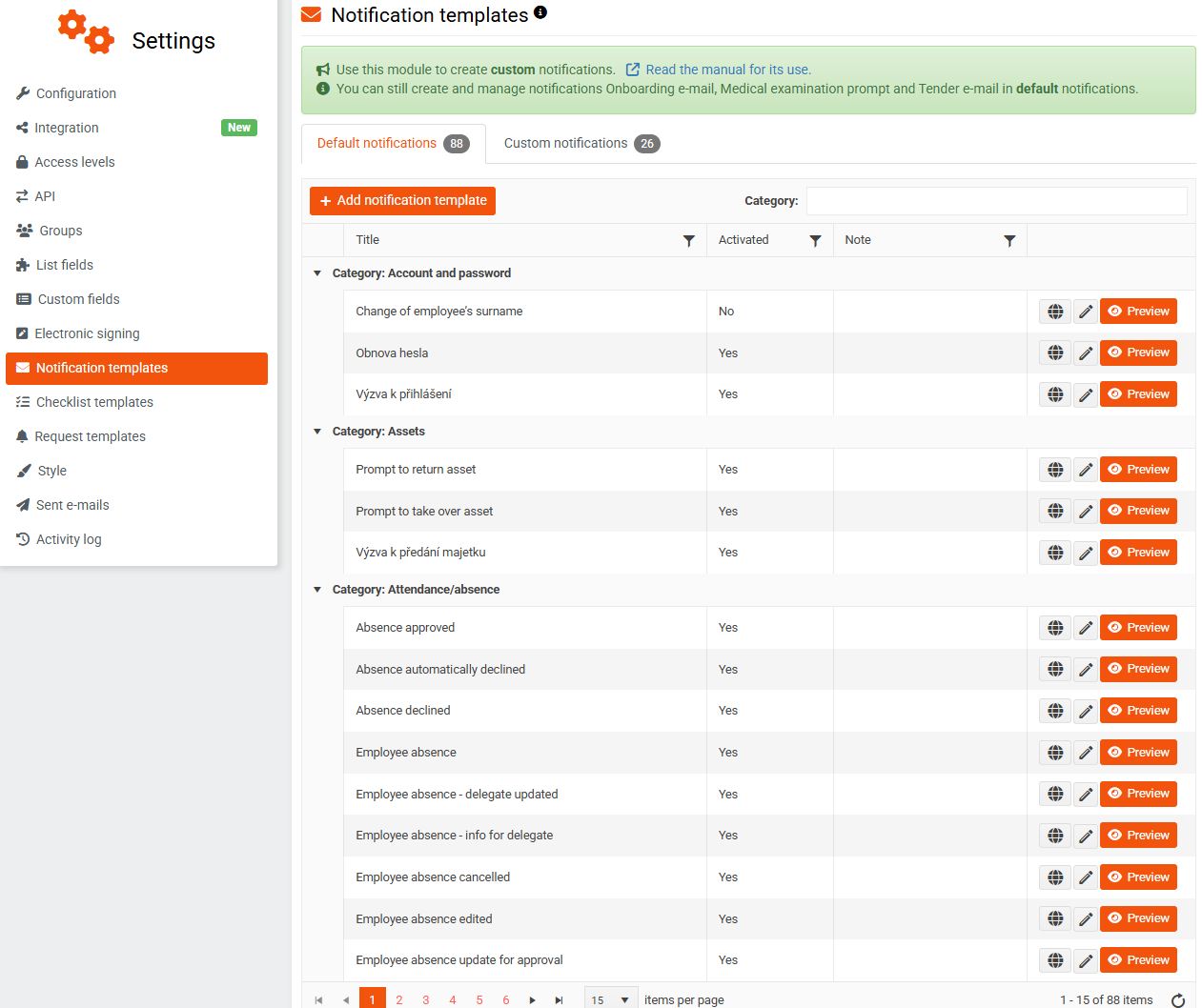
We divide notifications into Default and Custom .
For clarity, the templates are grouped by topic into categories (e.g. Evaluation, Employee onboarding, Medical examination, etc.)
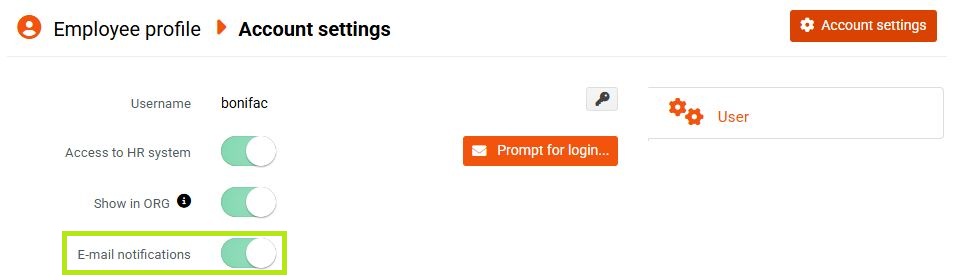
For more information about system notifications, see the Default notifications chapter.
Custom notifications are discussed in the Custom notifications chapter.
