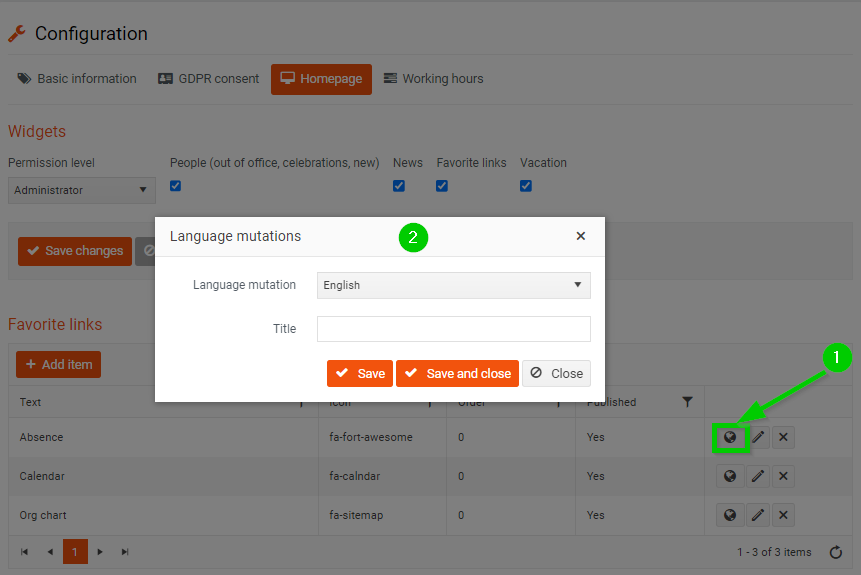Homepage configuration
You can configure the home page according to your needs.
For editing go to Settings > Configuration and select the Homepage tab.
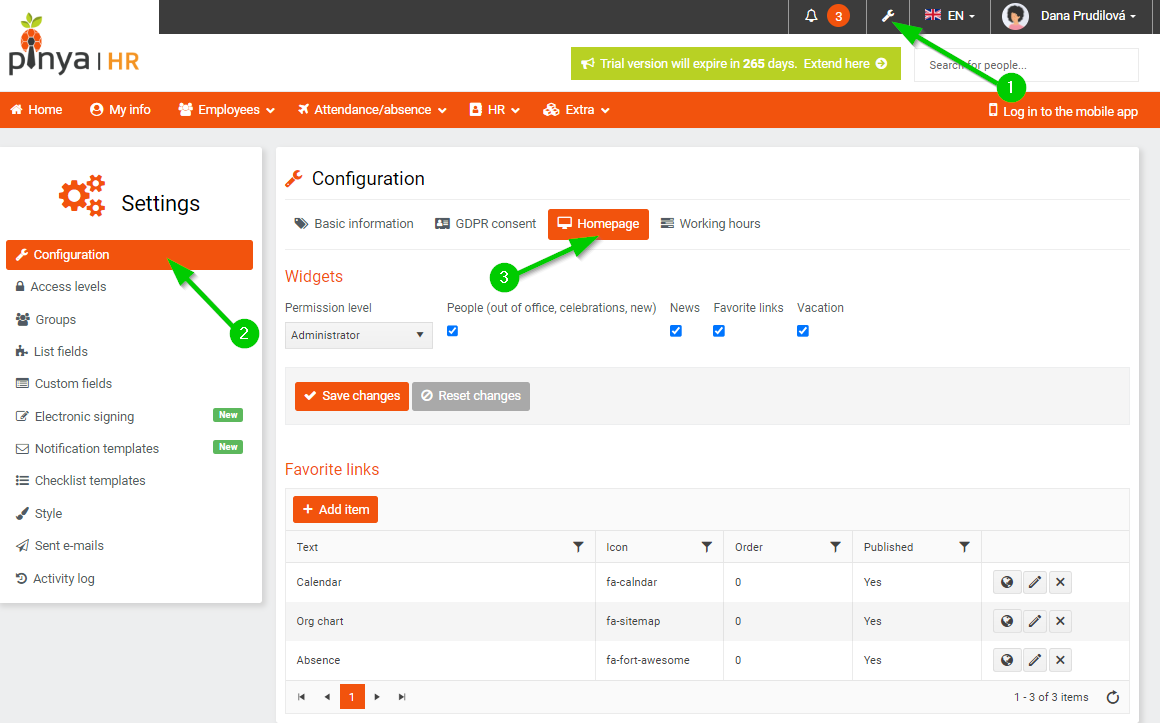
Widgets
In the Widgets section, choose the Permission level for which you want to configure the homepage and then choose the sections you want to show or hide. These sections are pre-defined and their display can only be turned off/on.
An example of a setting for an employee:
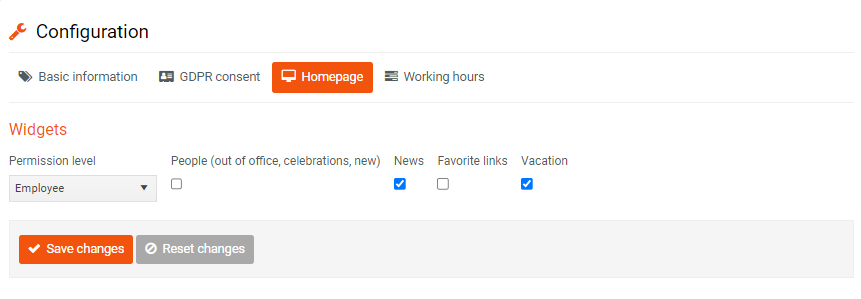
What an employee sees with the above setup:
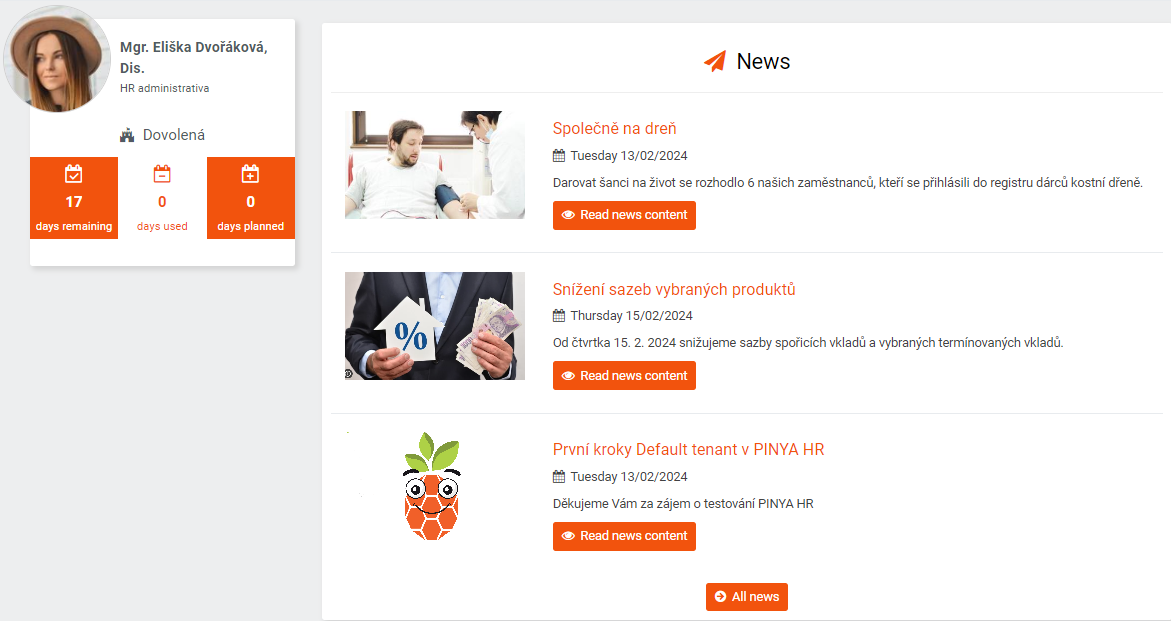
For each permission level, you can set a different appearance of the homepage - People, News, Favorite links and Vacation.
However, you can influence if employees will see the birthdays and anniversaries of their colleagues or the arrival of new colleagues. You can set the display of this data using the appropriate permissions in Settings > Access levels > Permissions tab:

Favorite links
In the Favorite links section, you can add new links, edit or delete existing links, or set language mutations:
1. Adding a new link
To add a new link, click the Add item button. A pop-up window will open, where you fill in the required data and save the record.
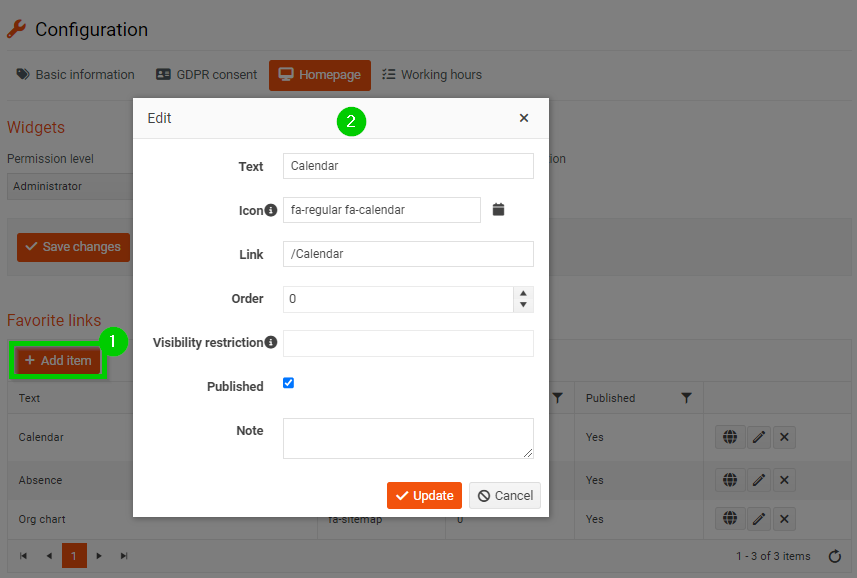
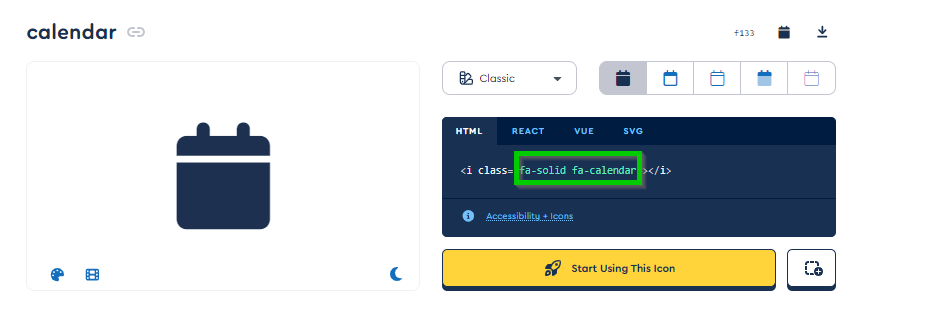
2. Edit the link
Click the pencil icon to edit an existing link. A pop-up window will open where you can edit the item. Then save the modification.
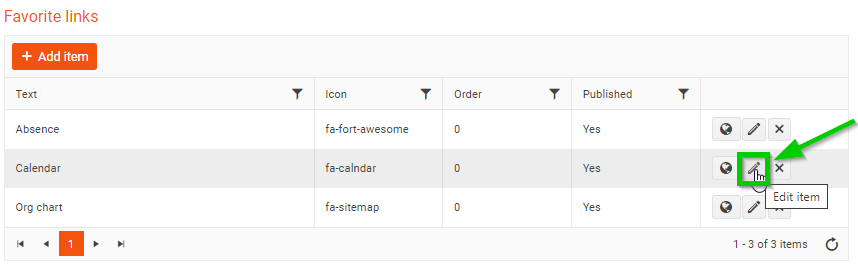
3. Delete the link
To delete an existing link, click the cross icon. A pop-up window will appear asking if you really want to delete the record.
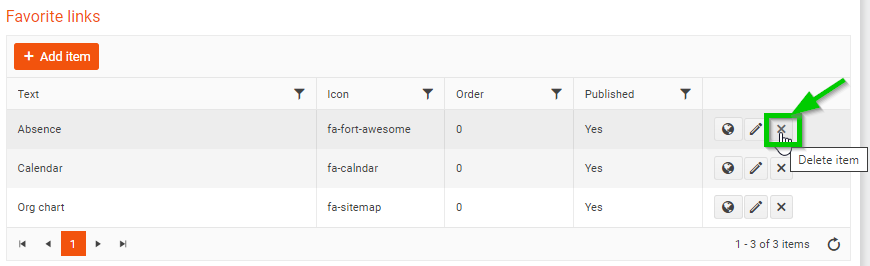
4. Language mutation settings
Click the globe icon to set the language mutation. A pop-up window will open where you can select the desired language and fill in the title. Then save the recording and close the window.