Account settings
User account information is available on each employee's profile.
You can find them on all profile tabs in the upper right corner - Account Settings button.
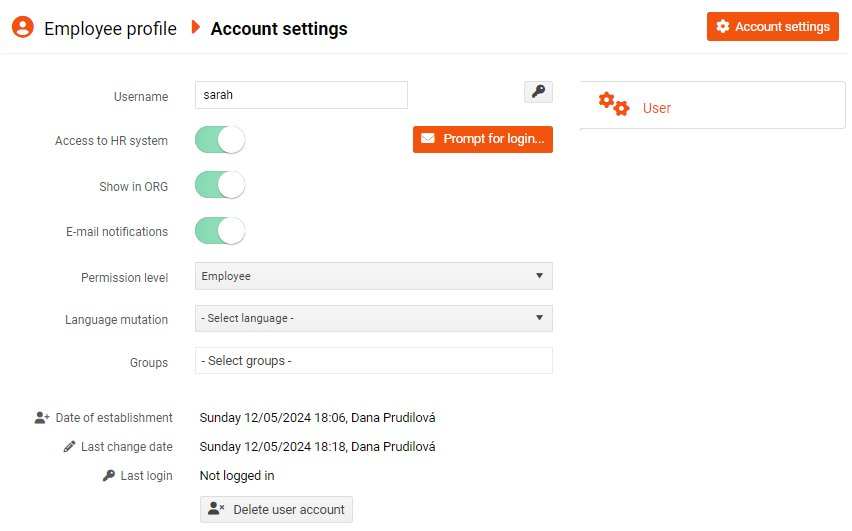
Here you will see e.g. username, permission level, etc.
Administrators can edit this data here and also send the user a prompt for login, or set the password manually. You can find out how to do this in the articles Prompt for login and Setting the password by the administrator .
You will also find switches that you can use to limit the following system functions for a specific user:
- Access to HR system: Disabling this switch will prevent the user from entering the system. The user will not log in to the system, even though their account is still active and their username and password is still valid.
Example of use: In case of long-term absence – maternity and parental leave, illness, etc. It may also be associated with turning off e-mail notifications. - Show in ORG: This functionality has only been moved here from the employee's personal data sheet. Turning off this switch causes the employee to not appear in the employee list and in the organizational structure of the company. Administrators can see such users in the employee list by checking the Show including hidden employees checkbox.
Example of use: For external employees, seasonal part-timers, etc. - E-mail notifications: The switch affects the sending of all e-mail notifications to the user. When it is disabled, the user will no longer receive email notifications, e.g. about news, requests, familiarization with manuals, etc. In this case the system does not create notifications at all, so you will not find them in Settings > Sent emails.
Example of use: Maternity and parental leave, extended illness. This way, the user will not be spammed by events in the company during a long absence.
