Login prompt
If a new employee has been added to the system, it is necessary to provide them with access.
Go to Employee Profile > Account settings.
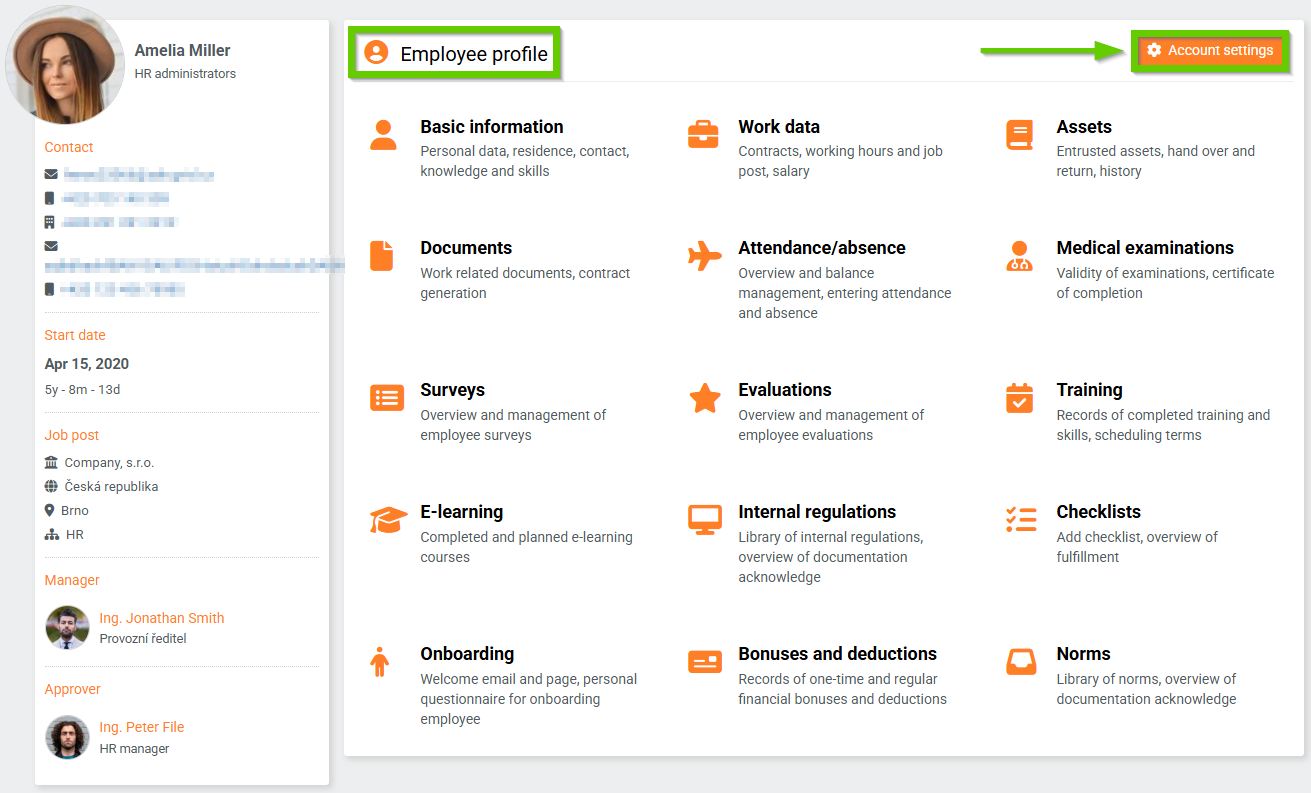
Here, access to the HR system is disabled by default.
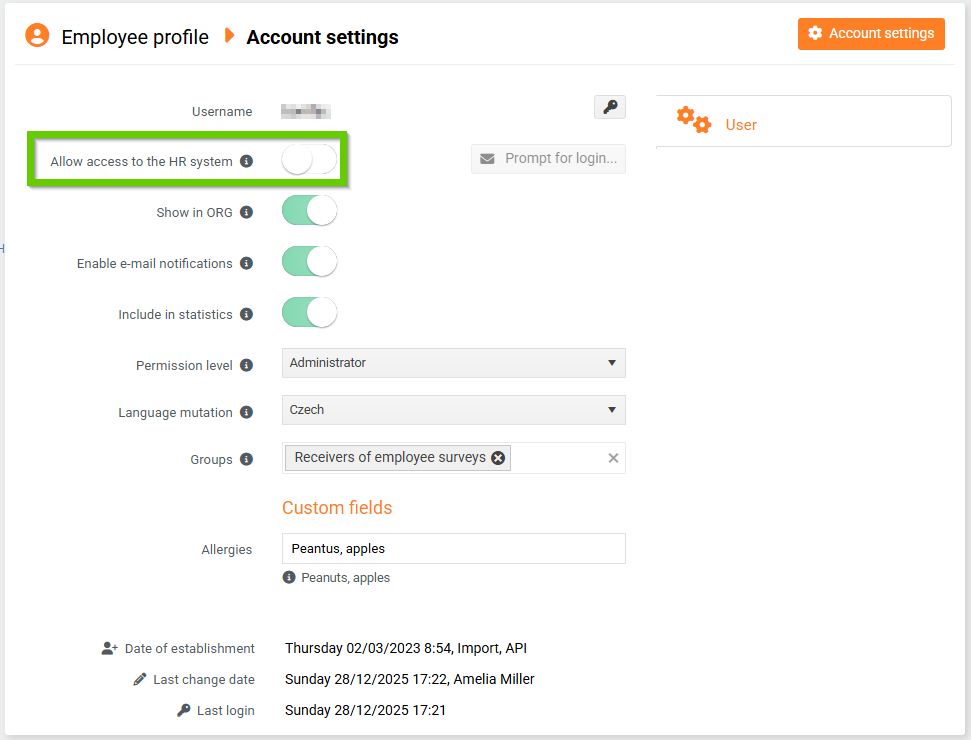
In order to send a login invitation to a new employee, access to the HR system must be enabled , i.e. the switch must be green. At the same time, the button for sending a login invitation will be activated.
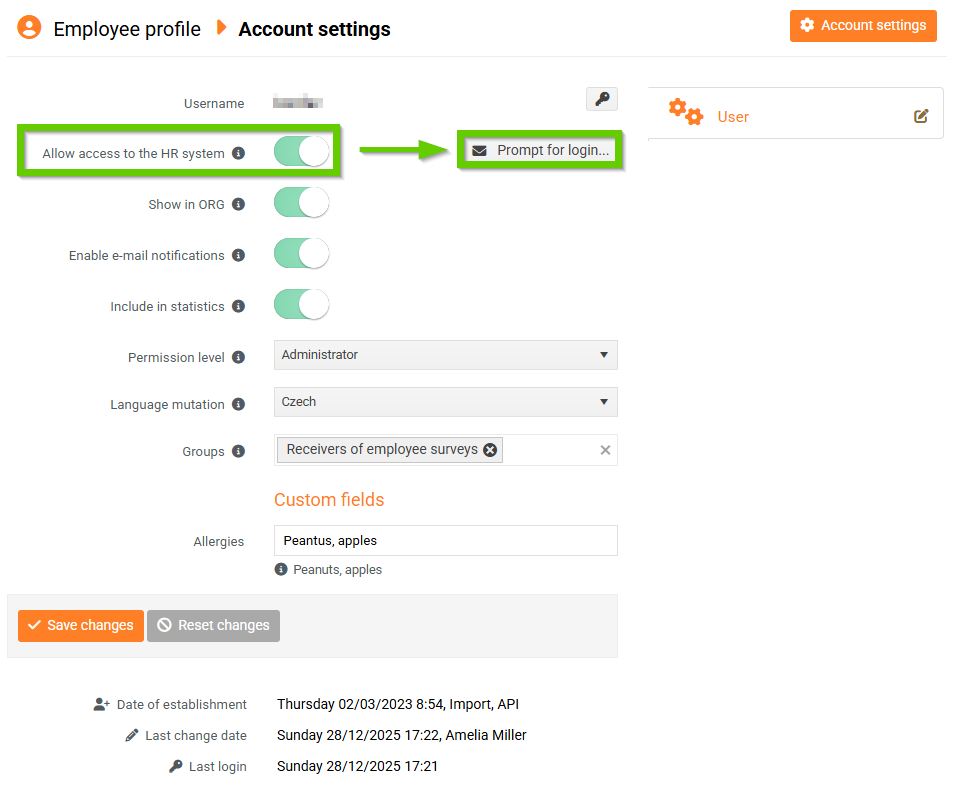
Click the Send prompt button. Then select whether the invitation to log in to the HR system should be sent to your personal or work email. Then click Send invitation.
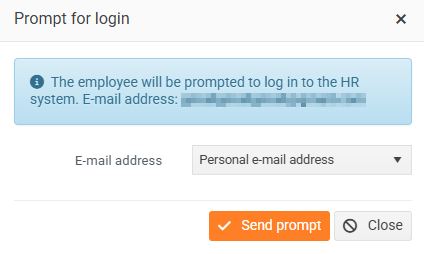
The new employee will receive a message to the selected email address containing a login link.
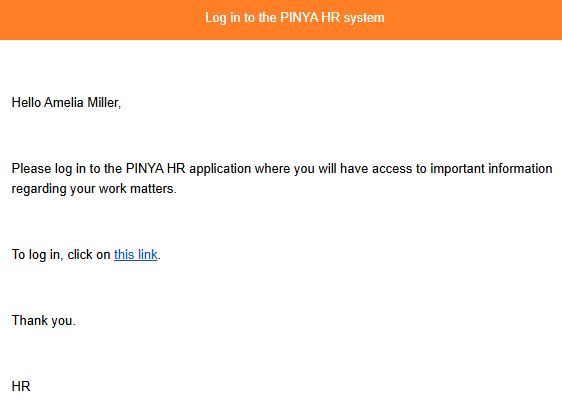
After clicking the link, the employee will be redirected to a page where they can set their own login password.
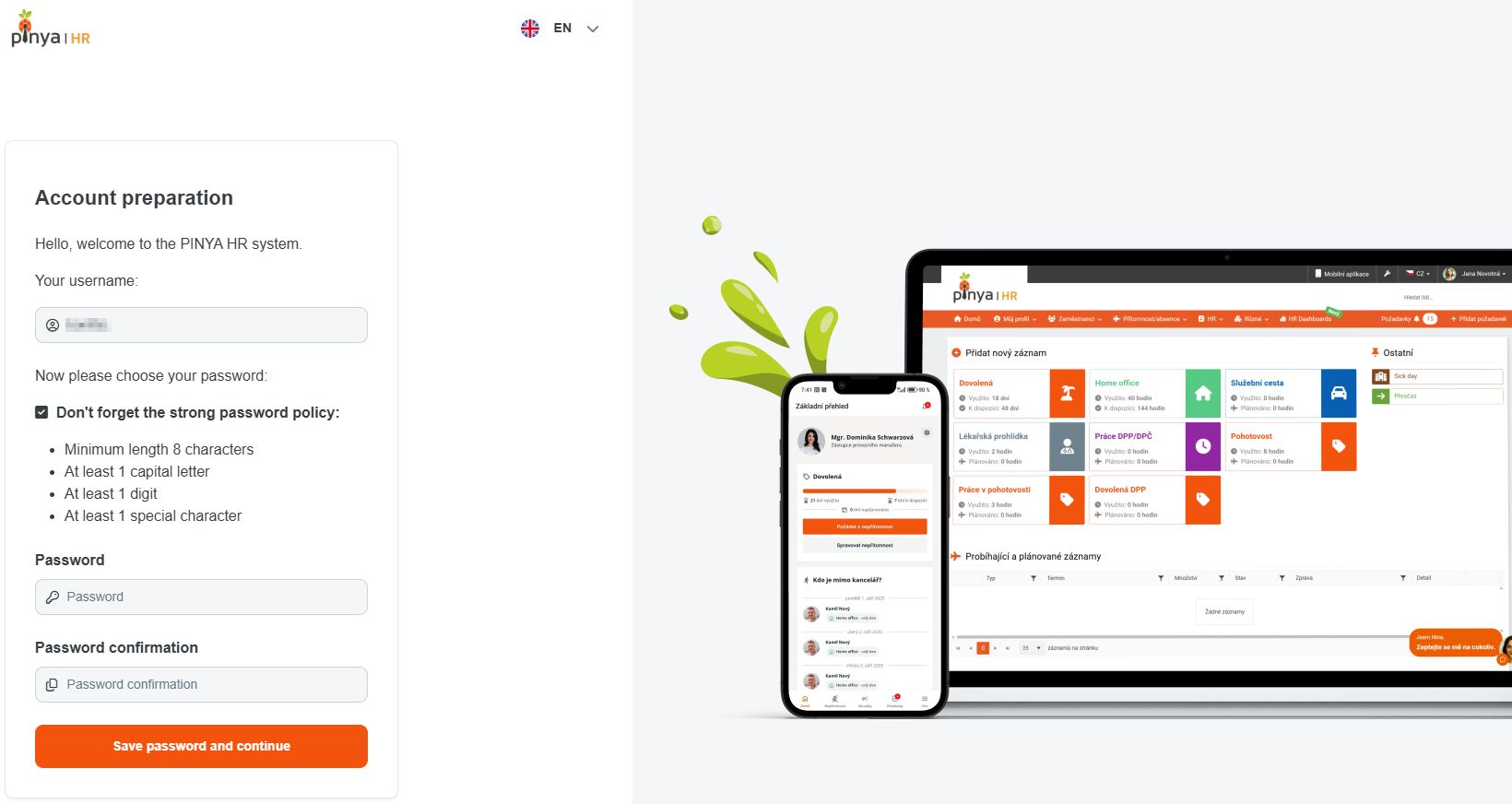
After the employee sets a password to log in to the HR system, the link automatically becomes inactive and when clicked, the user is redirected directly to the login page.

