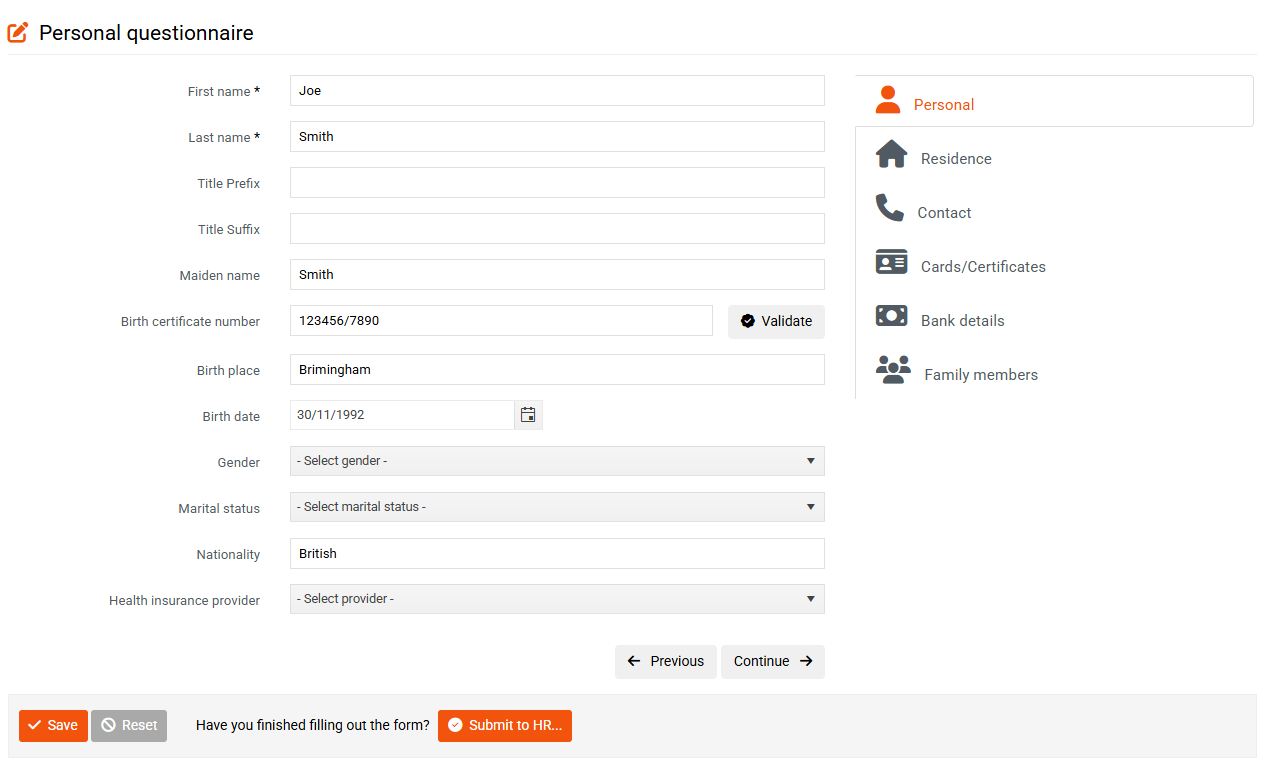Default notifications
Default notifications alert users to various events and deadlines or to actions taken by other users.
Examples of such notifications are:
- notifications requesting approval of absence
- notifications with a request to complete an evaluation or questionnaire
- notifications that the employee has sent a completed personal questionnaire
- summons to take over property
- information about employee registration
- information about employee enrollment in an e-learning course
The following applies to them:
- The sending of default notifications is fixed and the sending time or recipient cannot be changed.
- You can change the subject and content of the email you send, and also insert these texts in other language versions that you use in the system.
- To send a personalized notification – i.e. to automatically fill in the employee's data – you need to add tokens to the template. The tokens vary depending on the topic of the message. The tokens that can be used in a given template can be found under the message content.
- You can add other specific recipients , even outside of system users.
- You can completely disable sending of the default notification (i.e. the notification will not be sent).
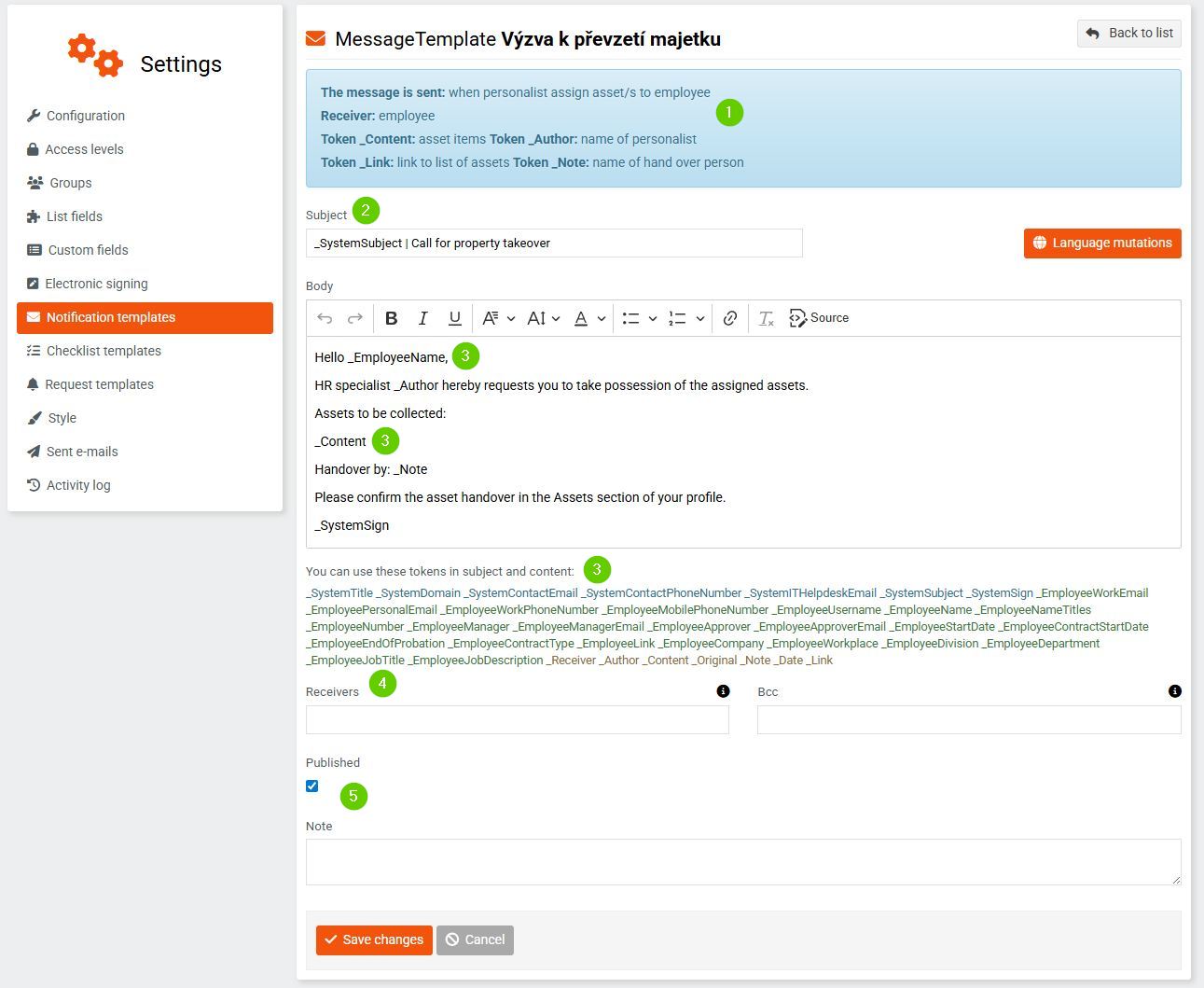
Notification templates are divided into categories for clarity, which are fixed. You can easily search for them using the Category filter. Clicking in the search field will display a list of all categories. The field has a so-called hint function (start typing text and the function will automatically offer you appropriate suggestions).
You can make the above-described edits in the template detail, which you can display using the Edit item button with the pencil icon.
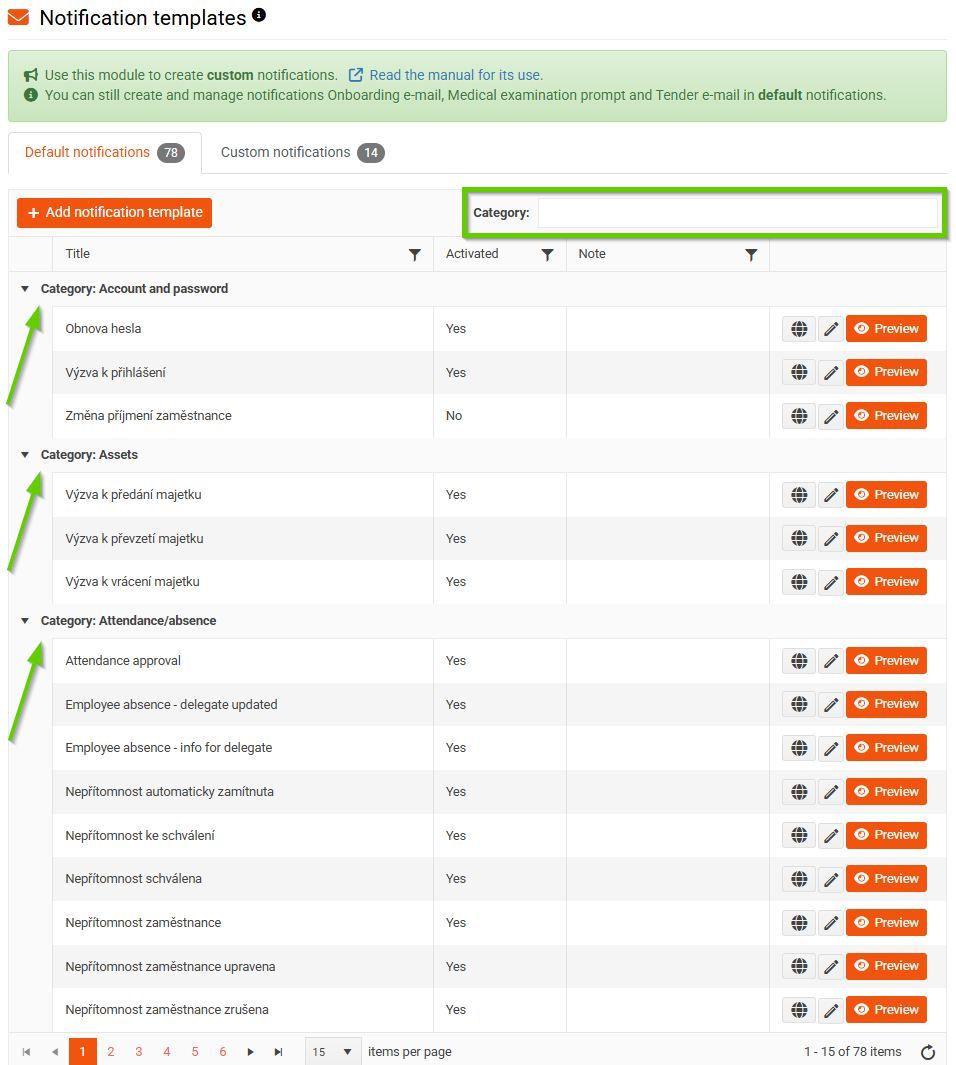
Manual notification
Manual notifications are a special category of default notifications . They include 3 types of notifications:
- Onboarding email
- Medical examination call
- E-mail for the selection process
Thanks to them, you can create multiple template variants for each of these types.
Similarly, with an onboarding email, you can have one template for new administrative staff and another for manufactoring workers.
To create a new manual template, click the Add notification template button.
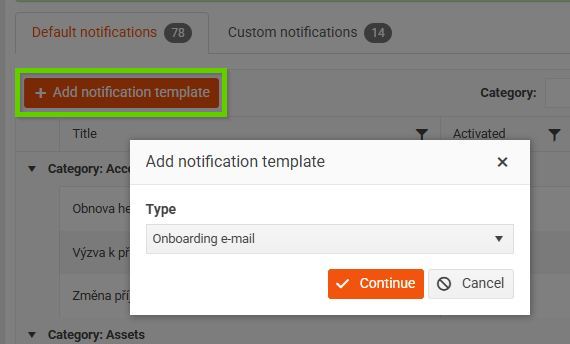
The content of the template is similar to other default notifications, and you can also add an attachment that you select from saved document templates.
Type Onboarding email
An onboarding email can be used to collect information about an employee before they join your company. You can use this email to send a link to an online personal questionnaire to the prospective employee (even if they don't have access to the system yet). After filling it out, the prospective employee's data will be automatically transferred to the system - directly into the new employee's profile.
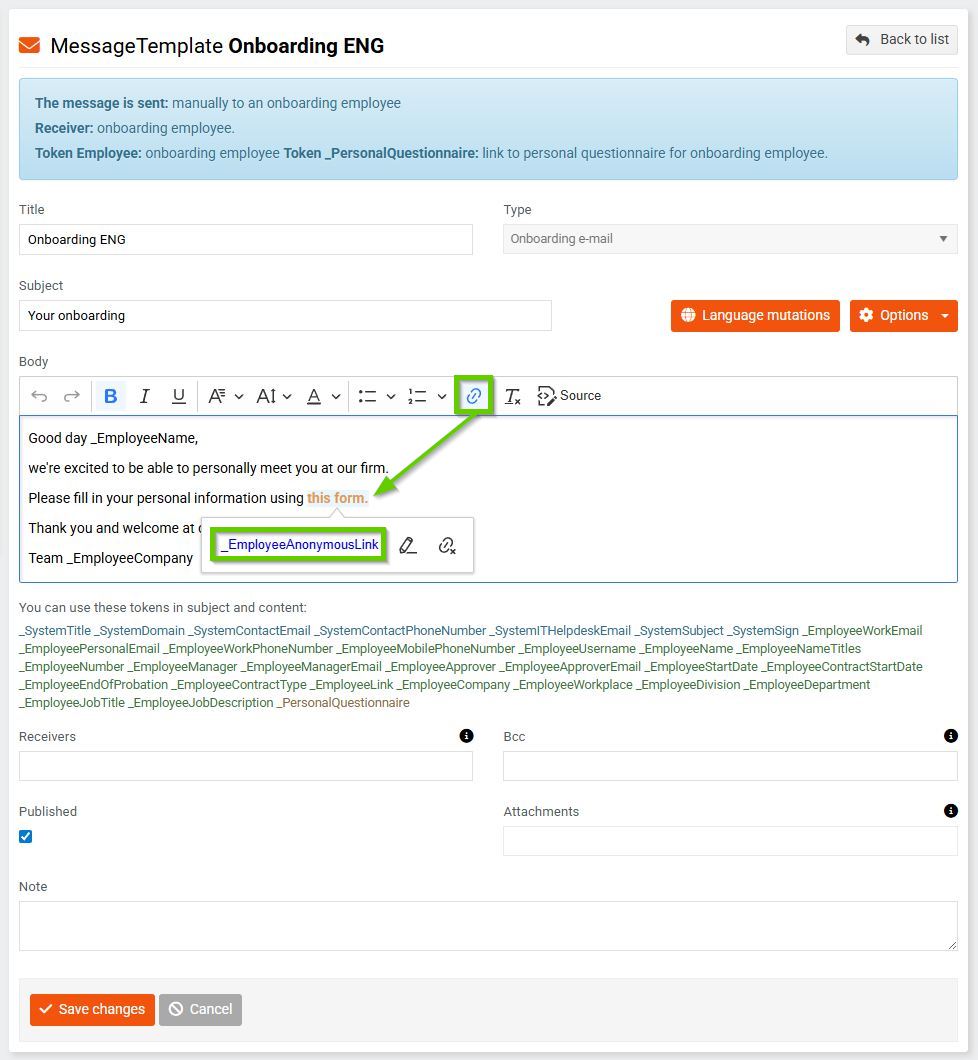
Personal questionnaire: