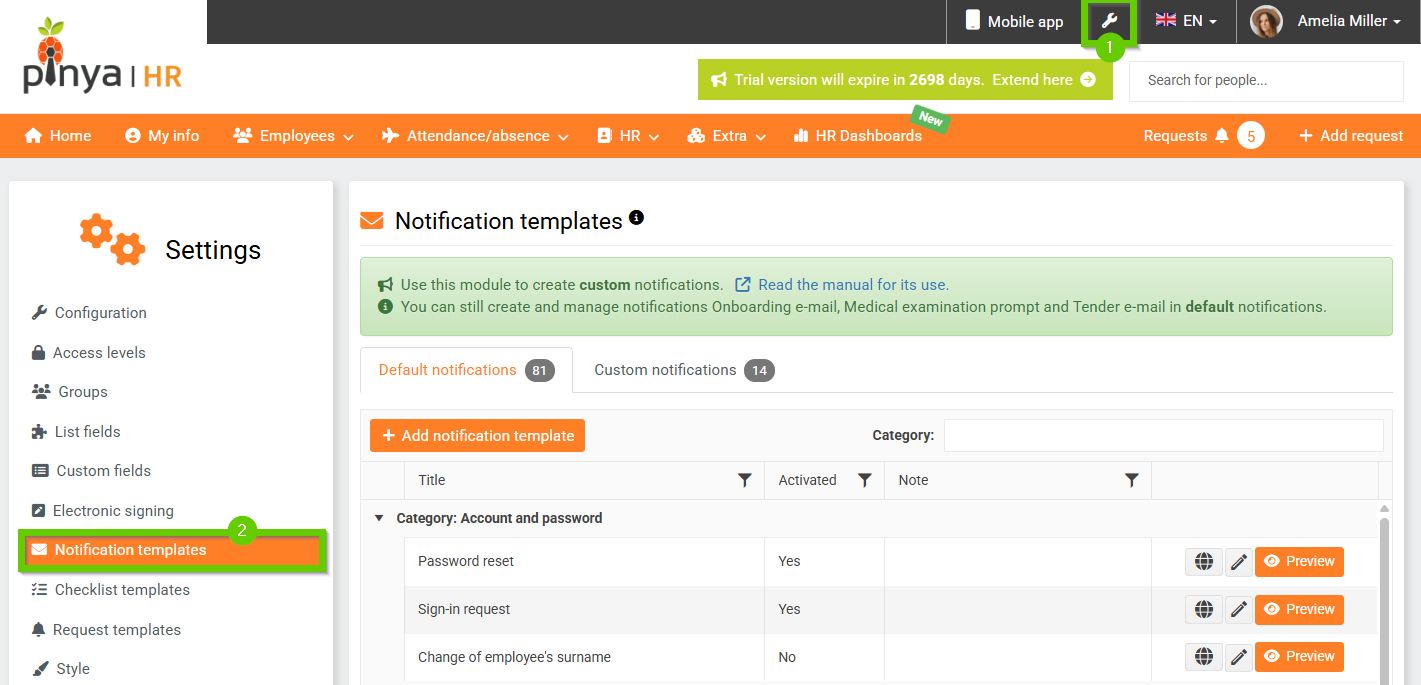Employee departure management
To terminate an employee's employment, go to the Work Details tab in their profile.
In the Departure Date field, click the drop-down arrow (1) and then click the Edit... button (Set Departure Date - 2).
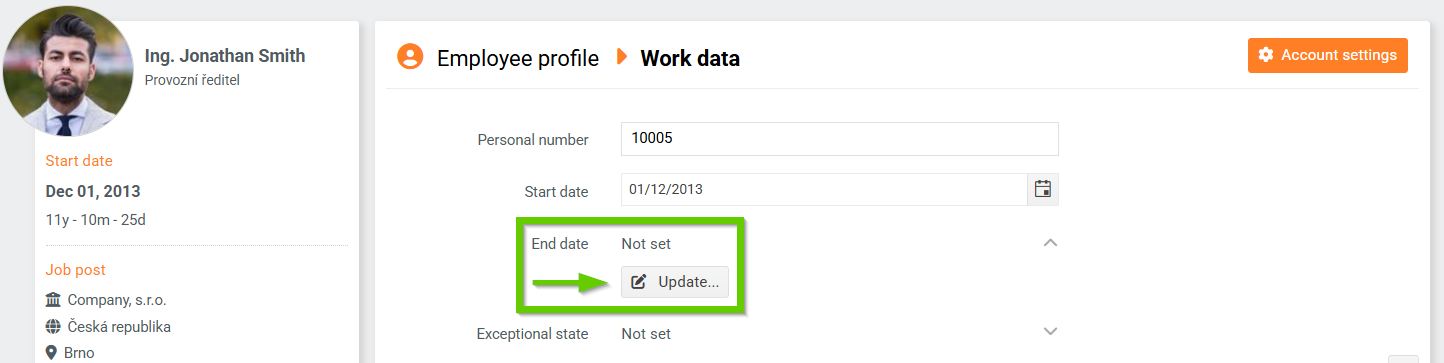
A window will open for setting the departure date, set it:
- Departure date
- Method of leaving (departure by agreement, immediate termination, etc.)
- Reason for leaving (attendance, career change, etc.)
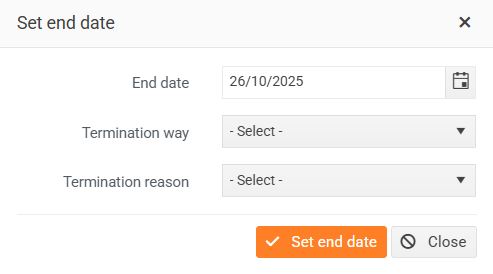
After setting a departure date, the employee will automatically be moved to the inactive employee list at the end of the departure day and will be removed from the organizational structure .
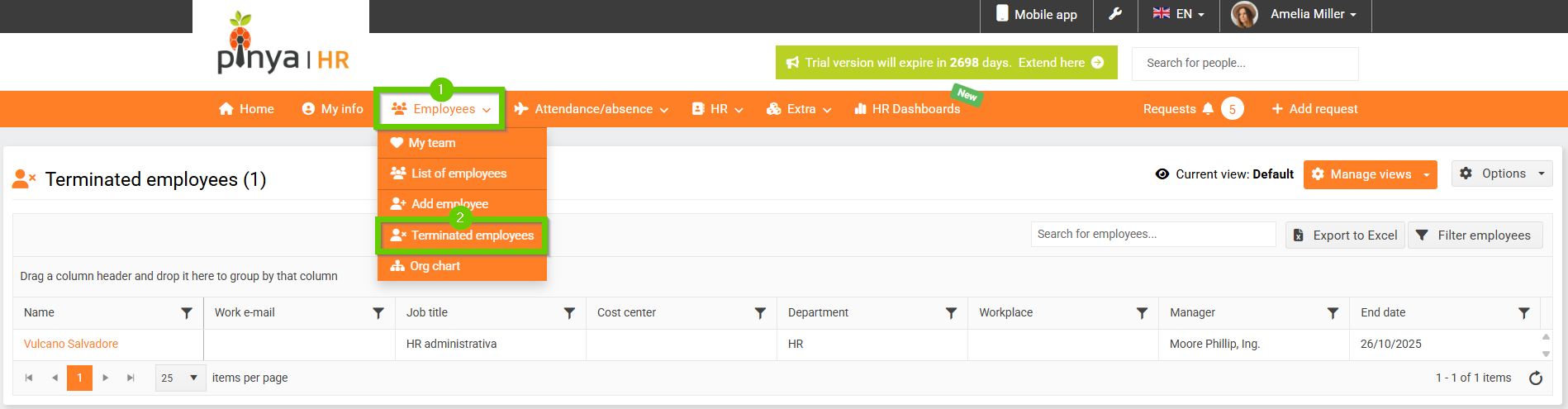
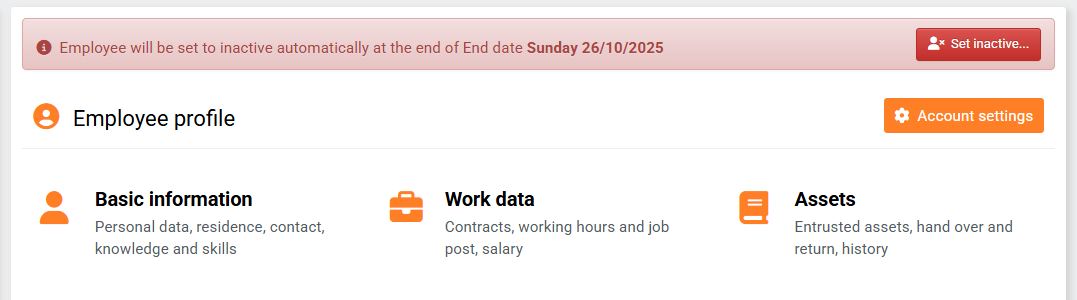
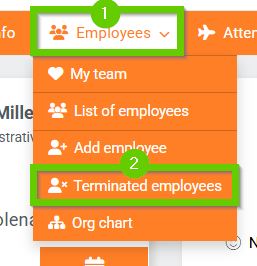

Employee departure notification
To set up notifications regarding employee departure, go to the main system settings - the Message Templates section.
Select notifications related to the employee's departure and click the pencil symbol to edit them.
The Published field indicates whether the notification is activated for automatic distribution. Yes = activated, No = not activated.