Creating and distributing an anonymous surveys
Anonymous surveys are a special type of surveys.
The identity of respondents is not stored in any way for these surveys.
They allow anonymous surveys to be conducted among employees so that respondents are not afraid to share their opinions on sensitive topics.
Creating a new anonymous survey and distributing it
The procedure for creating an anonymous survey is similar to that of a regular survey:
- In the HR menu > Surveys > Surveys management > click the Create new survey button .
- In the form that appears, turn on the Is anonymous switch.
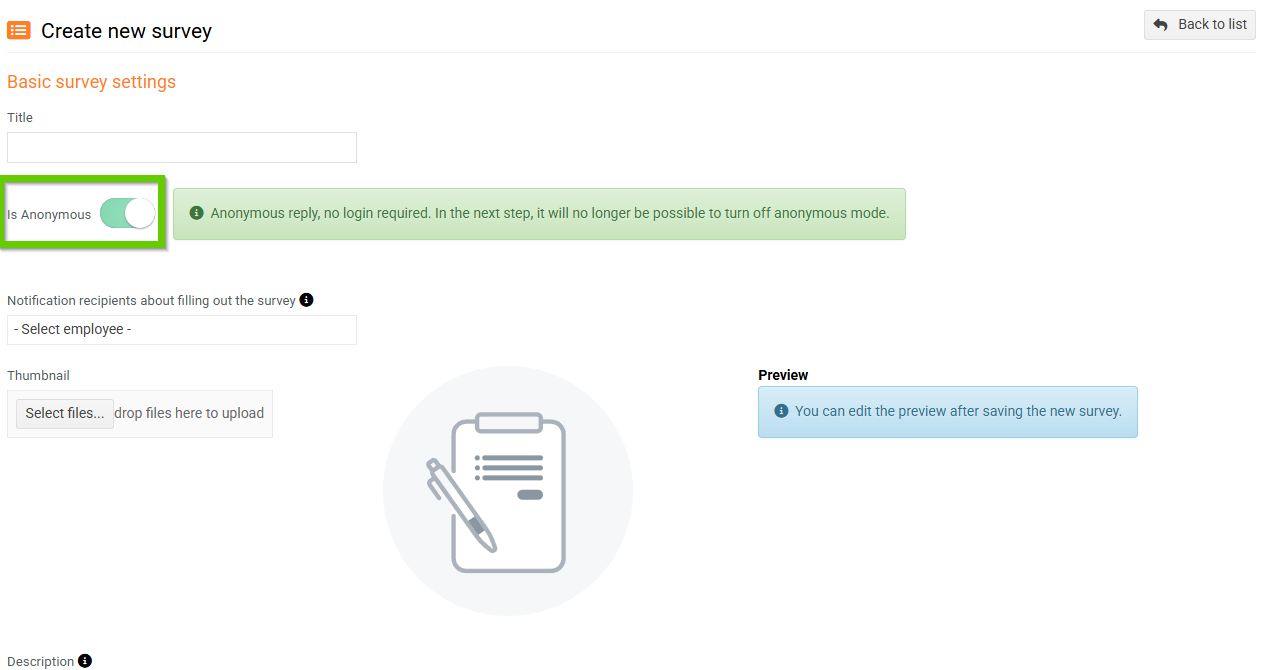
- Then, fill in the basic information as you would for a regular survey (see the chapter Creating a new survey and configuring it ).Anonymous surveys cannot include attachments or images in the survey description.
- Save the survey.After saving the survey, it will no longer be possible to change the anonymous survey to a non-anonymous one (and vice versa).
- Insert questions , the procedure is the same as for a regular survey (see the Survey questions chapter).
- Activate the survey using the Activate button in the top yellow bar or in the Options menu:
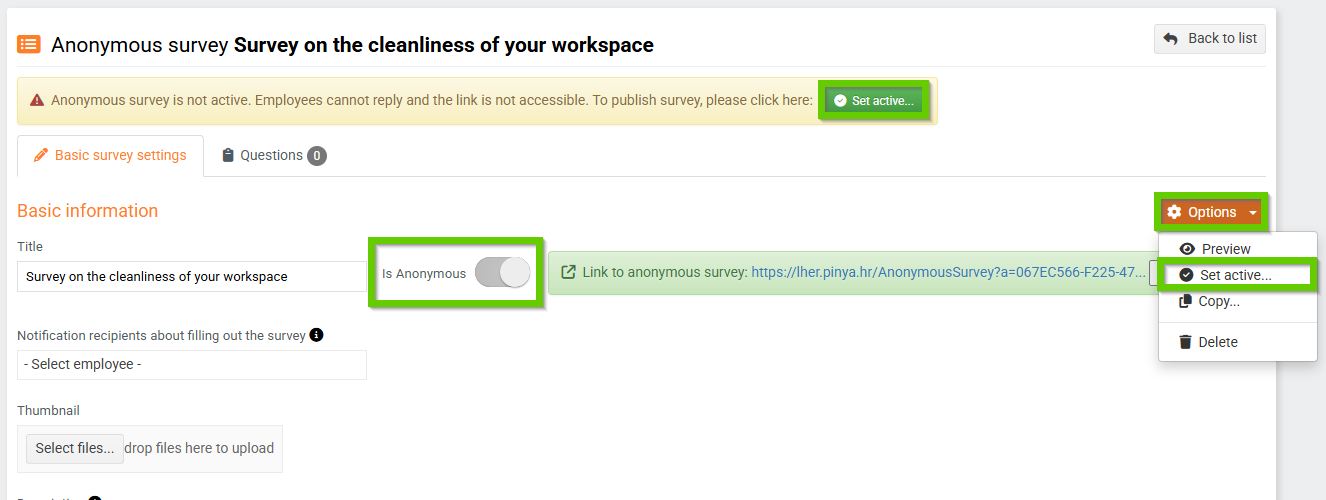
- For an active survey, copy the link using the Copy button and distribute it as needed - you can use, for example, a news item or a quick link on the home page in Pinya HR, but you can also distribute the link to the survey completely outside of Pinya, e.g. by email, on your company's intranet pages, etc.
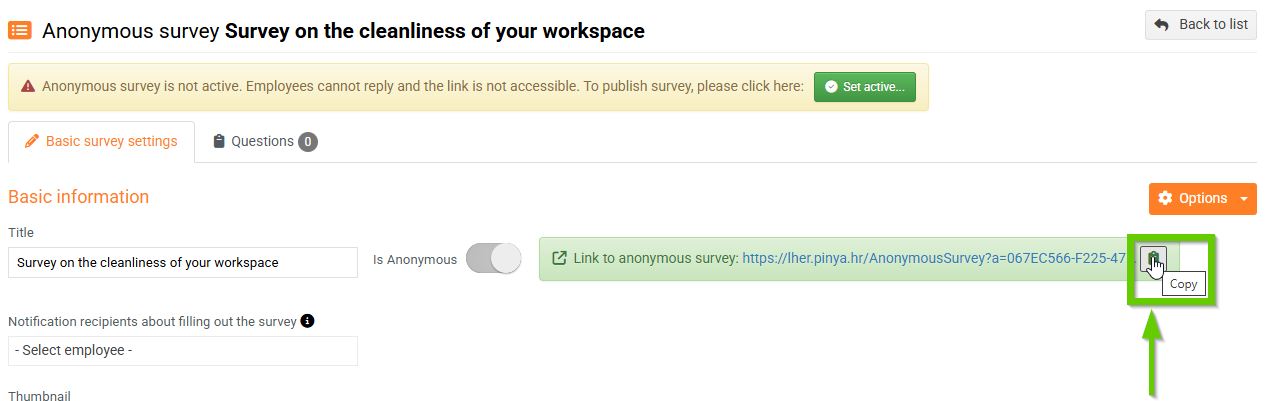
Create an anonymous survey by copying
When creating an anonymous survey, you can use an existing survey as a template and modify it as needed. You can choose any survey to copy, whether it is anonymous or non-anonymous, active or inactive.
- In the Survey manager, click on the selected sample survey.
- In the Options menu, select the Copy action:
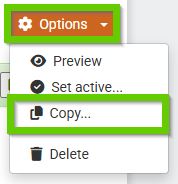
- In the Copy Survey window, enter a name for the copy of the survey and choose whether it will be anonymous or non-anonymous:
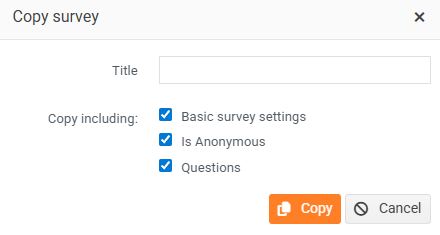
- In the copied survey, edit the basic data, introductory image, questions, etc. as needed. Save the changes and don't forget to activate the completed survey.
