Checklist templates
To edit, delete, or create a checklist template,
go to Settings > Checklist Templates > Templates .
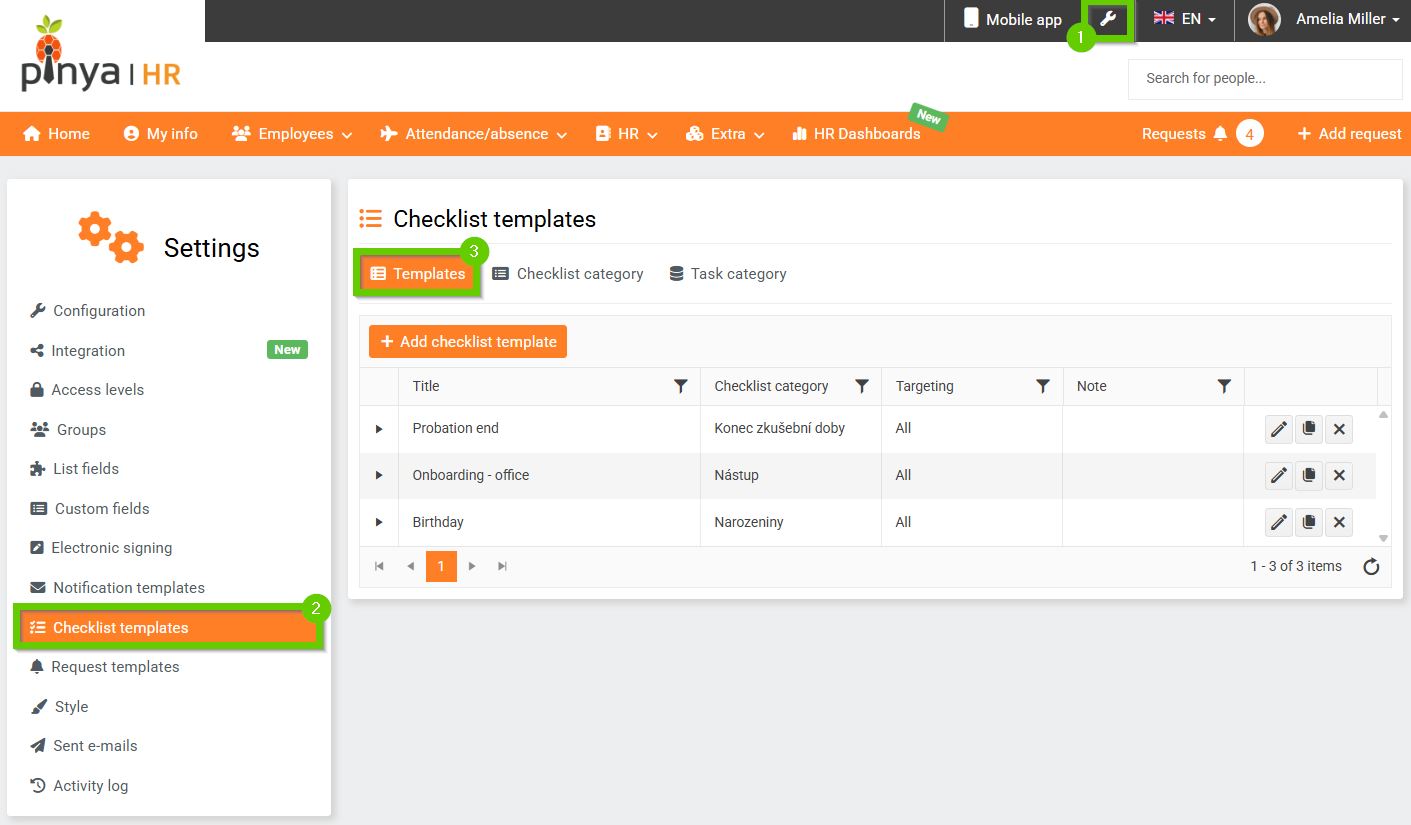
Creating a new template
Before you start creating a new checklist template, check if you have the necessary checklist categories and task categories created. If not, start by creating them first.
You can then proceed to create a new template:
- Click the Add checklist template button.

- Enter a name (this field is required).
- Select a category (required).
- Select a targeting option if applicable.
- Optionally, add a note .
- Save using the Save button.
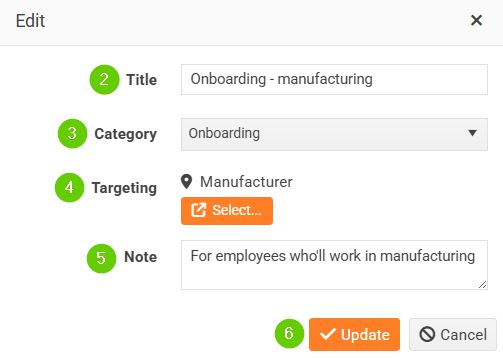
- You can then add tasks to the created template using the Add new task button:
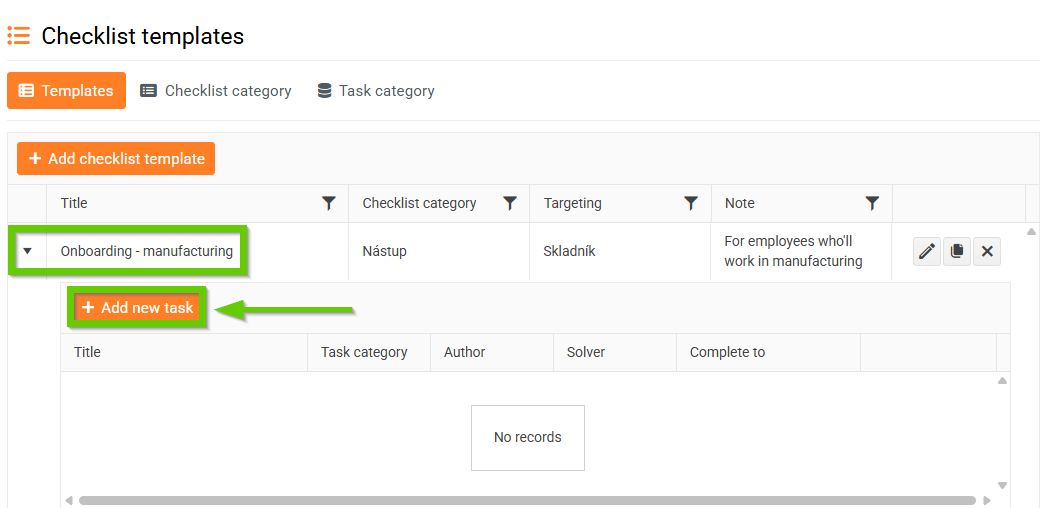
- The task detail form will open:
- Enter a name .
- Select a task category .
- You can enter a description for the task.
- Leave the author field blank. Later, this field will be automatically pre-filled by the task submitter.
- Select a resolver . You can select a person by role (supervisor or approver) without specifying a name. The system will assign the right person. The resolver may not be selected; in this case, you will select the resolver before you assign a specific task.
- Finish by choosing one of three options:
- No deadline - the task does not have a set completion date.
- Calculated date - enter a "calculated" date: X days/weeks/months before or after a reference date from the employee's profile (e.g., joining date or birth date).
- Fixed deadline - enter a specific date by which the task must be completed.
- Save using the Add New Task button.
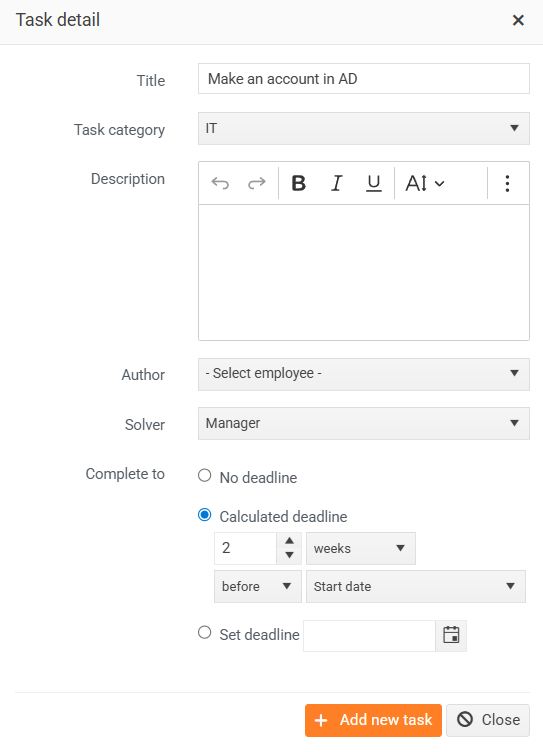
Editing an existing checklist/task template
- Click the pencil icon to open the details of the selected checklist/task.
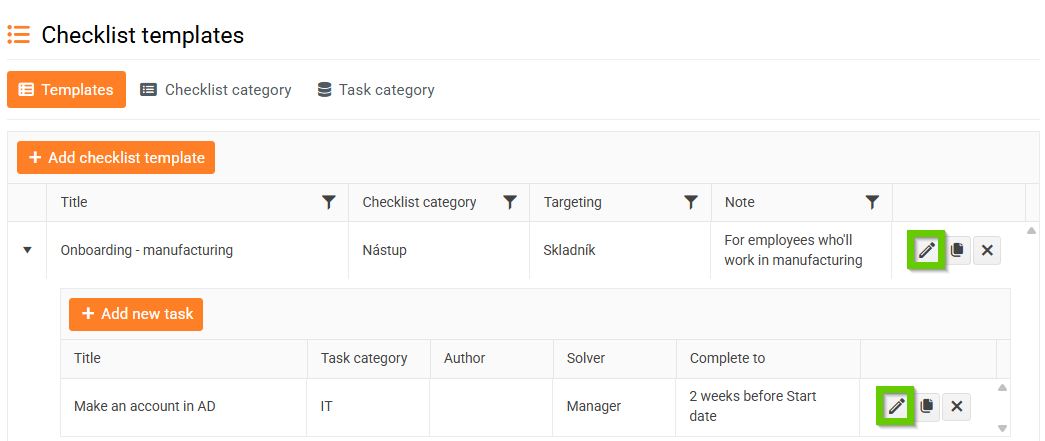
- Make the desired changes.
- Save using the Save/Edit Task button.
Copying a template
- Select the checklist/task you want to copy and click the copy icon next to it.
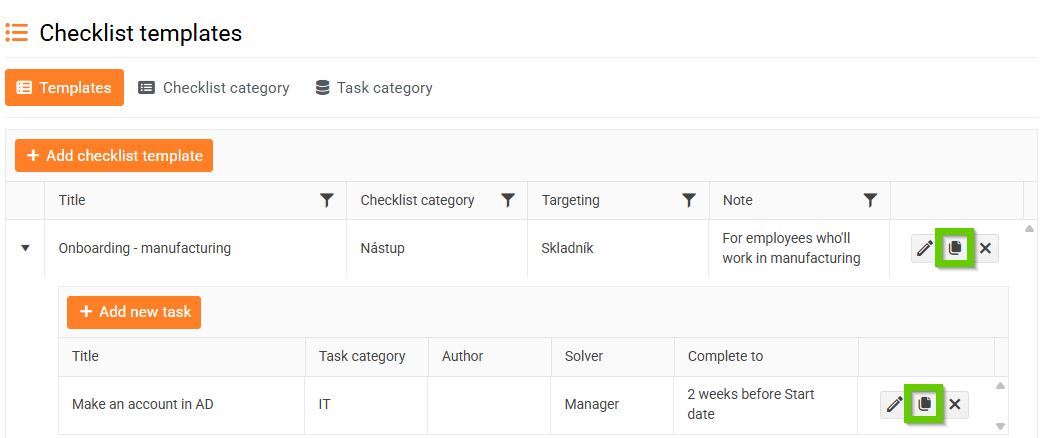
- The system will confirm if you really want to copy the selected checklist/task.
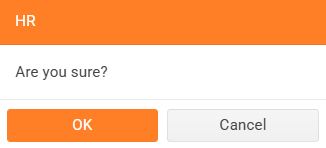
- If so, a copy of the checklist/task will be created.
Deleting a template
- Select the checklist/task you want to delete and click the cross icon next to it.
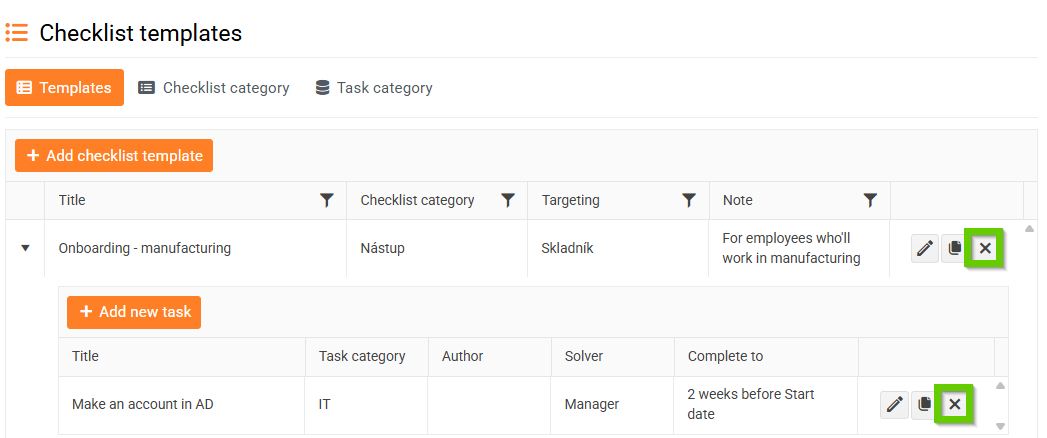
- The system will confirm if you really want to delete the selected checklist/task.
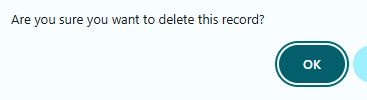
- If so, the checklist/task will be deleted.
