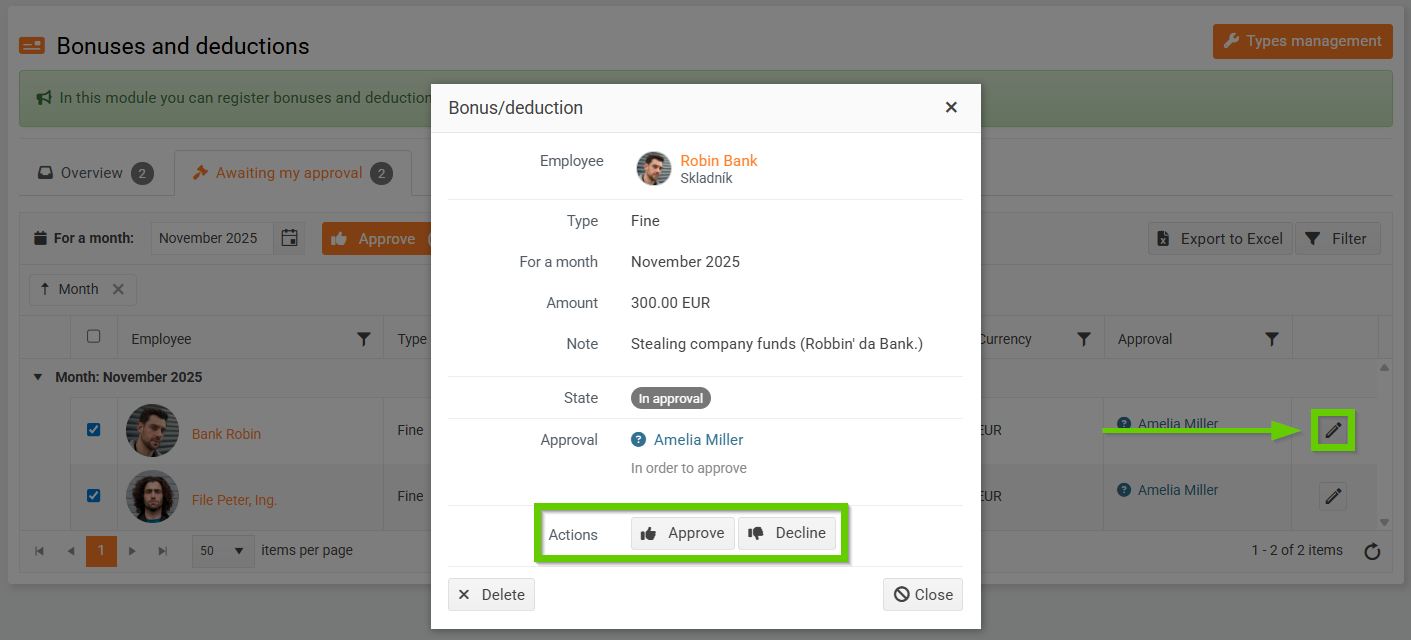Overview of bonuses and deductions
An overview of bonuses and deductions can be found in the main navigation menu on the HR > Bonuses and deductions tab.
You will find 2 tabs here:
- Overview
- Awaiting my approval
1. Overview of bonuses and deductions
The overview of bonuses and deductions is displayed for the current month by default. Using the calendar (1), you can view bonuses and deductions for both past and future months.
You can filter records in several ways:
- Filter button (2) - enter parameters to search for the desired records (this filter allows you to filter multiple values for one parameter at once)
- filters in the overview header (3) - using the filter in the column header, only one value can be filtered at a time
- grouping - any column in the bonus overview can be dragged over the column headers to group bonuses, for example by type
You can export the entire report to Excel (4).
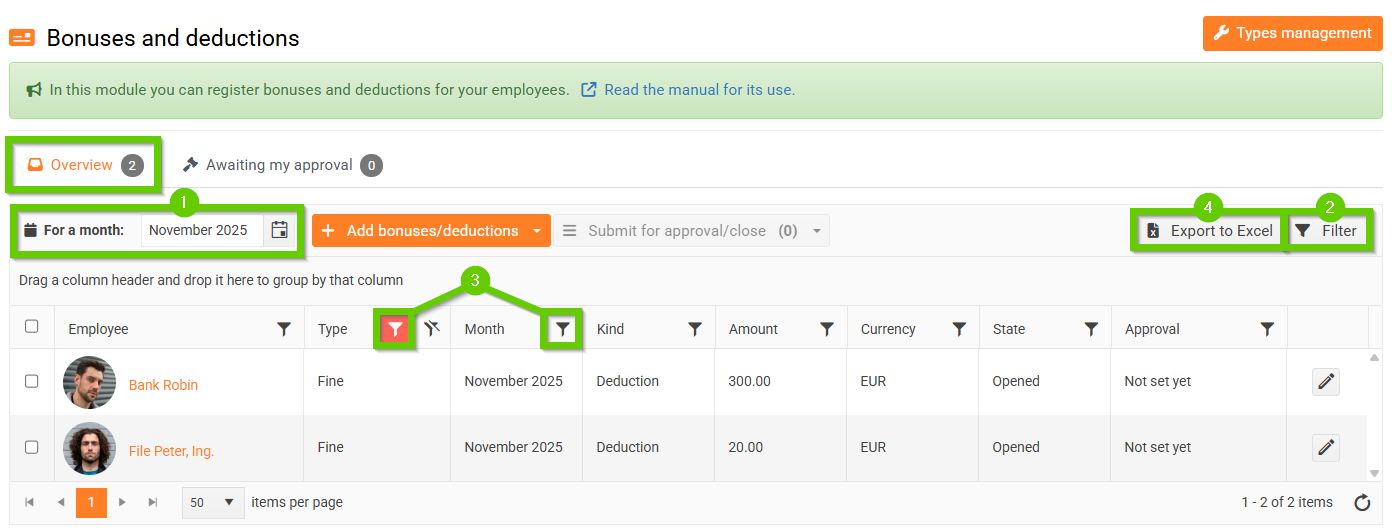
Bonus/Deduction Detail
Click on the pencil icon next to the desired record to access the bonus/deduction details :
- If the bonus/deduction has not yet been sent for approval , you can make the required adjustments on the detail. You can also perform actions on the detail: Send for approval and Close. Alternatively, you can delete the record here.
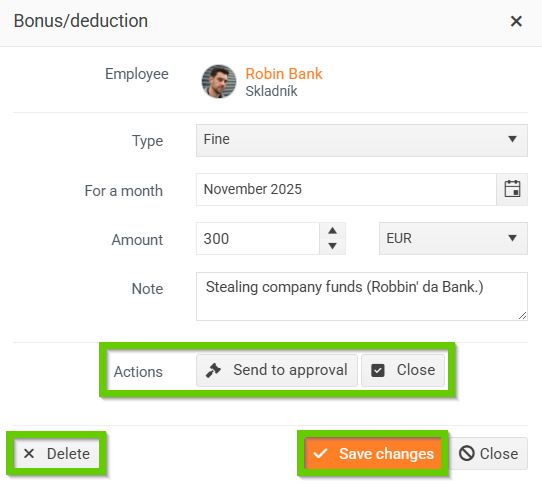
- If the bonus/deduction has already been sent for approval and you are not the approver , the detail is for viewing only and no changes or actions can be made to it.
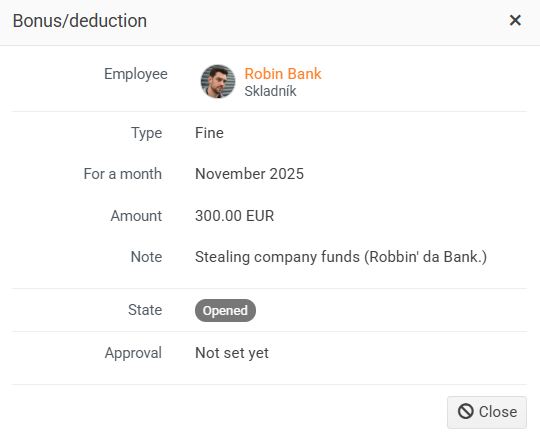
- If the bonus/deduction has been sent for approval and you are the approver , you can either approve or reject the bonus/deduction in the detail.
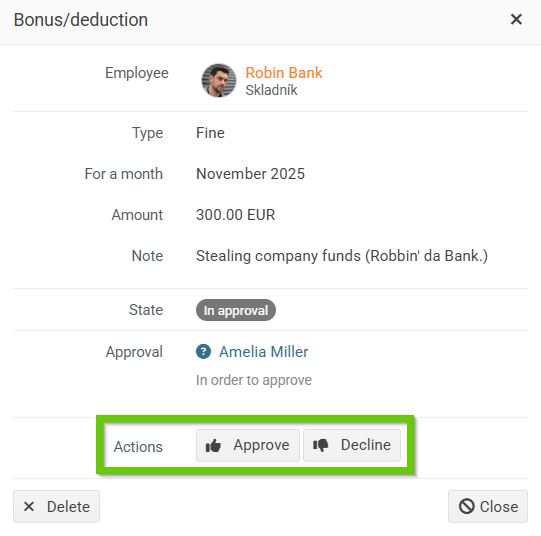
- If the bonus/deduction has already been approved by all approvers , it can be reopened. After opening, changes and actions can be made to the detail.
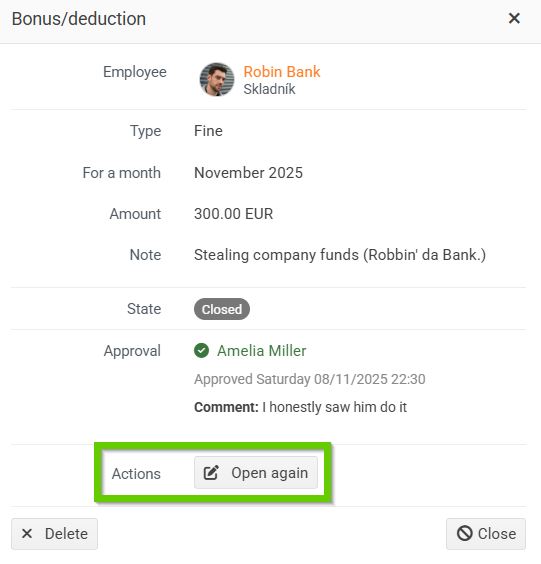
- If the bonus/deduction was rejected , it can be resubmitted for approval or closed.
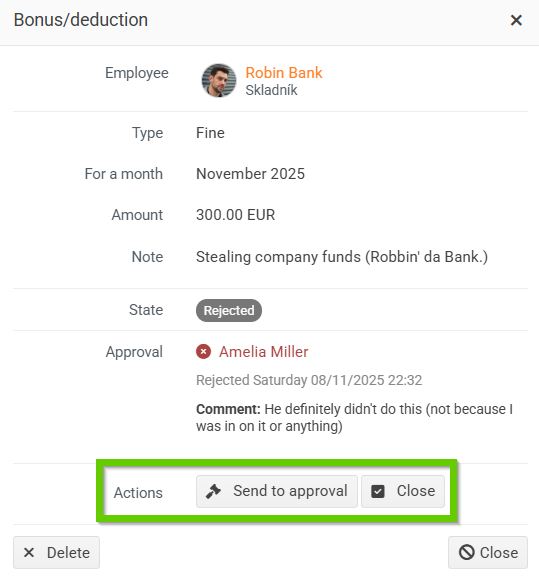
2. Bonuses and deductions awaiting my approval
Only bonuses that are awaiting approval by the currently logged in user are displayed here.
You can filter records in several ways:
- Per month (1) - using the calendar, you can select the month for which you want to view records that are waiting for your approval
- Filter button (2) - enter parameters to search for the desired records (this filter allows you to filter multiple values for one parameter at once)
- filters in the overview header (3) - using the filter in the column header, only one value can be filtered at a time
- grouping - any column in the bonus overview can be dragged over the column headers to group bonuses, for example by type
You can export the entire report to Excel (4).
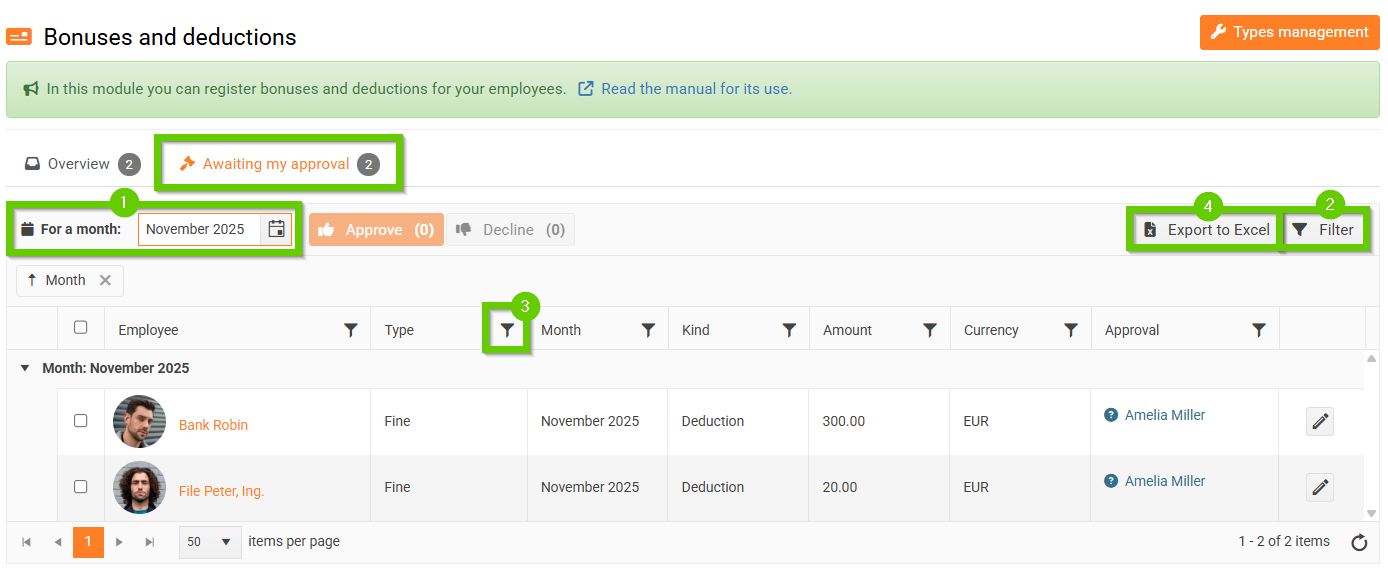
You can either approve or reject selected records in bulk.
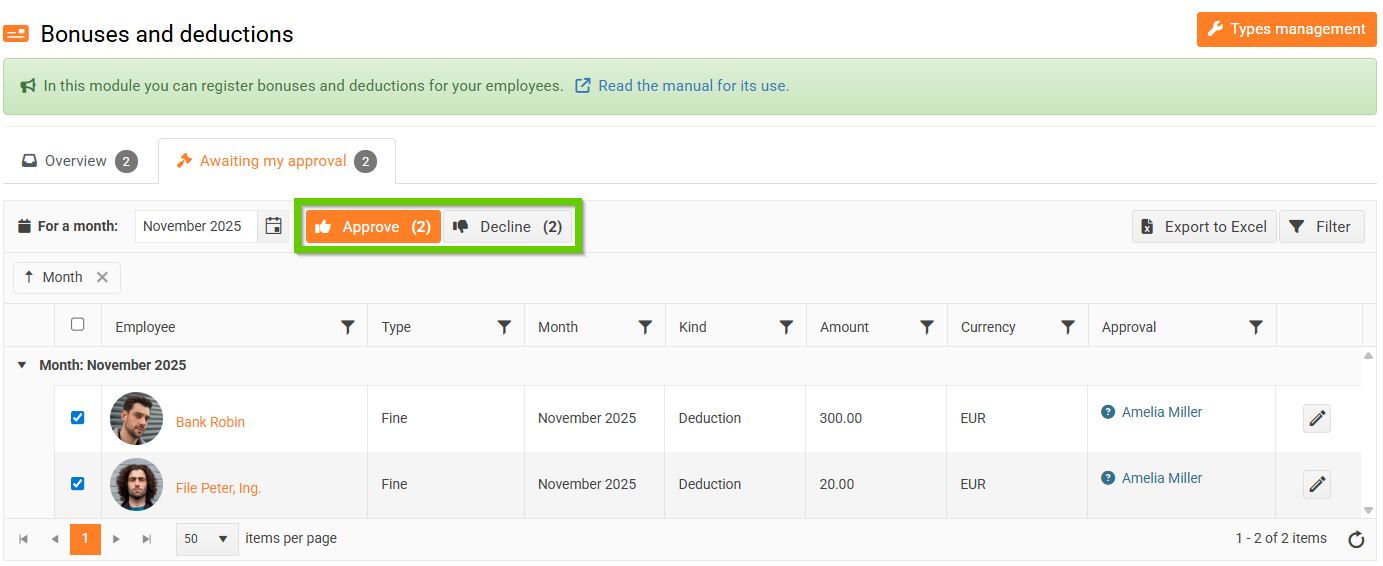
Clicking the pencil icon to open the details of the selected record. Here you can either approve or reject the selected bonus/deduction.