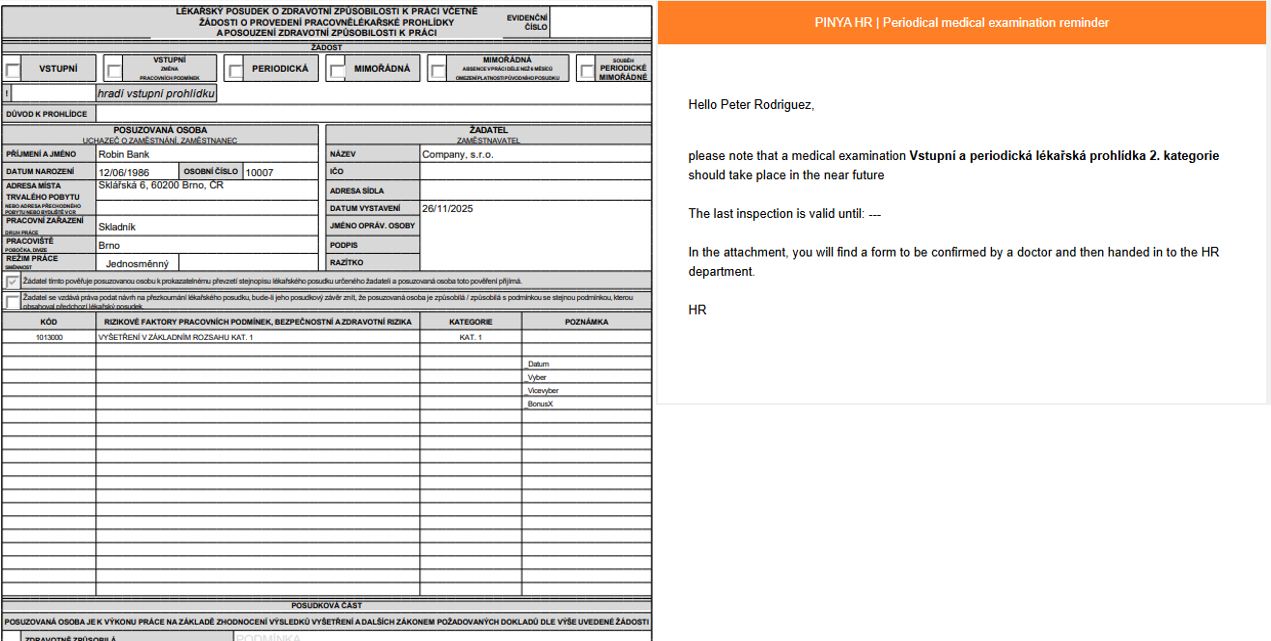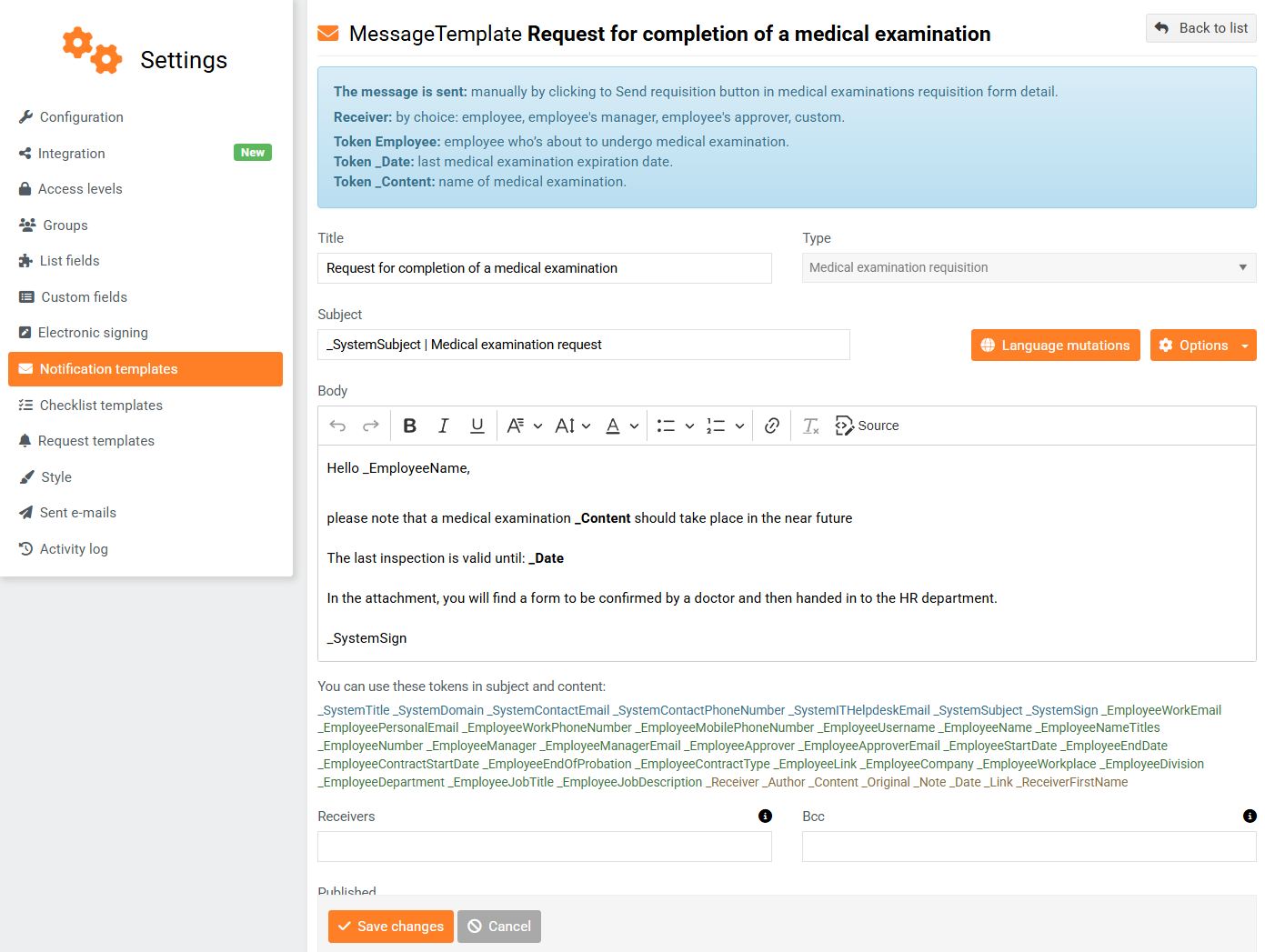Generating/sending a request for a medical examination
To generate/send a medical examination request, click either:
- the Request button in the overview of medical examinations by type
- the Create/send requisition button in the medical examination records
In the opened window, select which documents you want to generate (1) . These documents are stored in the Document Management module and must have the type Request for Medical Examination.
Choose the format you want the resulting documents in. You can either keep them in their original format or generate them in PDF (2) .
In the Employee section, only the employee's name and job title are displayed by default. By clicking the Show/hide data button (3), you can display some of the employee's profile data that you record in your custom fields and that are important for medical examinations. Typically, this is, for example, the job category according to health risks. You define the fields to be displayed here in the Request form configuration .
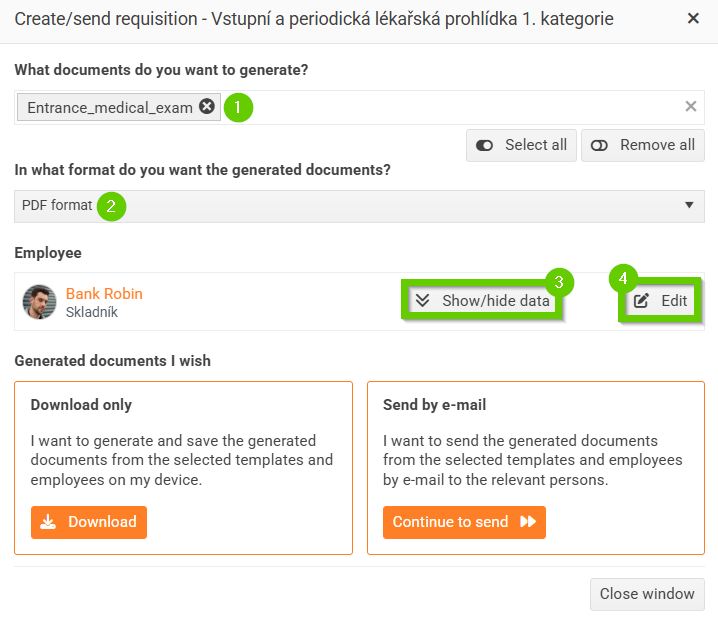
You can then either download the documents or send them by email .
If you choose to send by email , a window will open where you can select a message template and recipient . After selecting a template, the subject and content of the email you are sending will be displayed. Here you can edit the content of the email for the recipient as needed.
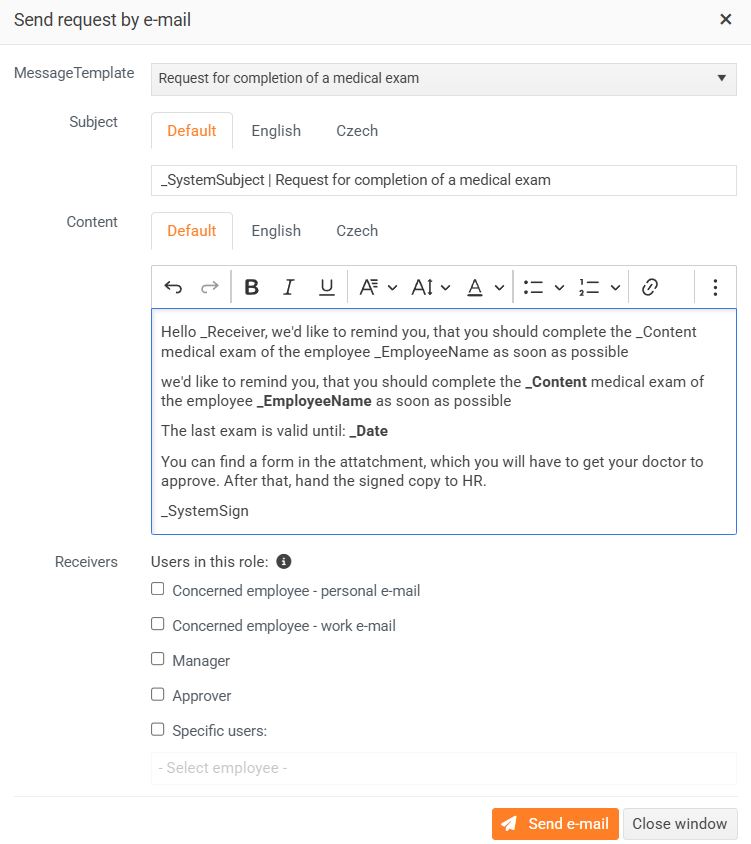
All selected recipients will receive a request for a medical examination. It also includes an attachment containing pre-filled information about the employee (according to the set tokens).