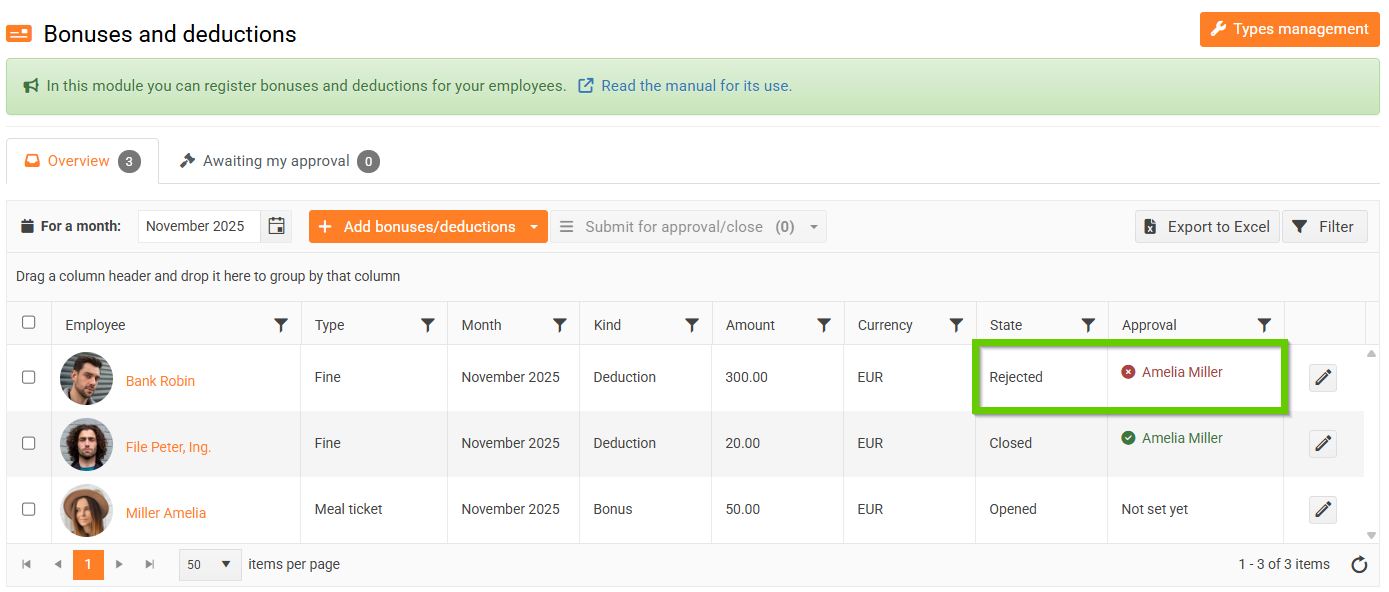Approval of bonuses/deductions by one approver
After a bonus or deduction is submitted for approval, the approver receives an email notification that bonuses or deductions are waiting for their approval.
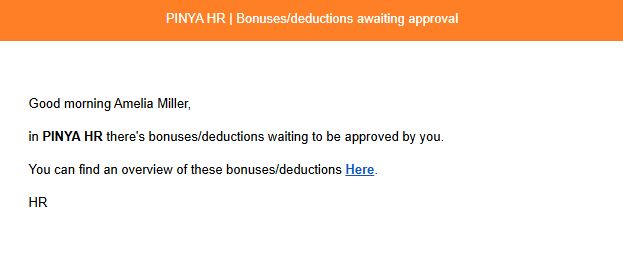
Using the provided link, they can go to the Waiting for my approval tab, where they will see an overview of all deductions and bonuses for which they are listed as an approver.
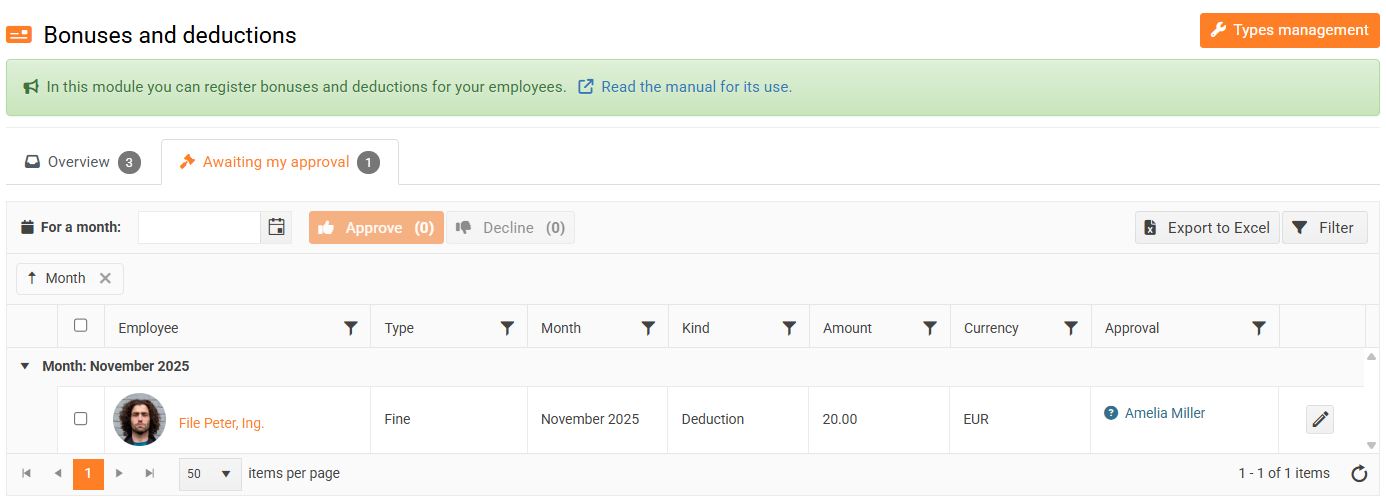
If the approver has no pending “Bonuses for approval” requests at that moment, a request for approval of bonuses or deductions is automatically created for them. Clicking the Detail button opens the request details.
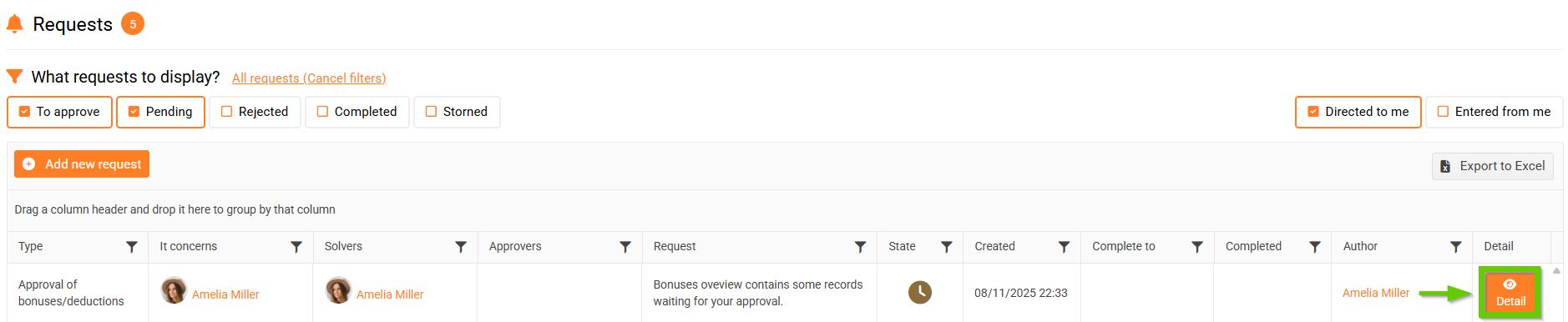
By clicking the Waiting for my approval button, they can open the tab showing an overview of all deductions and bonuses for which they are listed as an approver.
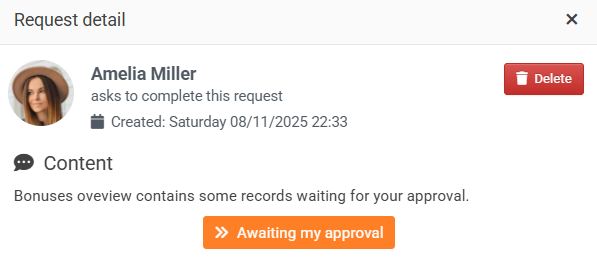
The approver can either approve or reject the bonuses/deductions. If they do not approve or reject them within a week from the date the request was created, they will receive a reminder . This reminder is sent weekly until all bonuses or deductions assigned to them for approval or rejection are processed.
1. Approval of bonuses/deductions
You can approve bonuses/deductions from:
- overview
- detail
1.1 Approval of bonuses/deductions from the overview
You can approve multiple bonuses or deductions at once in the Waiting for My Approval report. Select the desired records and click the Approve button.
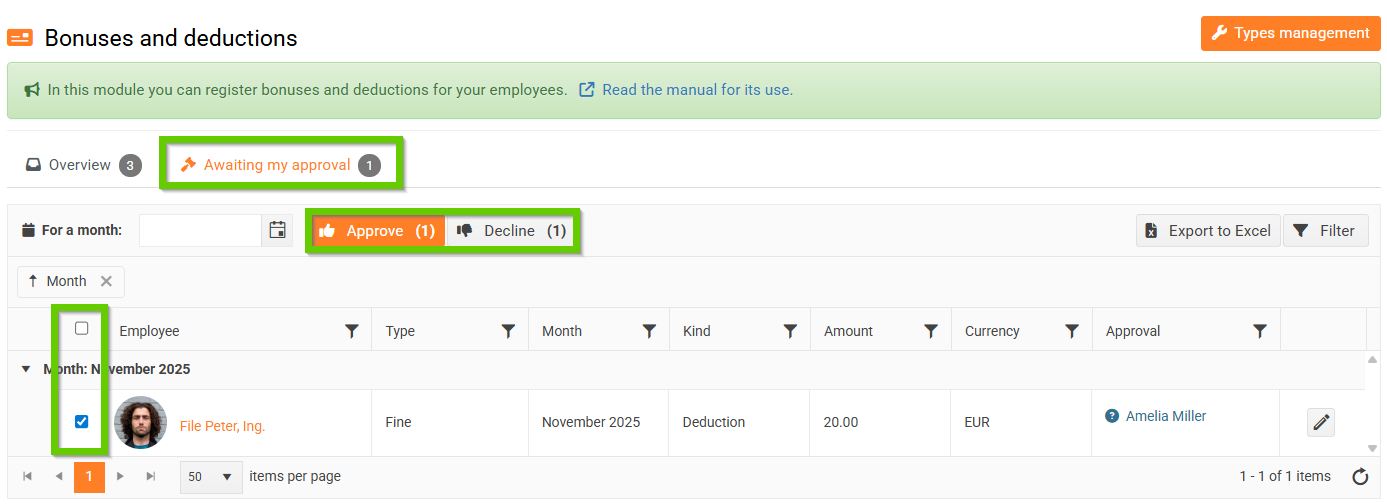
A window appears where you can enter a comment. This field is optional.
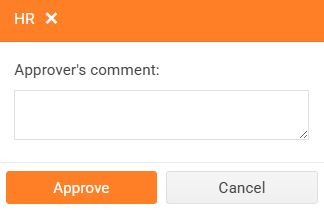
After approval, bonuses or deductions can either be in the Approved state (if the Close after approval checkbox was not active when sending them for approval) or automatically closed, i.e. in the Closed state (if the checkbox was active).
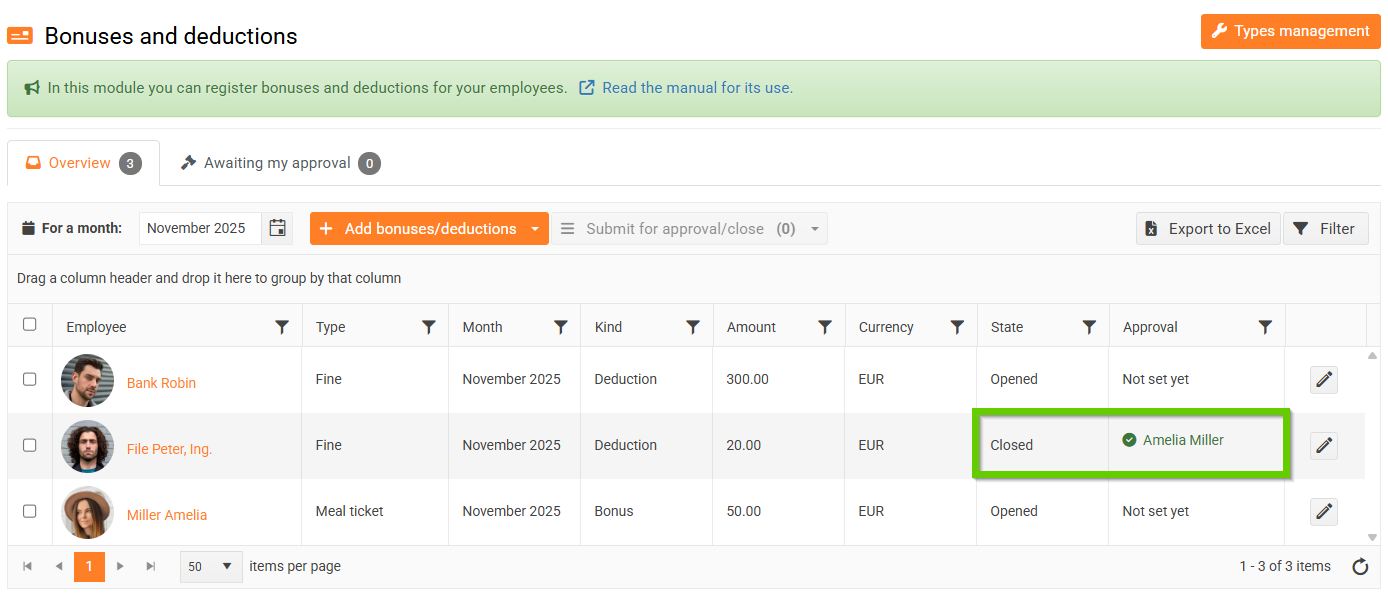
1.2 Approval of bonuses/deductions from detail
In the overview, click the pencil icon next to the desired record to access the bonus or deduction details.
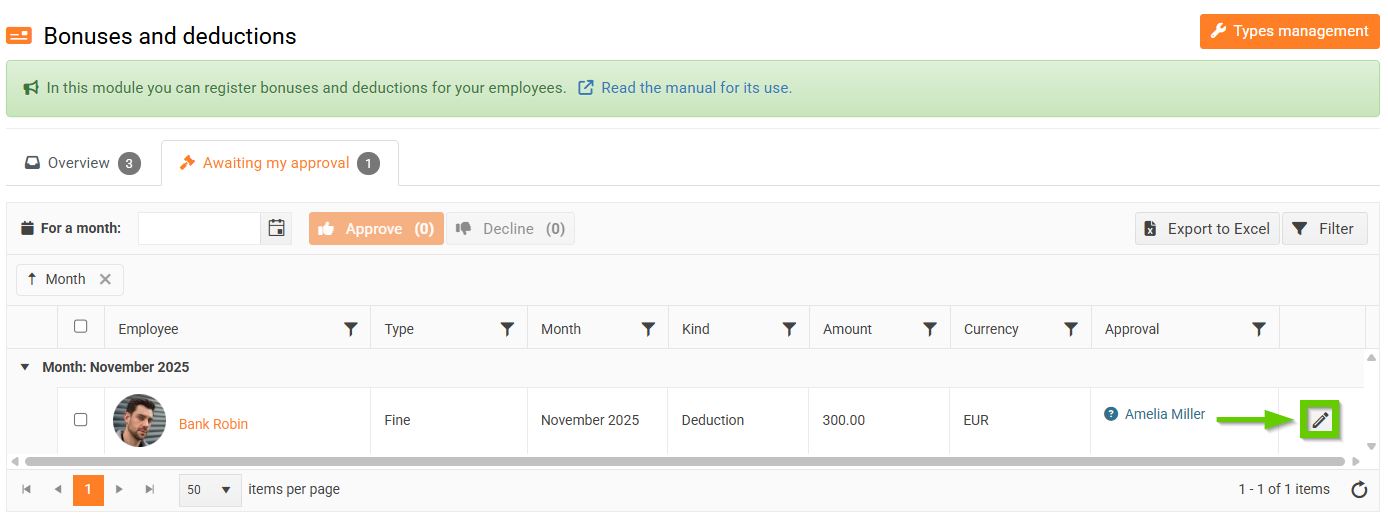
In the opened window, select Approve .
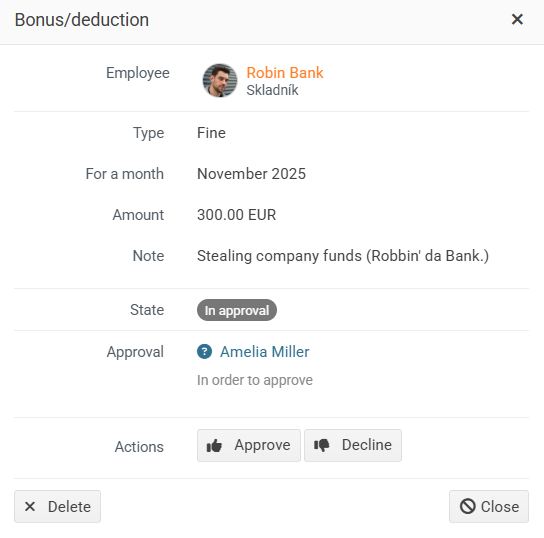
A window appears where you can enter a comment. This field is optional.
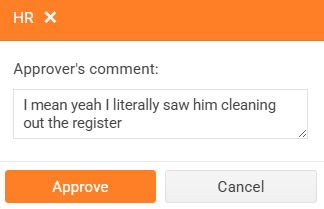
After approval, the bonus/deduction can either be in the Approved state (the Close after approval checkbox was not active when sending for approval) or it can be automatically closed, i.e. in the Closed state (the Close after approval checkbox was active when sending for approval).
2. Rejection of bonuses/deductions
You can reject bonuses/deductions from:
- overview
- detail
The procedure in both cases is identical to approval, except you select Reject instead.
After rejection, bonuses or deductions are in the Rejected status.