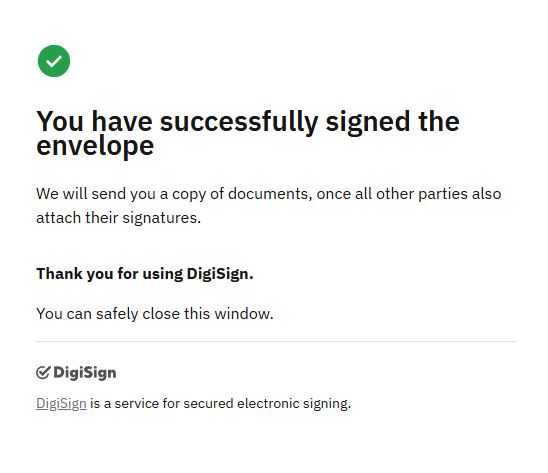Employee signature
The following procedure is the same for all signatories:
- The person who is supposed to electronically sign the document will receive an email invitation to sign.
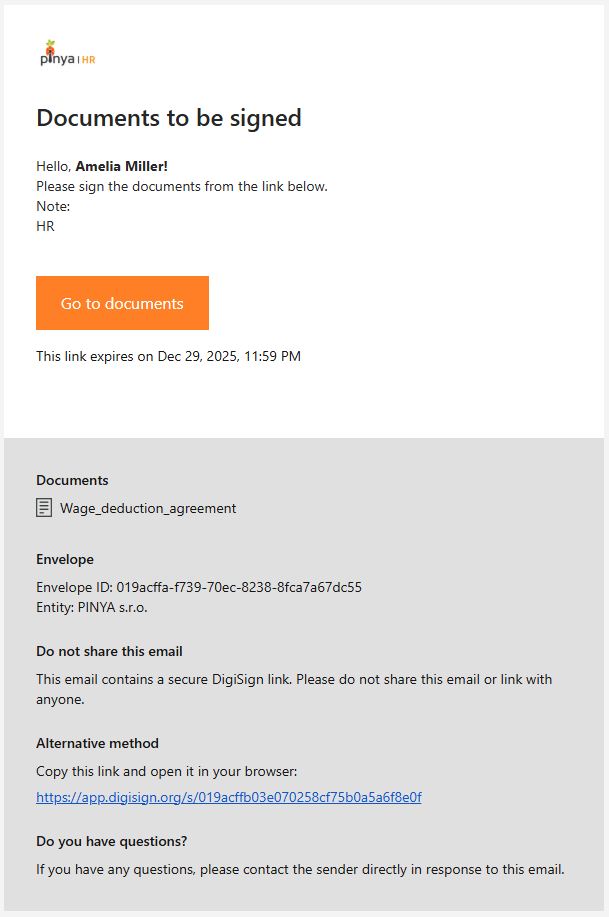
- The Go to Documents link will redirect you to the DigiSign application, where electronic signing takes place.
- Click the Verify by SMS button to begin authentication. An SMS with a verification code will be sent to your phone number.
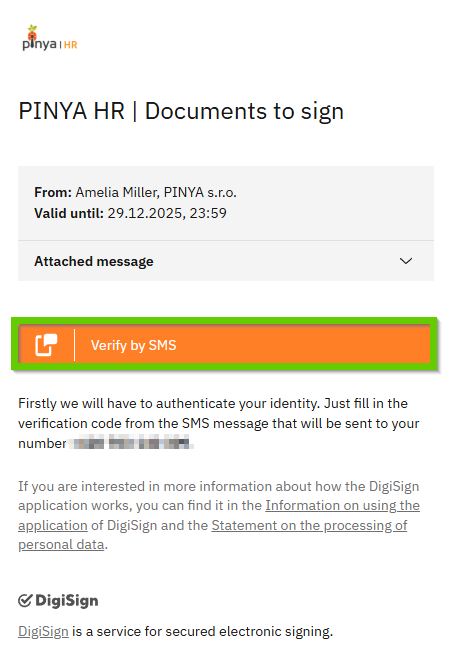
- Enter the code from the SMS into the verification field.
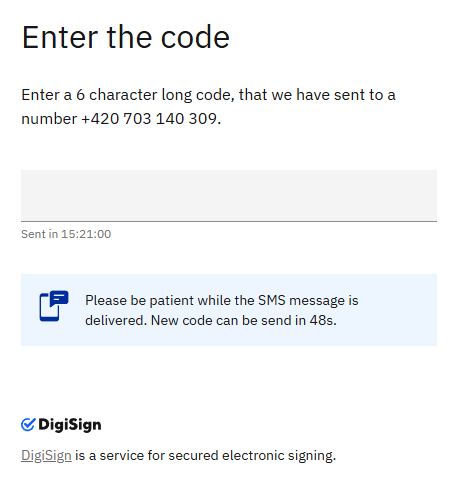
- After entering the correct code, the documents to be signed will be displayed.
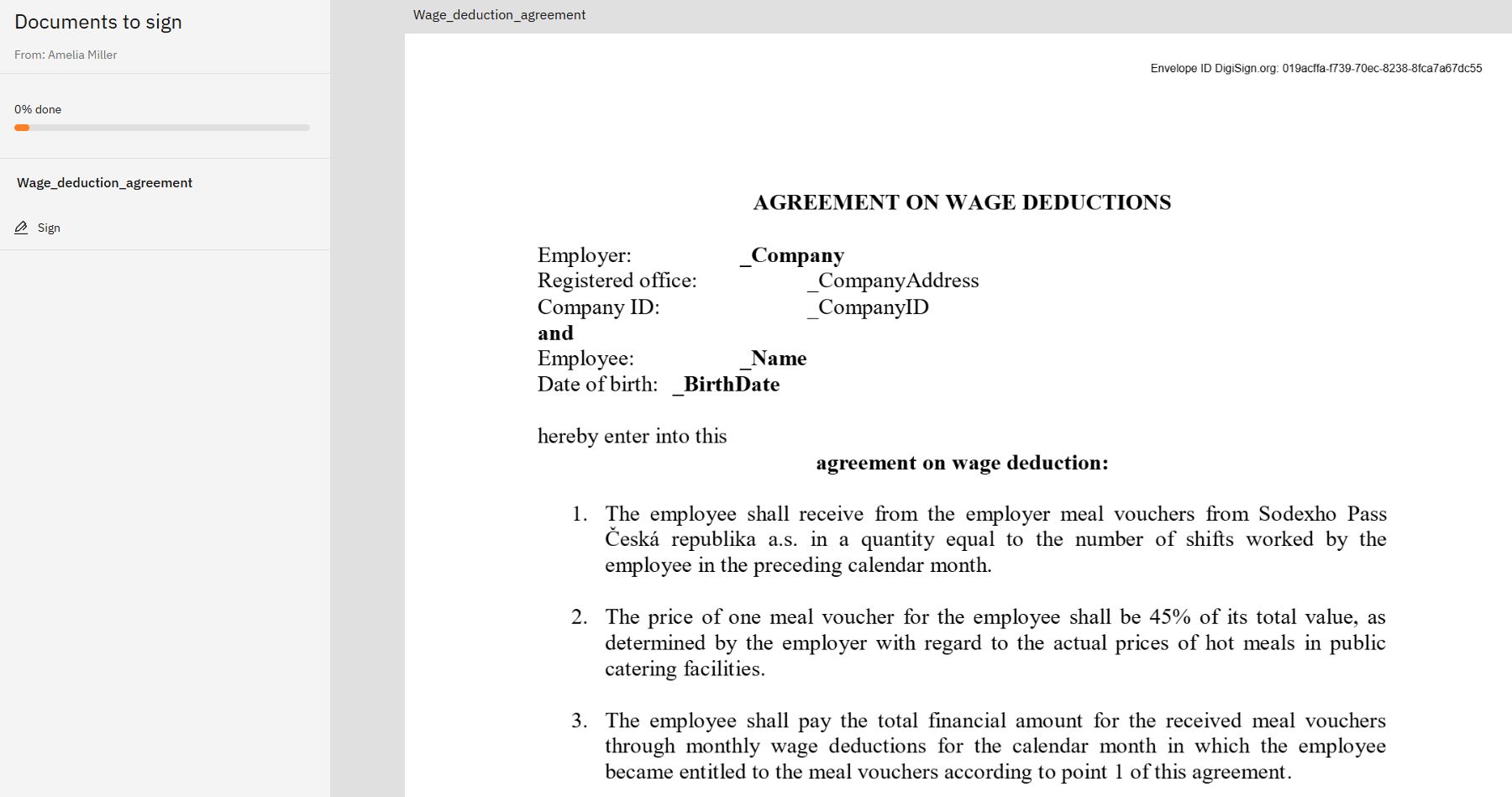
- Clicking the Continue button will take you to the place in the document where you will sign. In the case of multi-page documents or when zoomed in, the signing area may not be visible at first glance.
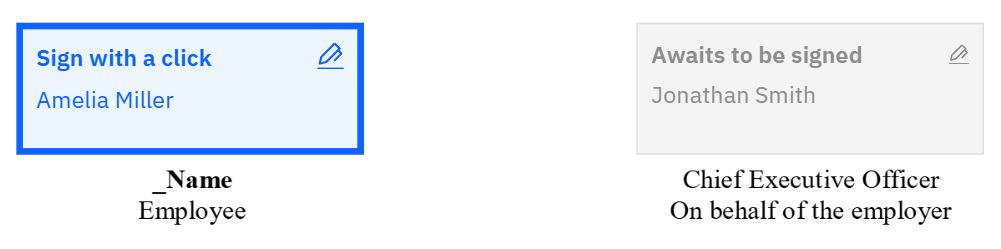
- After clicking in the signature box, the signature window will open.
- Move your mouse to the middle of the window and confirm your signature with the button. If you are using a touchscreen device, sign by moving your finger across the screen.
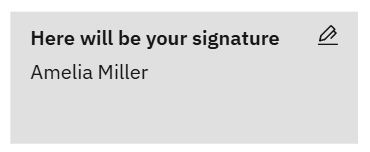
- If there are more documents to sign in the envelope, click the Continue button. This will move you to the next signature area. You do not need to write your handwritten signature again - after clicking in the signature box, the signature window will open and the signature will be pre-filled there.
- For final confirmation, click the Verify and Finish button.
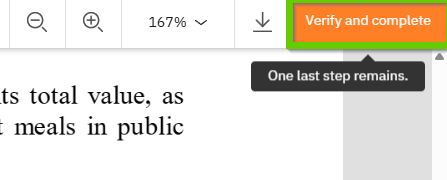
- In the window that appears, click the Confirm button.
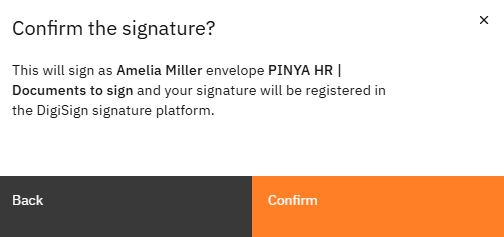
- A confirmation screen will appear. This means the document has been signed on your behalf.