Show in ORG
When creating a new item or editing an existing item in the Departments and Job titles list fields, you can specify:
whether you want to display the selected departments/positions in the organizational structure or hide them.
Example 1: Show departments in ORG
- Add a new item to the Departments list field (or edit an existing item) and check the Show in ORG checkbox and save.
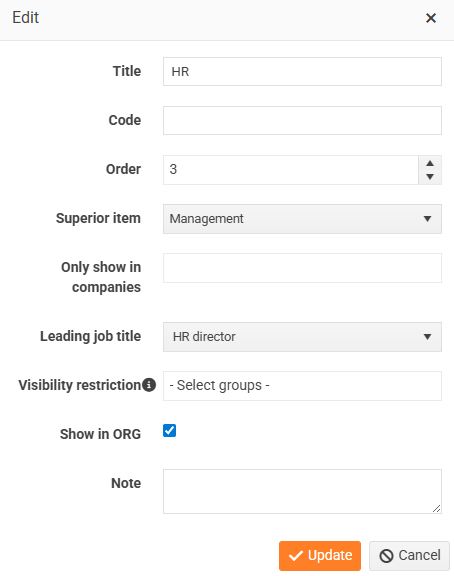
- The department is displayed in the organizational structure.
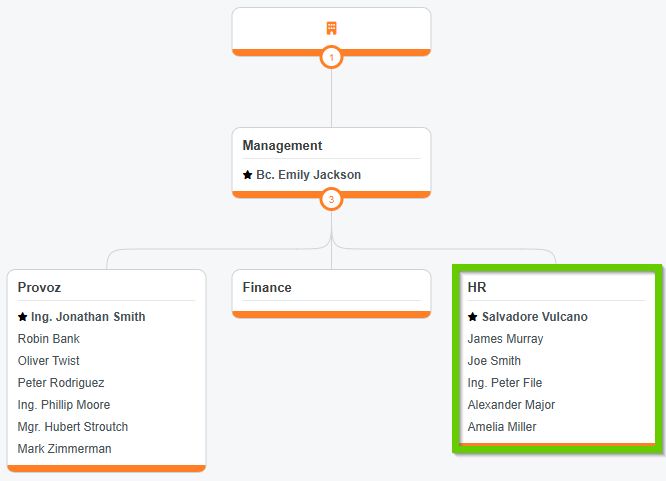
Example 2: Hide departments in ORG
- All departments are displayed in the organizational structure.
- If you need to hide, for example, the Backoffice department, go to the Departments list field and edit the Backoffice item in the list field - deactivate the Show in ORG checkbox (leave it empty) and save.

- The Backoffice department is no longer displayed in the organizational structure.

