Calendar exceptions
To add exceptions to the calendar, e.g. public holidays, extra working days,
and more, you can do so by setting up your calendar on the Calendar Exceptions tab.
Exceptions can be added to the calendar manually or by import.
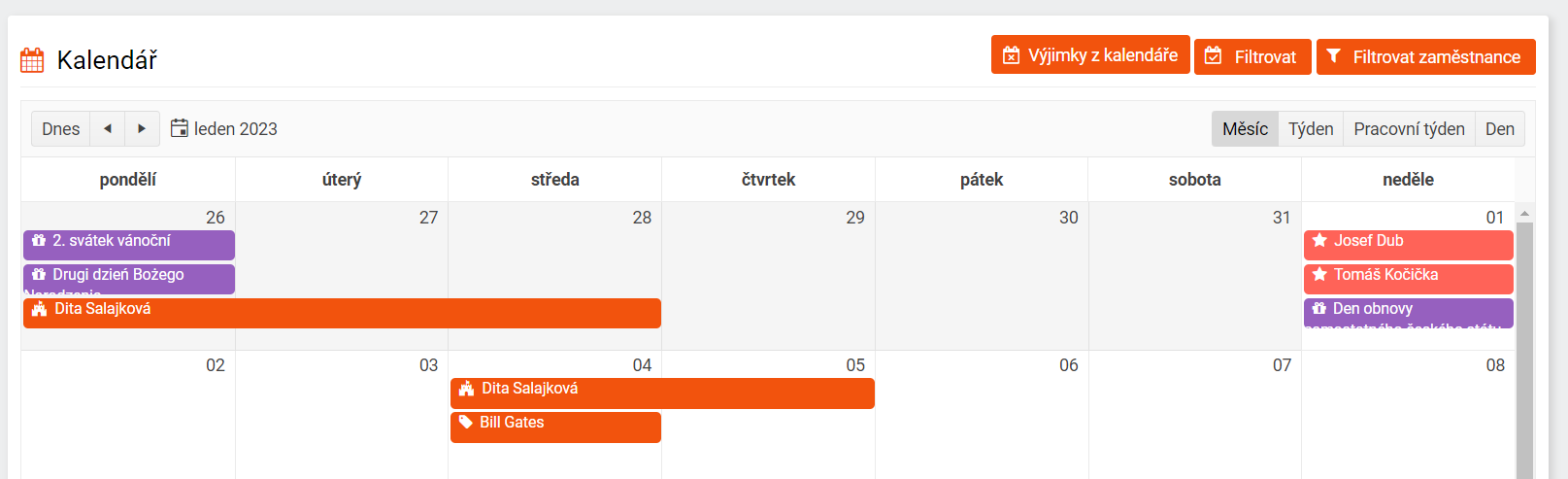
You can add an exception manually via the Add Exception button. By filling in the available fields, selecting the required type of exception and saving, the exception will be automatically written into the employees' calendar.
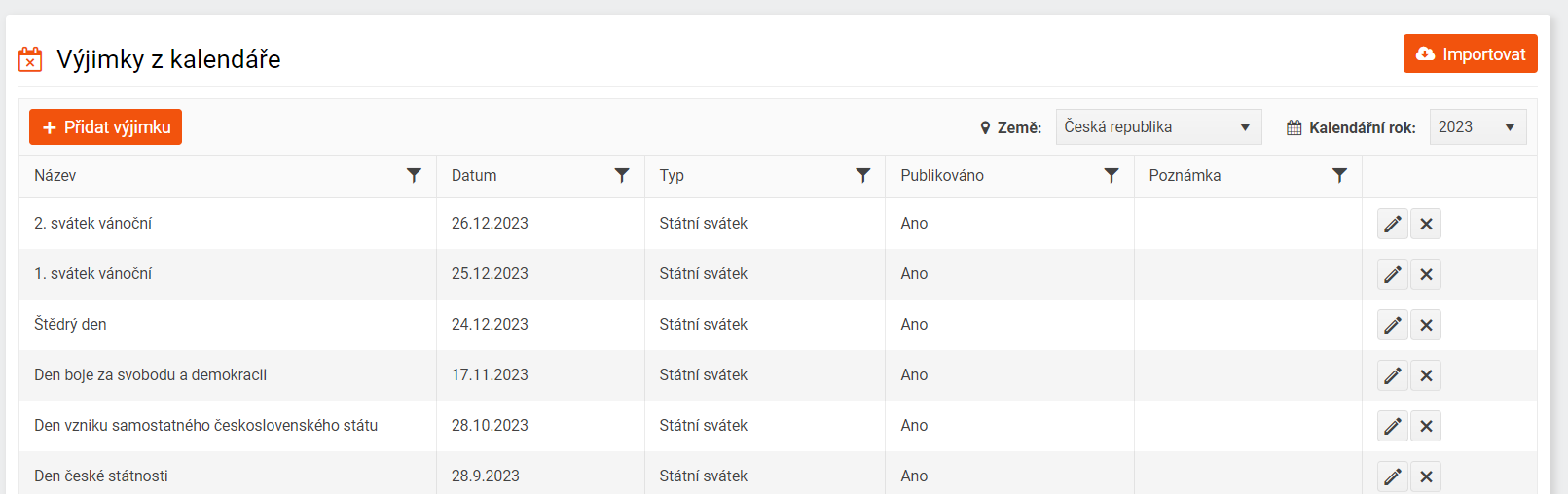
Public holidays can be imported into the calendar in bulk via the Import button. Select the country and year for which you want to import public holidays.
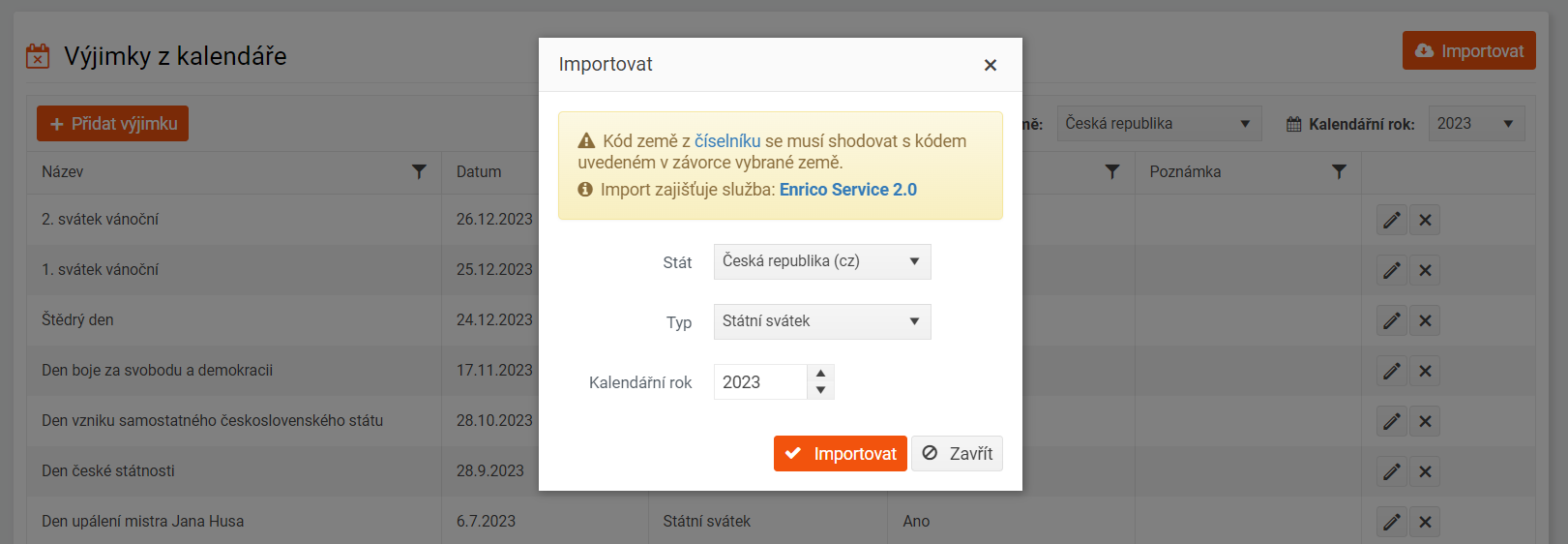
To set the list fields, go to the main system settings - you can find it under the key symbol in the upper black bar. Select List fields and go to the Country tab. Add the code you found in the list for calendar exceptions to the country you want.
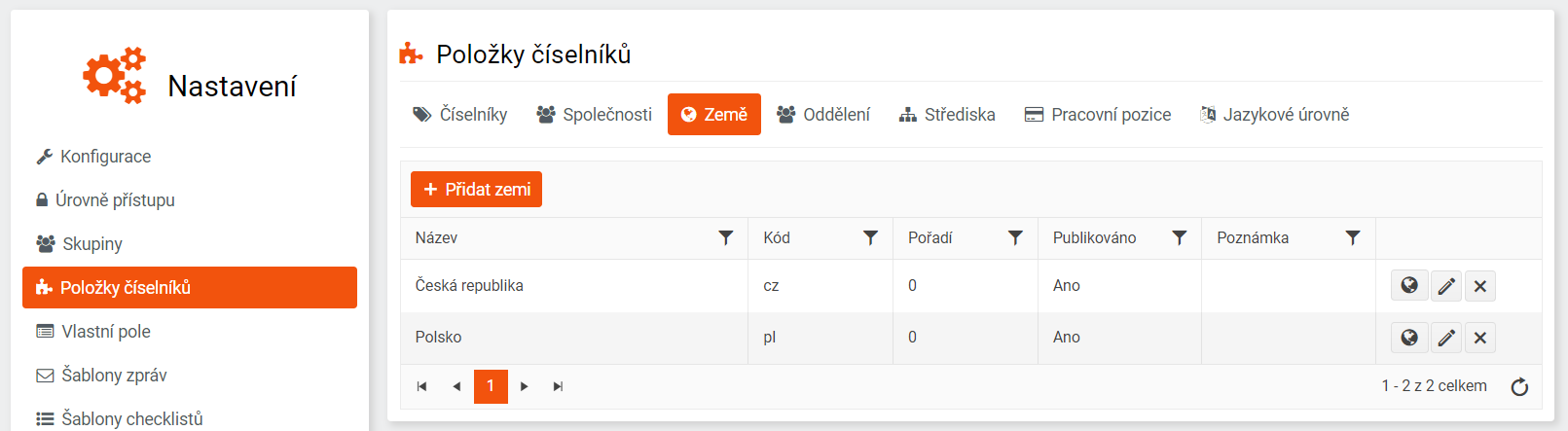
After saving the country code, import holidays into the calendar according to the above procedure. If the holidays have been successfully imported, they will be automatically written into the list of exceptions from the calendar.
