Transfer of property
You can assign assets to an employee directly on their card in two ways:
- to assign a task to responsible persons who will prepare specified types of property for handover,
- assign assets directly from free assets to the employee.
To transfer assets using method 1, go to the navigation menu > Employee profile > Assets > Assign assets > Assign tasks to the transferor.
In this case, you only specify the type of property, the responsible person selects the specific item.
An asset preparation task (request) is automatically created for responsible persons. Selected responsible persons will also receive an e-mail notification.
To select property types, you can use the Template , which offers you a predefined set of property types. (1)
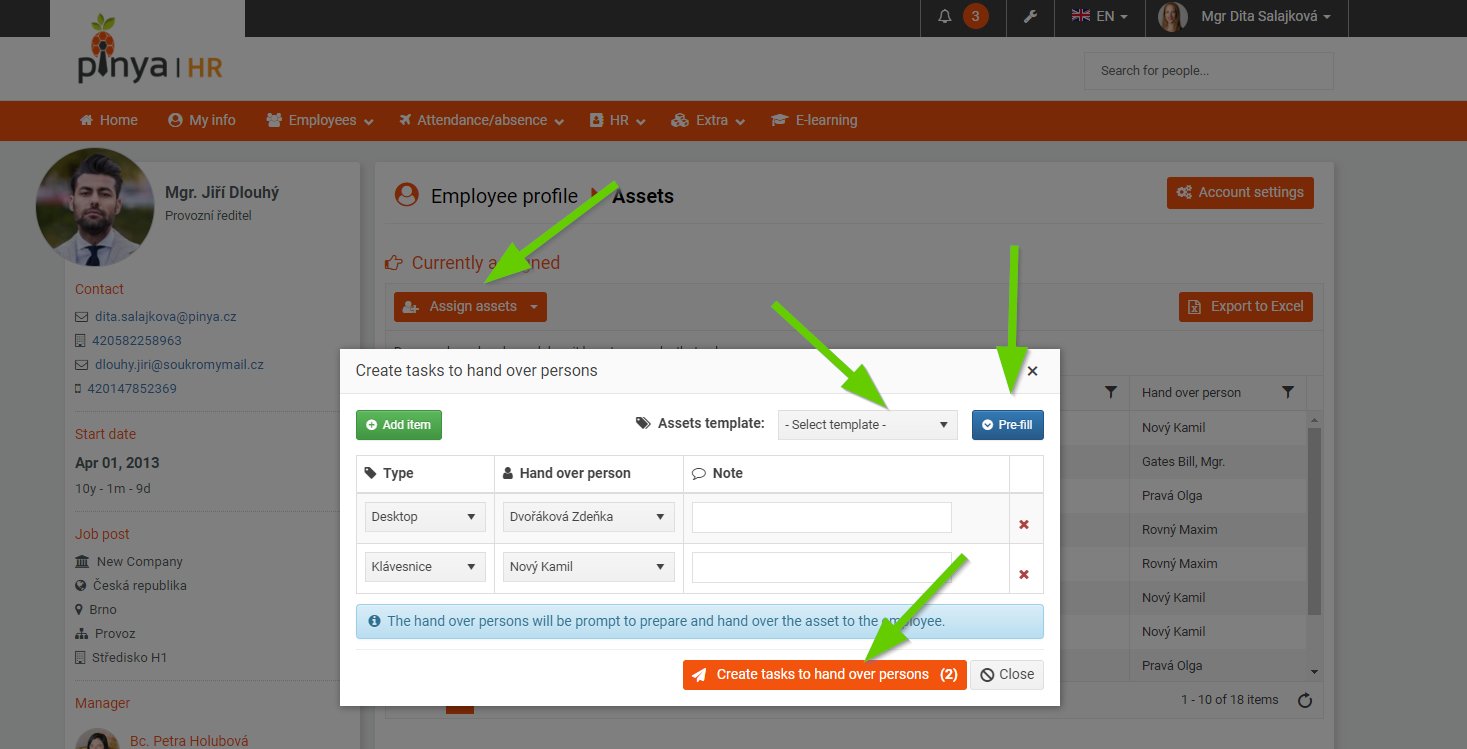
(1)
To transfer assets using method 2, go to the navigation menu > Employee profile > Assets > Assign assets > Select from available assets. Free items are marked in blue, selected items are checked. (2)
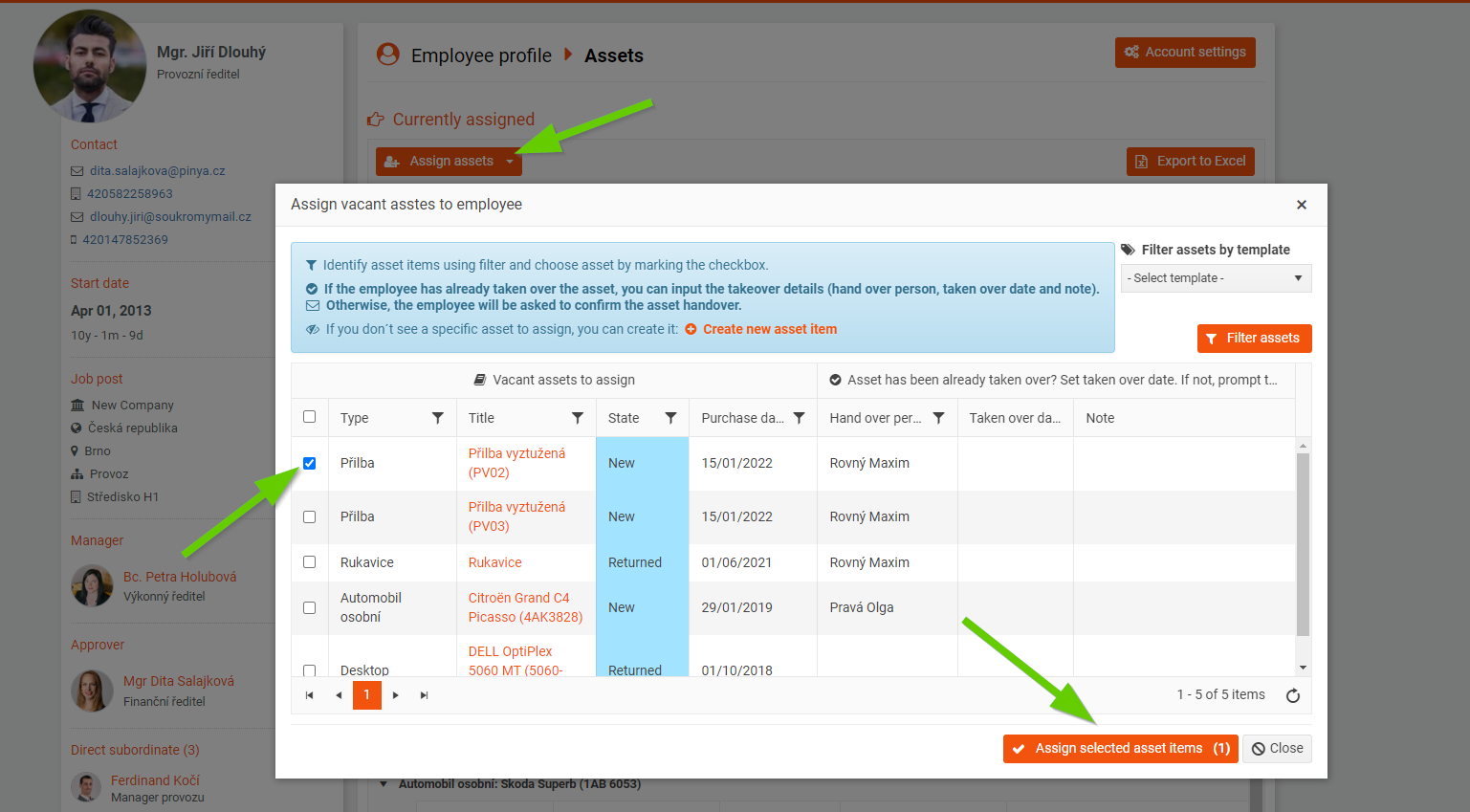
(2)
Taking over property
The employee will then have the task "Receipt of property", about which he will be notified by e-mail. He will see the assigned items on his card in Property . Here he will confirm their receipt. (3)
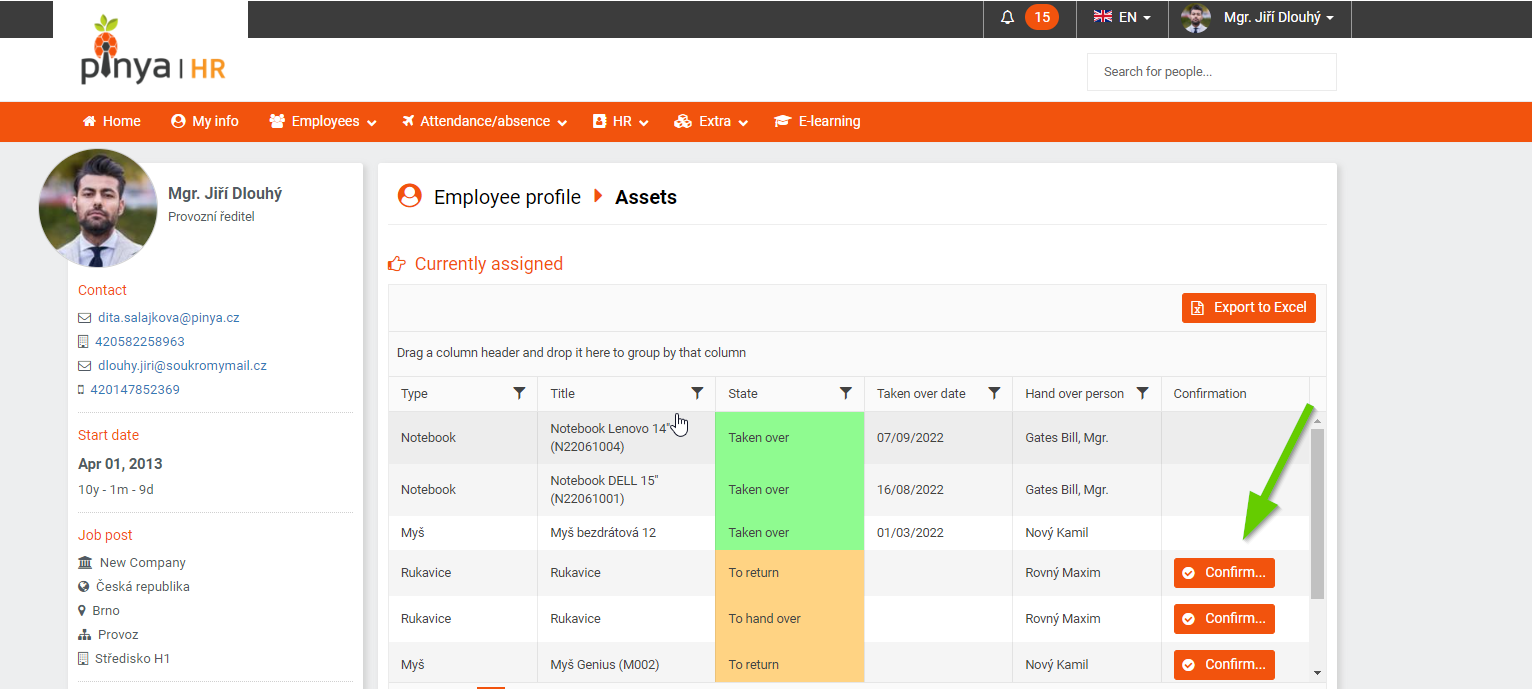
(3)
Claimed and confirmed property items are marked in green.
Return of property
You start the property return process by clicking on a specific property item and the Return button. (4)
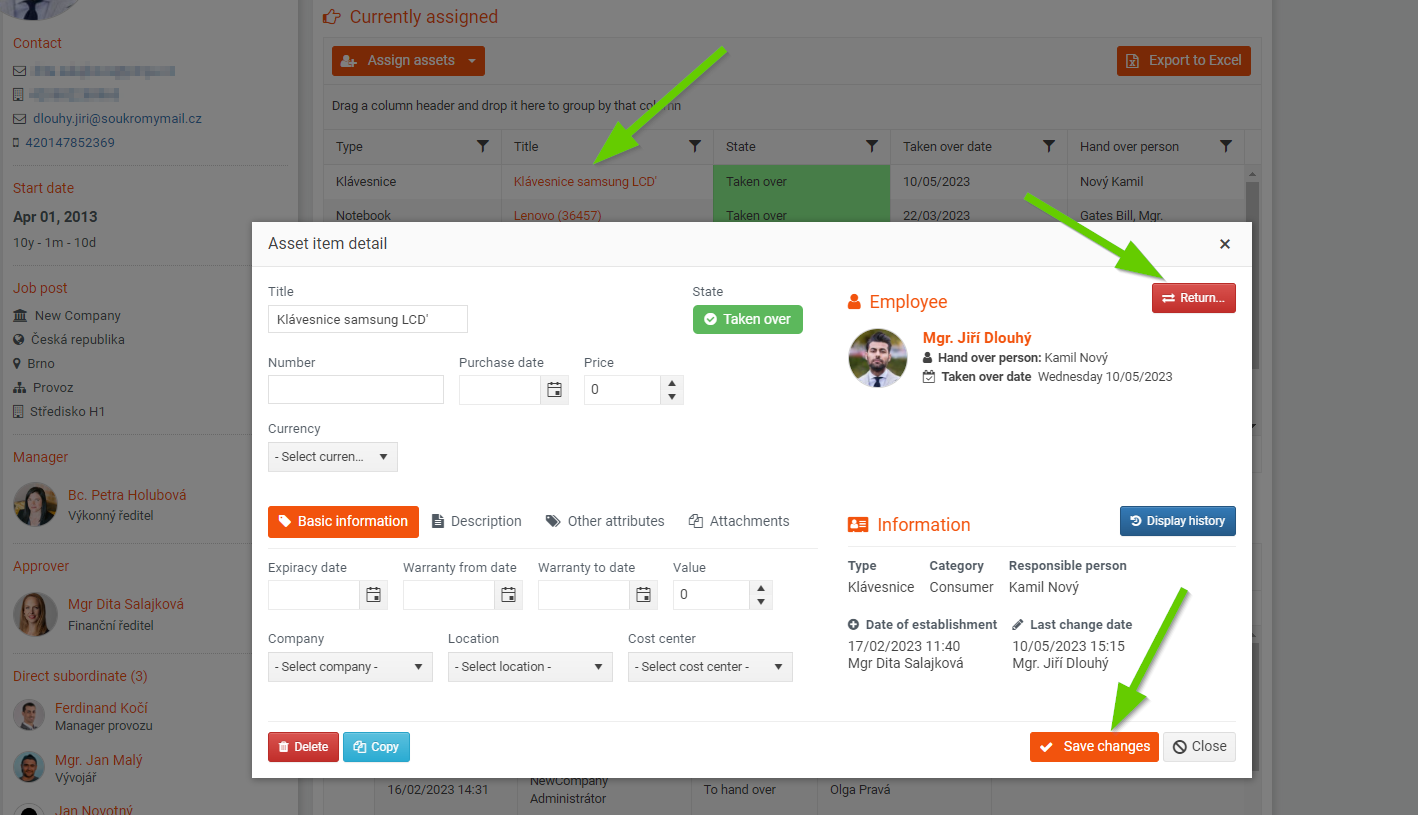
(4)
The employee will then have the task "Property return". They can see the items to be returned on their card in Assets . Here they confirm their return.
Returned items are then viewable on Worker Profile > Assets > Assignment History. (5)
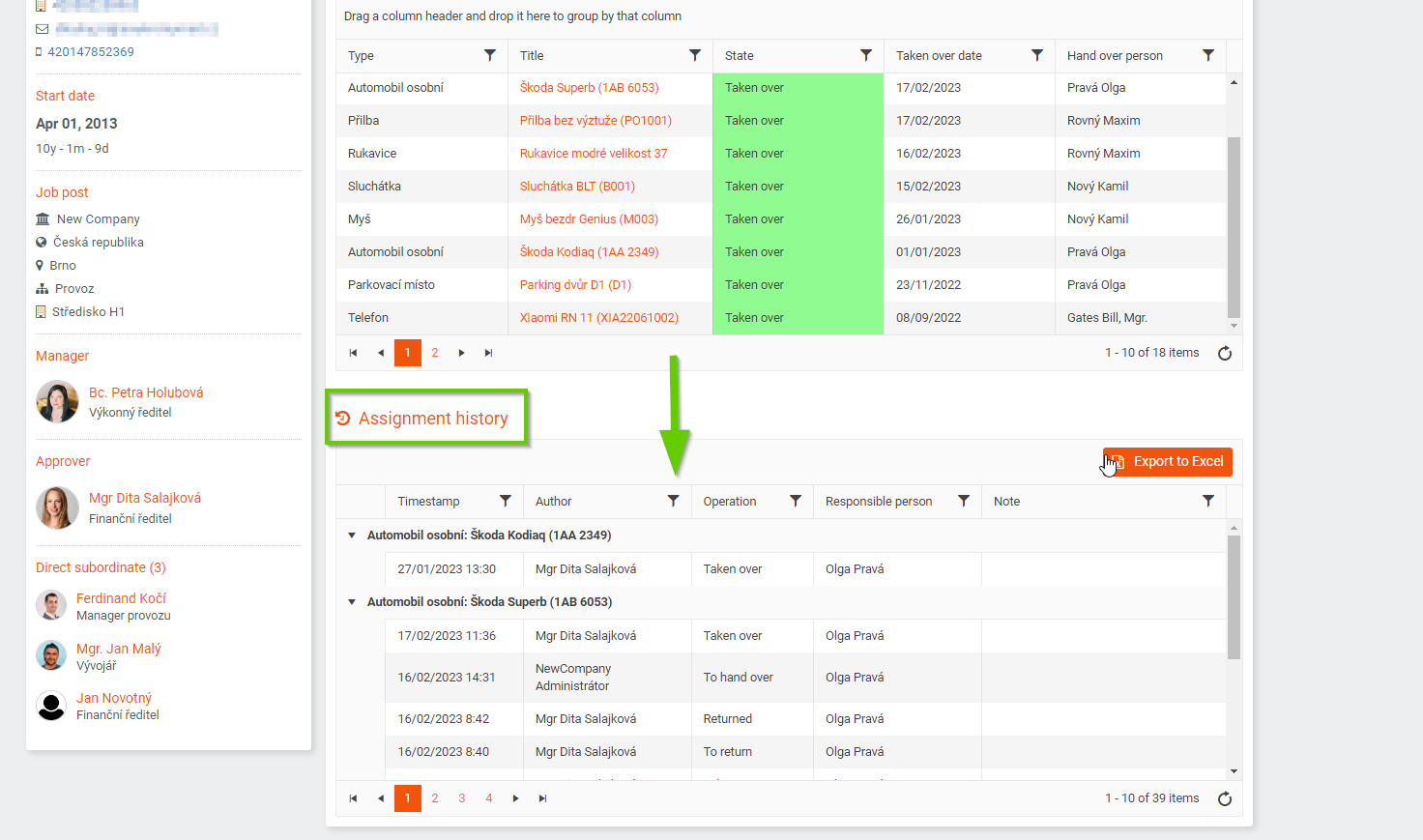
(5)
Can also be transferred to hidden employees.

(6)
