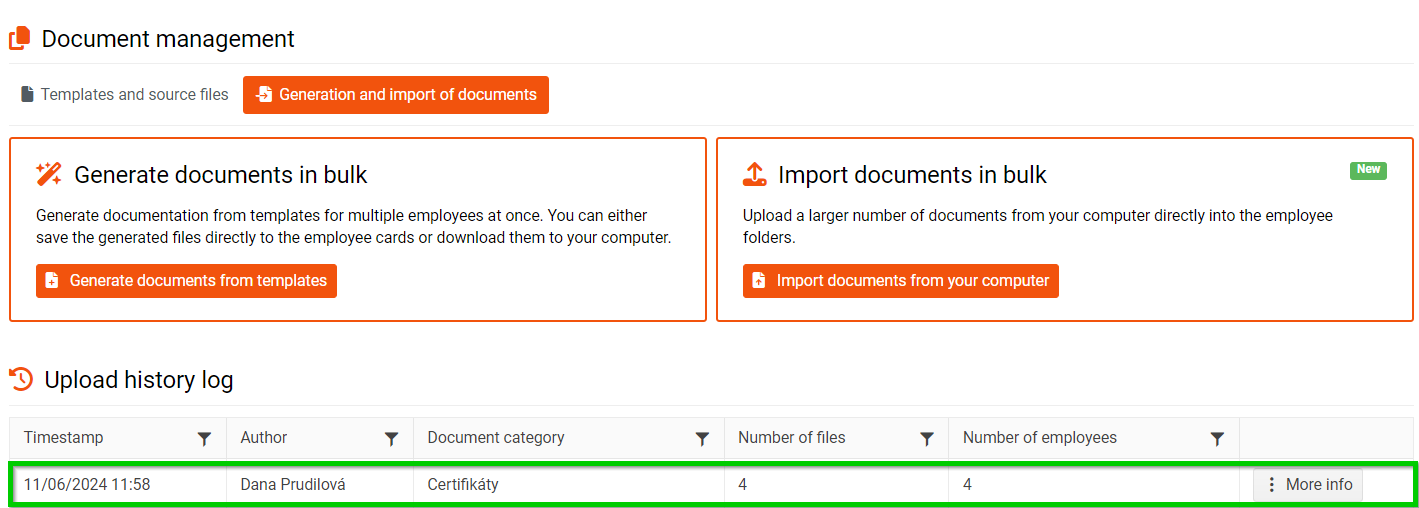Bulk import of documents
Users who have the Import documents in bulk permission set can import documents in bulk.
This permission can be set by an administrator.

If you need to import multiple documents at once (e.g. payslips, training certificates, etc.), go to Extra > Document management > Generation and import of documents.
Click the Import documents from your computer button.
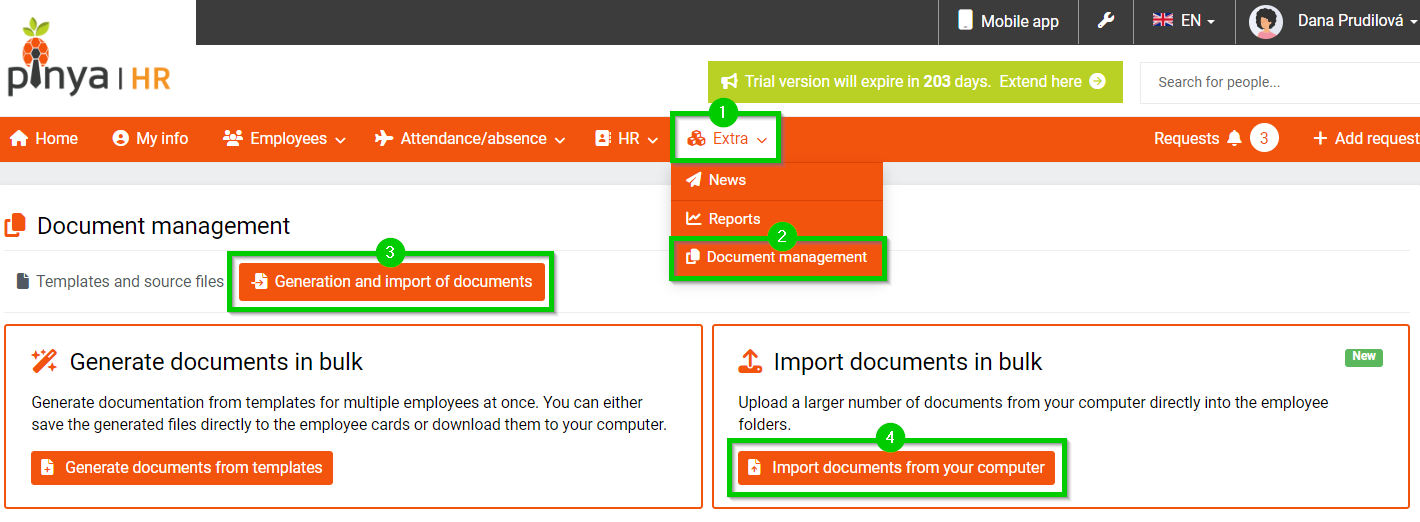
A window will open in which you select the Category to which you want to import documents and upload the required documents (they cannot be in ZIP format). The document name must contain at least one of the following employee identifiers:
- last name
- employee number
- social security number
Then click the button Continue to the second step .
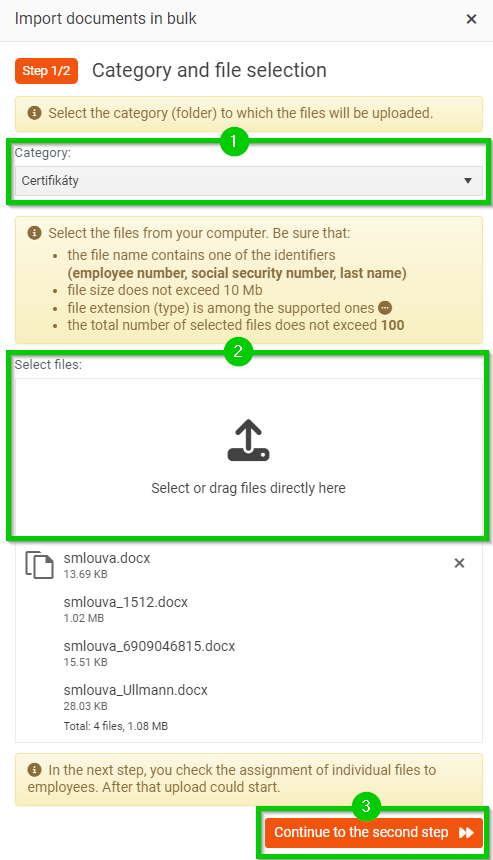
Check here that the assignment of documents to individual employees is correct. For example, if you have named a document incorrectly (it does not contain any of the required identifiers), the system is unable to assign any employees. In this case, select the employee manually. If everything is correct, click the Upload files button.
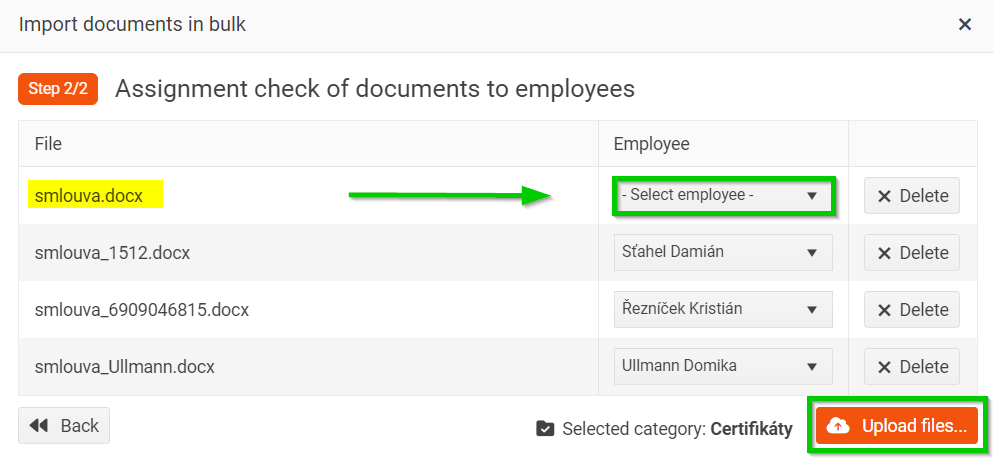
The system will ask if you want to start the import.
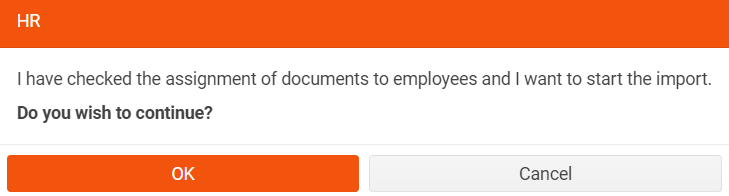
You can view uploaded documents in the Upload history Log .