Creating a new survey and configuring it
You can create a new survey on the Manage surveys page, which can be found on the color bar.
under the HR menu > Surveys > Survey management button.
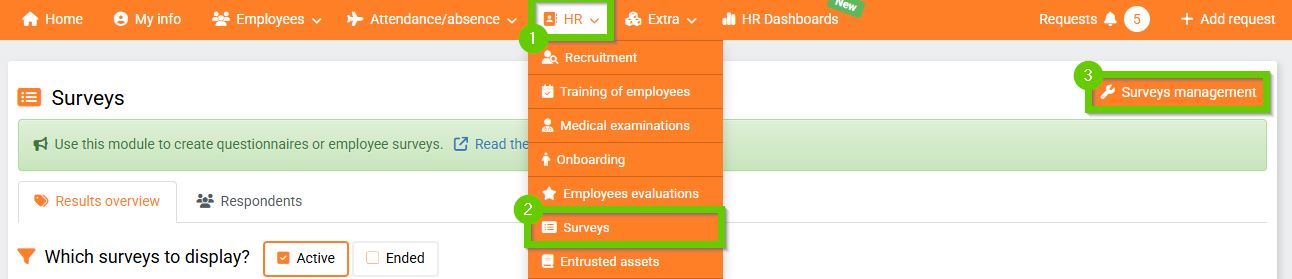
Creating a new survey requires setting the Survey management permission (see the Permissions for the surveys module chapter).
You can create a new survey using the Create new survey button.
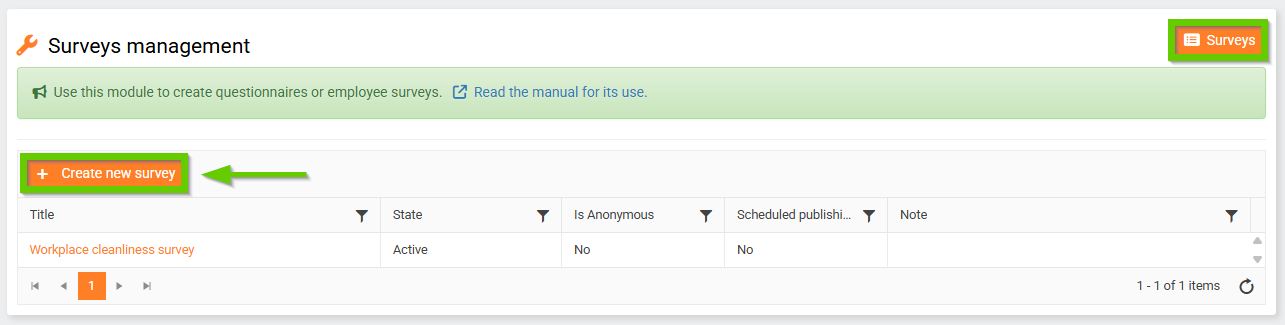
After clicking, a new page will open where you can configure the survey:
1. Choose a survey name
2. You may or may not select a recipient for notification of completed survey (multiple names allowed)
3. You can upload an attachment
4. You can insert an image to be displayed on the survey tile. If you do not insert an image, the default image will be displayed.
5. In the Content section, enter a description that will appear in the survey header
6. You can add a note that will only be displayed in the survey configuration

After configuration, the survey must be saved to reveal additional tabs for questions and possible publication planning.

