View information about work milestones
The work milestone list is used to display all milestones (primary and secondary).
By default, only milestones for primary contracts for active employees are displayed.
If you want to also display milestones for concurrent contracts, check the Concurrent contracts checkbox (1) . This will display data from the history of all contracts, including concurrent ones, even inactive ones.
Thanks to the graphical representation, you can easily distinguish which milestone is past, current, and future (2) .
If you want to display the list including hidden employees (i.e. those who do not have Show in ORG checked in the account settings), check the Hide from ORG checkbox (3). You can search for a specific employee using the employee search field by name (4) . The field has a so-called hint function (start typing text and the function will automatically offer suggestions).
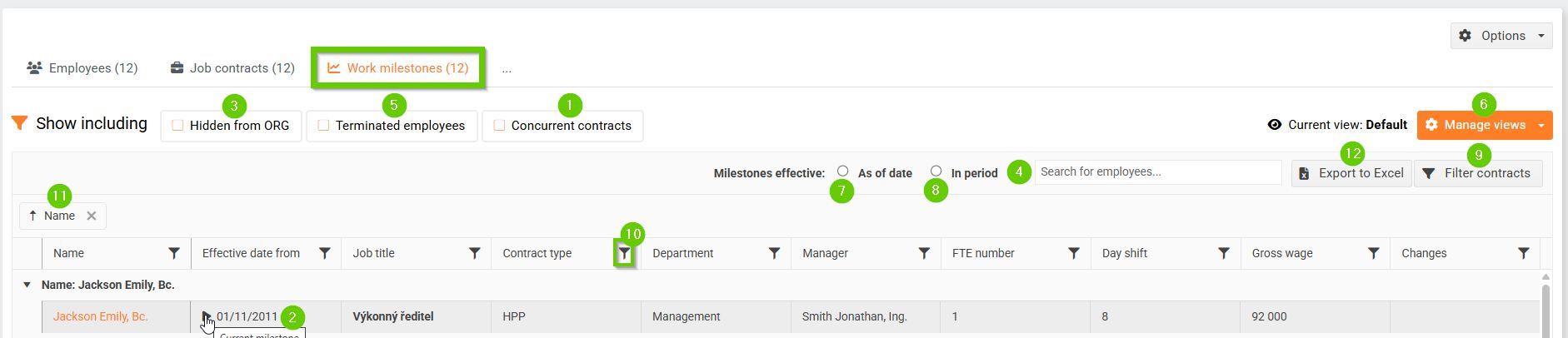
You can also view milestones for already terminated employees in the list (5) .
You can customize the display of the work milestone list to your needs by creating your own view (6). The procedure is the same as when creating views in the employee list - see the article Managing views .
You can filter the entire list in several ways:
- date field Milestones valid:
- As of date (7) - filters milestones as of the selected date, the filter can be combined with the "show including" options.
- In period (8) - filters milestones in the selected period from - to
- Filter contracts button (9) - enter parameters to search for the desired records (this filter allows you to filter multiple values for one parameter at once).
- filters in the overview header (10) - using the filter in the column header, only one value can be filtered at a time.
- grouping (11) - any column in the milestone list can be dragged over the column headers to group it, e.g. by contract type.
You can export the entire list to Excel (12) . You can pre-select the milestone data that will be written to the exported file using the Manage Views button.
