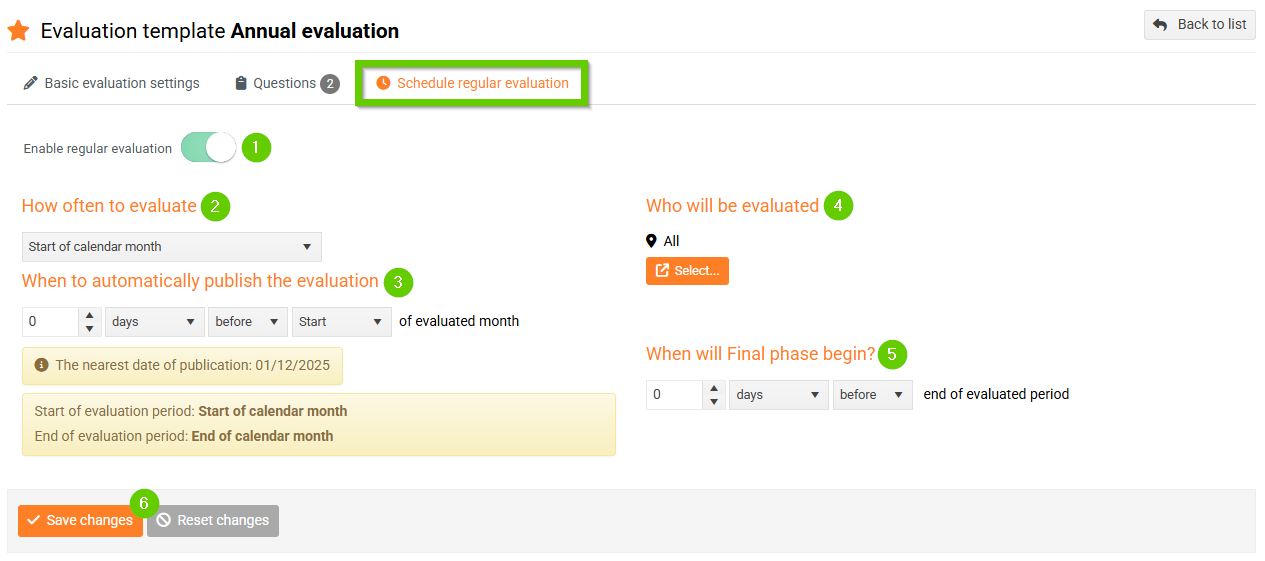Creating a new template
Evaluation templates are blueprints from which specific evaluation forms will be created for employees.
To view an overview of the created templates, go to HR > Employee Evaluation in the navigation menu. Then click the Manage Evaluation button and select Evaluation Templates .
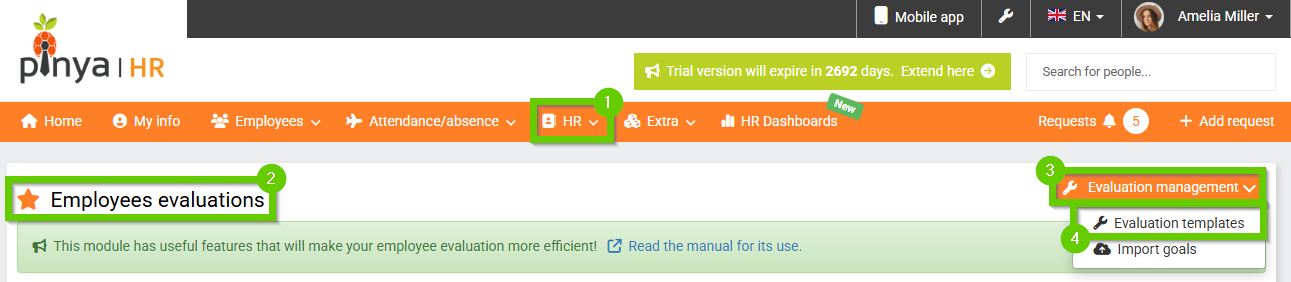
Creating a template
- Click the Add evaluation template button.
- Enter a Name (required).
- Select Evaluation Process :
- Single-phase - in a single-phase evaluation, no goals are set, i.e. after selection, the Contains goals field is automatically hidden.
- Three-phase - If you select this option, choose whether the evaluation will include objectives (these are then set by employees in the initial phase).
- Fill in the Description (it will appear in the header of the evaluation form),
- Alternatively, fill in the Note field.
- Save by clicking the Add Assessment Template button.
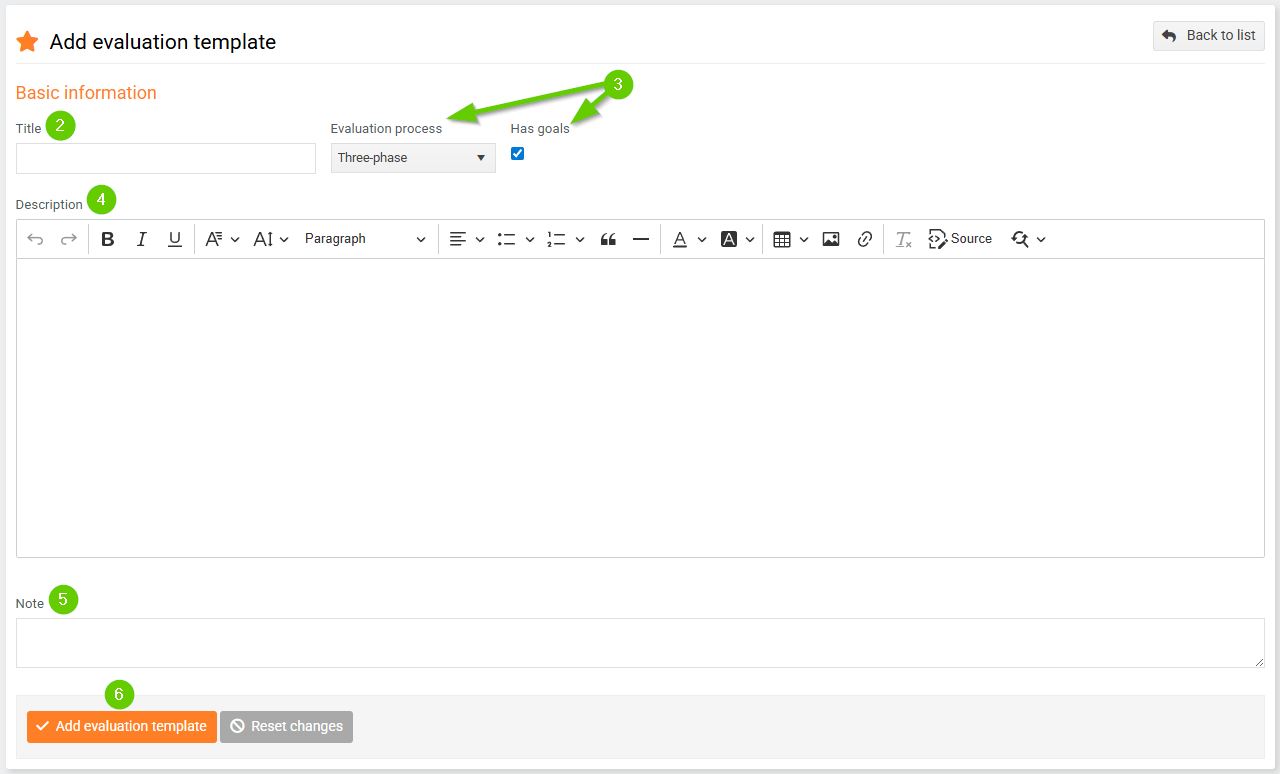
After saving the template, the following tabs become available:
- Questions
- Planned publication of the assessment
1. Adding questions to the template
Add evaluation questions to the saved template:
- Go to the Questions tab and click the Add Question button.
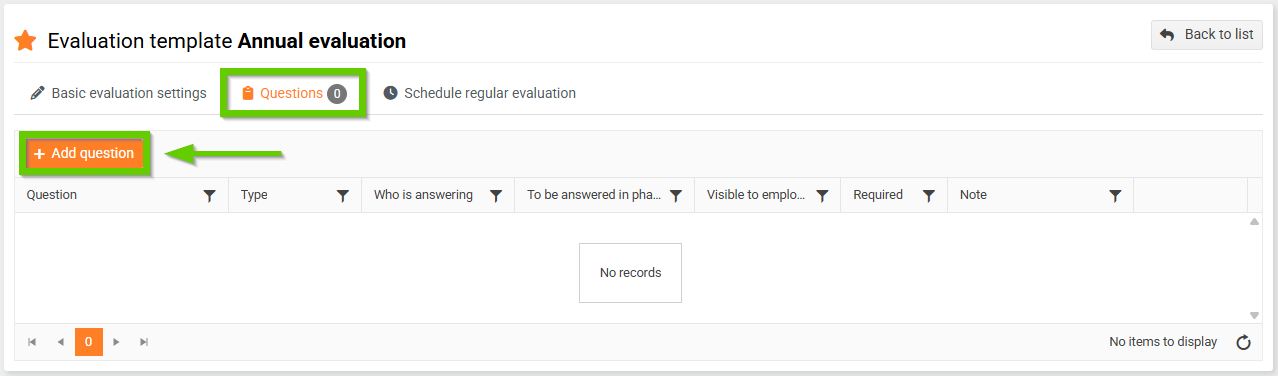
- Fill out the Question form according to the following points:
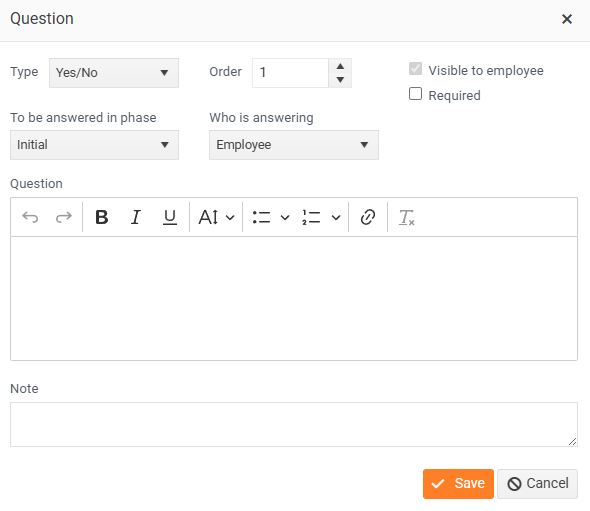
- The Type field defines the response data type - for example, text, number, or selection.
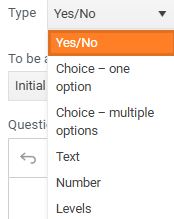
- The order determines the order in which the questions will be displayed.
- Checking Visible to employee means that the employee will see the question and it's answer in their evaluation.
- Mandatory means that the employee or manager must answer the question; otherwise, the evaluation process cannot proceed.
- To answer in phase determines at which stage of the evaluation process the question appears.
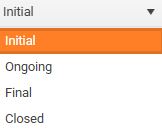
- Who answers defines whether the question is answered by the employee or the supervisor.
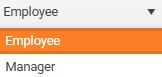
- Enter the question text in the Question field, or add a Note if desired. You can format the question text using the integrated text editor.
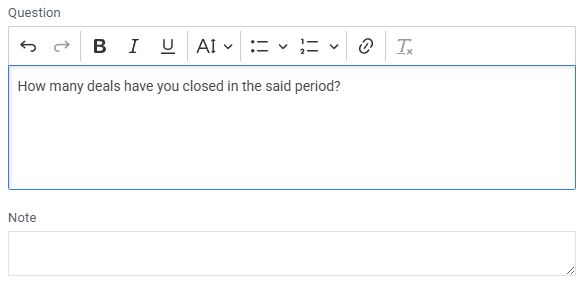
- Save the question by clicking Save .
All saved questions are displayed in a table. The number in the circle on the Questions tab indicates the number of questions inserted.
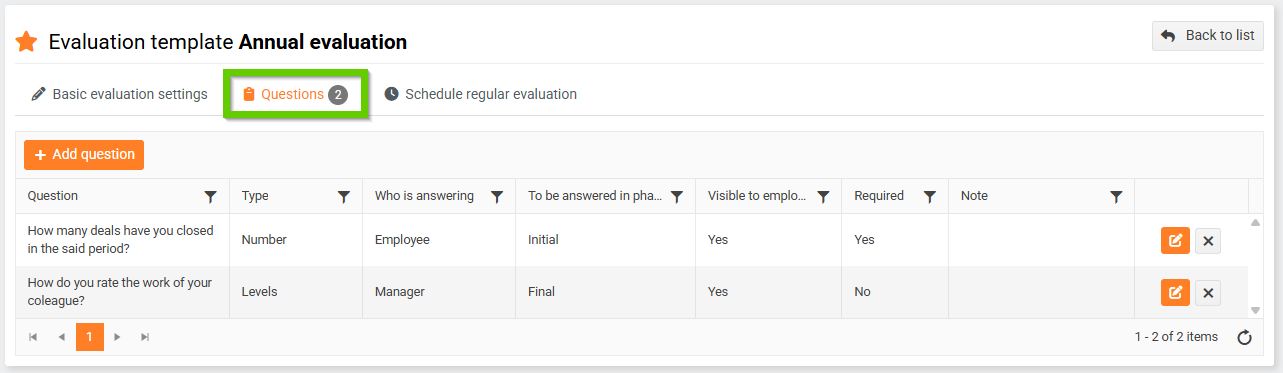
For each question in the table, you will find a button to edit the question and to delete it.
You can duplicate the created question, including all attributes, using the Copy button in the question details:
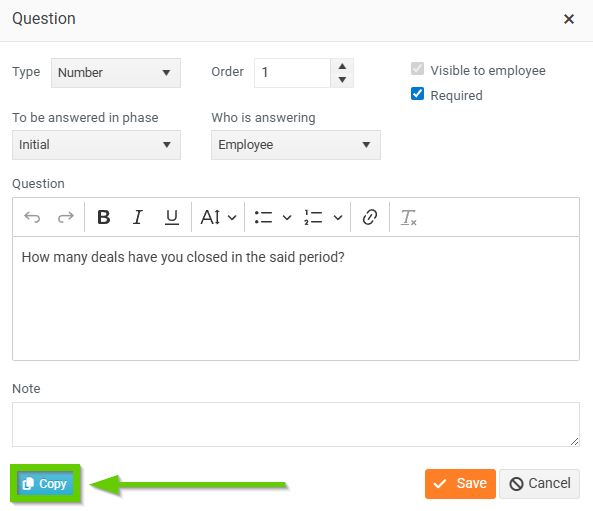
2. Planned publication of the evaluation
In this tab, you can schedule the publication of the evaluation. Publication can only be scheduled for the beginning of a period (i.e. it cannot be set, for example, for 10 days before the end of the trial period):
- Activate the Turn on scheduled publishing switch.
- From the menu, select the evaluation period for which the evaluation should be published.
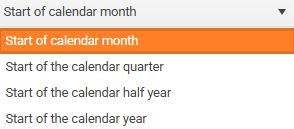
- To specify a more precise publishing date, activate the Specify publication date switch.
- When this switch is active, options appear to set how many days/weeks/months before or after the selected period the publication should occur.
- The system will then display the following information: Nearest publication date , Start of evaluation period , End of evaluation period .
- Set the Who will be evaluated targeting.
- If this is a three-phase assessment, set When will the final phase begin (these fields are not displayed for a single-phase assessment).
- Save the changes.