"Preview as" function
In Pinya HR, you can easily view the system from another employee's perspective.
This function is used both for testing and for verifying the initial settings of user accounts.
The function is only avaliable to administrators and HR administrators . This setting is set by the system and cannot be changed.
To view the system from an employee's perspective, click the drop-down with your name on the main bar in the upper-right corner of the page. Select the Preview as... function and then select the employee whose perspective you want to view the system from.
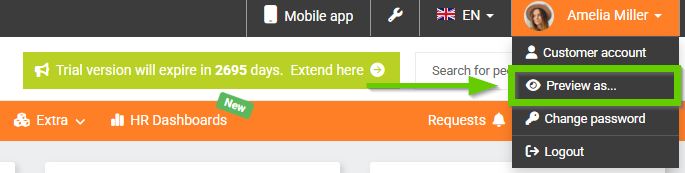
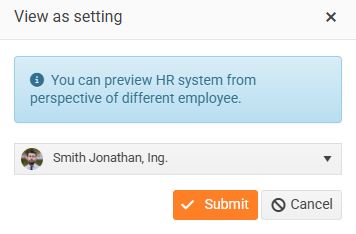
To switch from one employee's perspective to another, click the drop-down button showing the current employee’s name, select another employee, and confirm your choice.

To end viewing, click the End Preview button located on the top bar.
