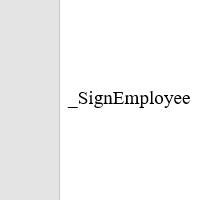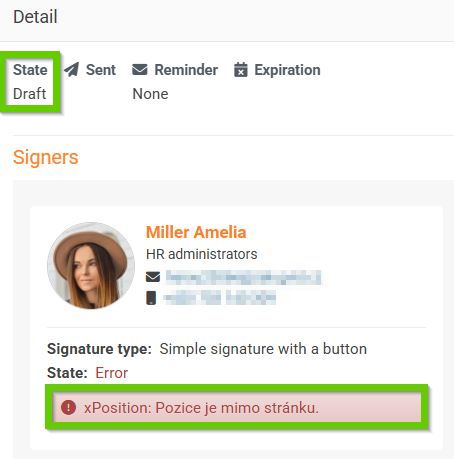Signing process and its states
During signing, the document can be in different statuses:
- In process (with exclamation mark)
- Signed
- Error
- Expired
Information about the signing status can be found on the employee's profile > in the Documents module > in the Electronic signing tab > in the Status column.
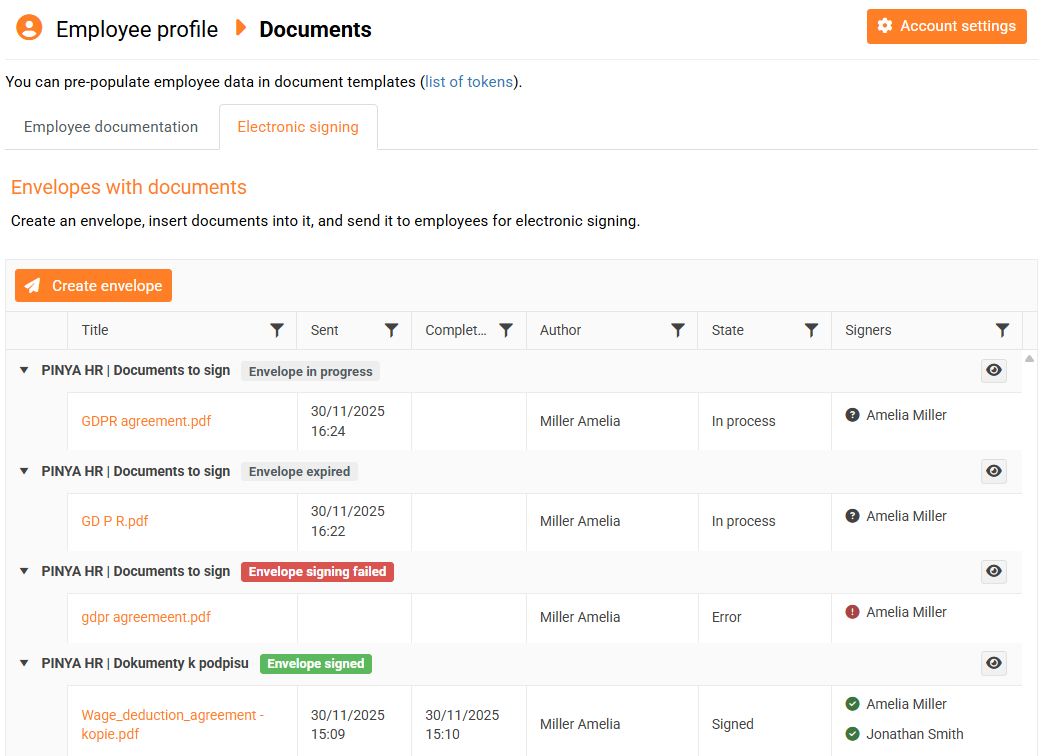
In the Signers column, you will find an overview of the people who are required to sign the documents in the envelope. For quick reference, an icon is displayed next to each signer, making it easy to see who has already signed, who has not yet signed, or whether there was an error during the process. Hovering your mouse over the icon will display a more detailed description.
Click the eye icon to view the signing details. This includes information about who has already signed the document and when, who still needs to sign, and information about the error status.
Status: In process
Signing has started for the envelope, but not all signers have signed the documents yet. You can cancel the signing.

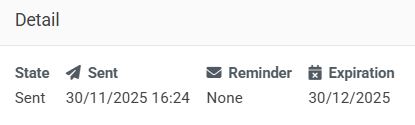
Status: In progress (with exclamation mark)
The document signing was not completed due to an authorization error.

The signer has started the verification process 3 times, received an SMS with a verification code, but has not completed the authorization. Signing is blocked for this person. Other parallel signers can sign the document.
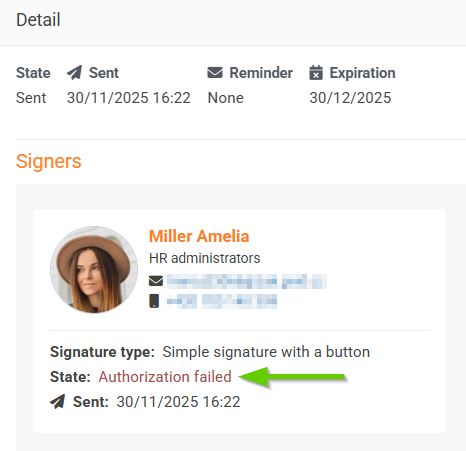
Status: Signed
Signing is complete. All documents in the envelope are signed by all signers. A signed envelope cannot be deleted.

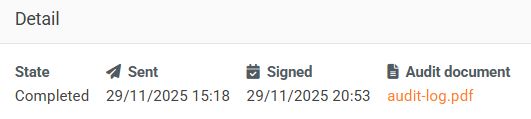
Status: Expired
Signing has started in the envelope, but not all documents have been signed by all signers within the specified expiration period. Signers will receive an email notification of the expiration.

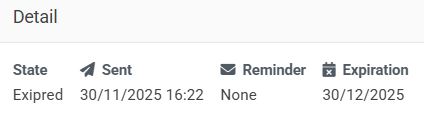
You can delete expired documents - after deleting them, the entire envelope will be automatically deleted.
The deleted envelope will no longer be displayed in the Electronic Signatures tab in Documents on the employee's profile. However, it will remain in the electronic signatures log and there is a fee for sending it.
Status: Error
An error condition can occur if a signature token has been misplaced in the file.

The signing process can be reset and then started again.
Misplaced signature token
In this case, the signature token is placed too close to the edge of the document, causing the signature field to extend off the page.
Example: