Add employees using a form
You can add employees to PINYA HR in several ways:
- Using the form
- From the employee list - see the article Viewing employee information
- Through the applicant profile - see the article Placing an applicant among employees
- Bulk via data import - see the article Bulk import of employees
To add an employee via the form, go to Employees > Add employee in the navigation menu.
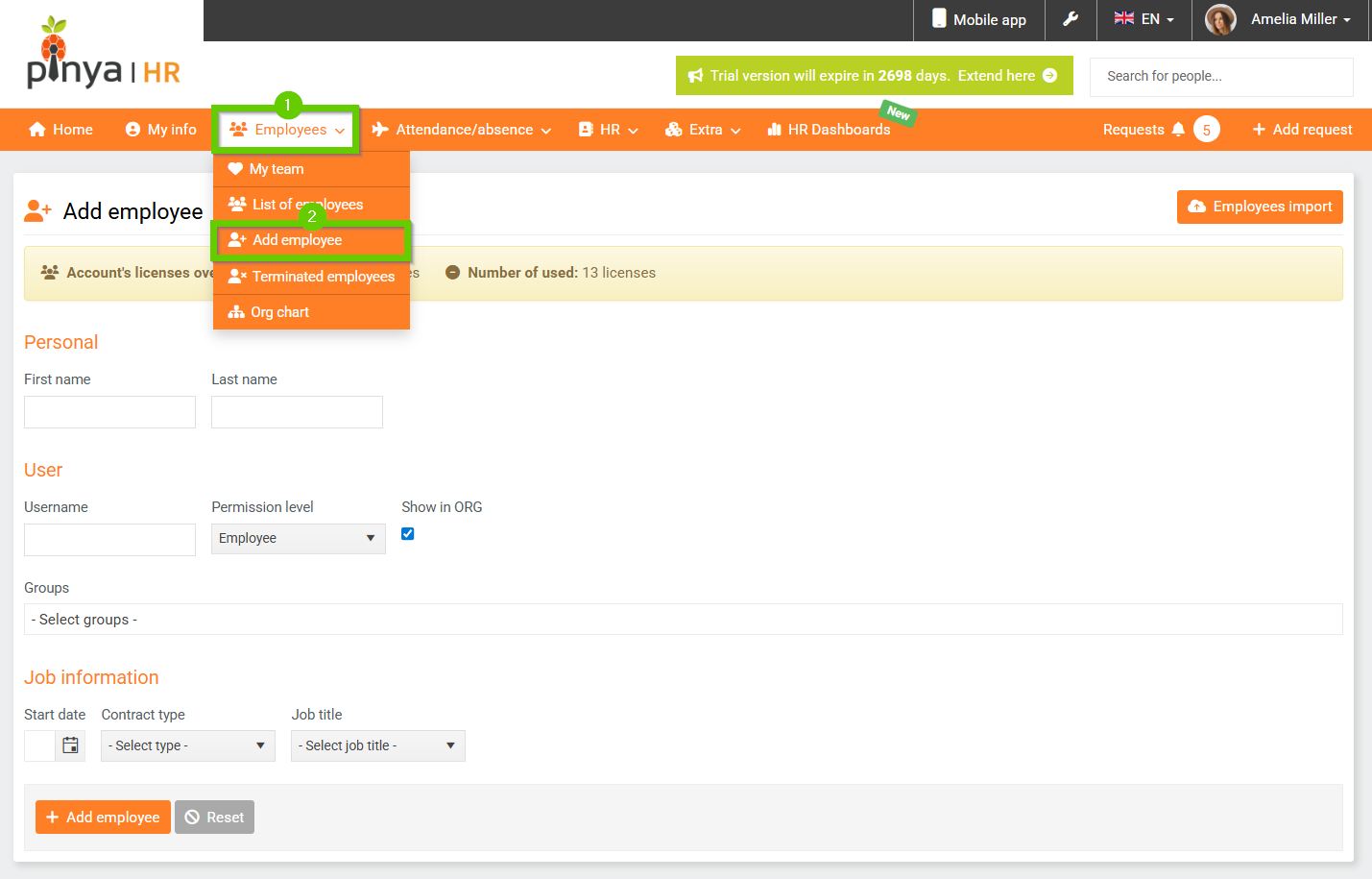
Fill in the required information. To successfully create an employee, you must fill in at least the mandatory fields:
- First name
- Last name
- Username
The employee account level is set to the rank of ordinary employee by default, you can select a different level from the list when creating a new employee, or change it in the future on the employee profile. For more information, see the Account settings article.
After creating an employee, you will be taken to their card, where you can add additional information.
