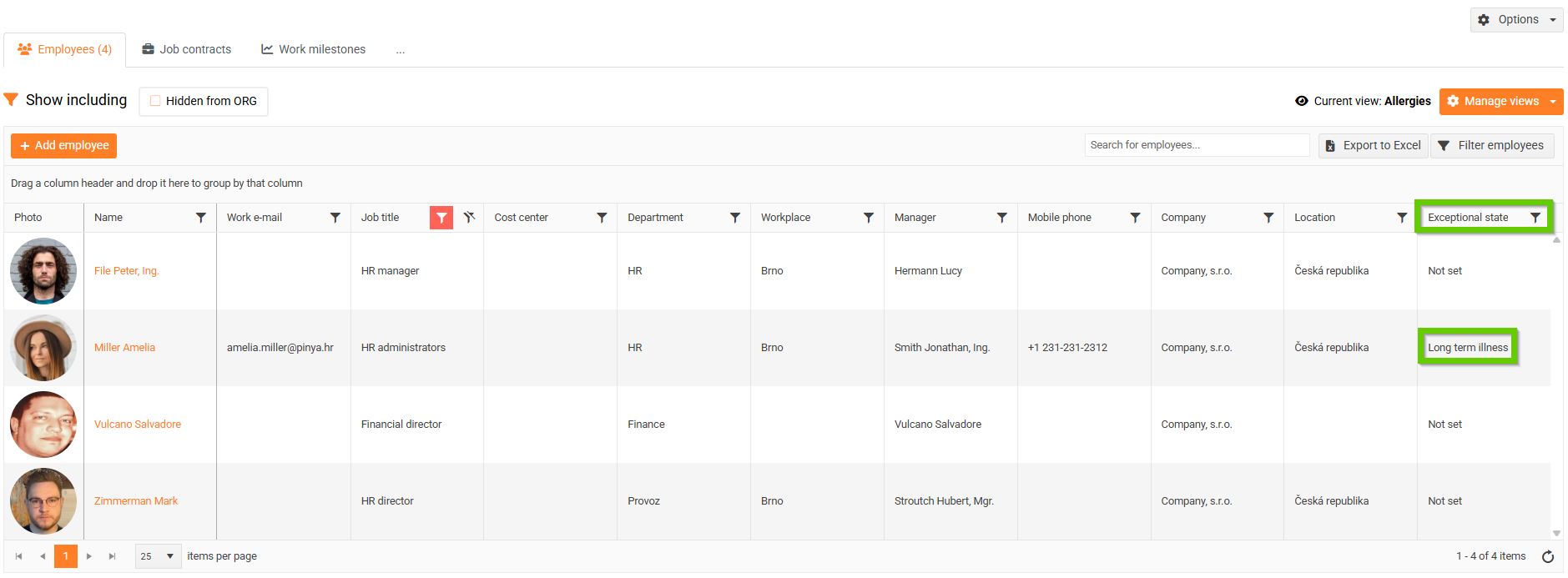Exceptional states
Exceptional situations include, for example, maternity leave, parental leave, and long-term illness –
that is temporary absence from work.
Setting an exceptional state
1. Adding a new exceptional state
- Go to the Employee Profile section.
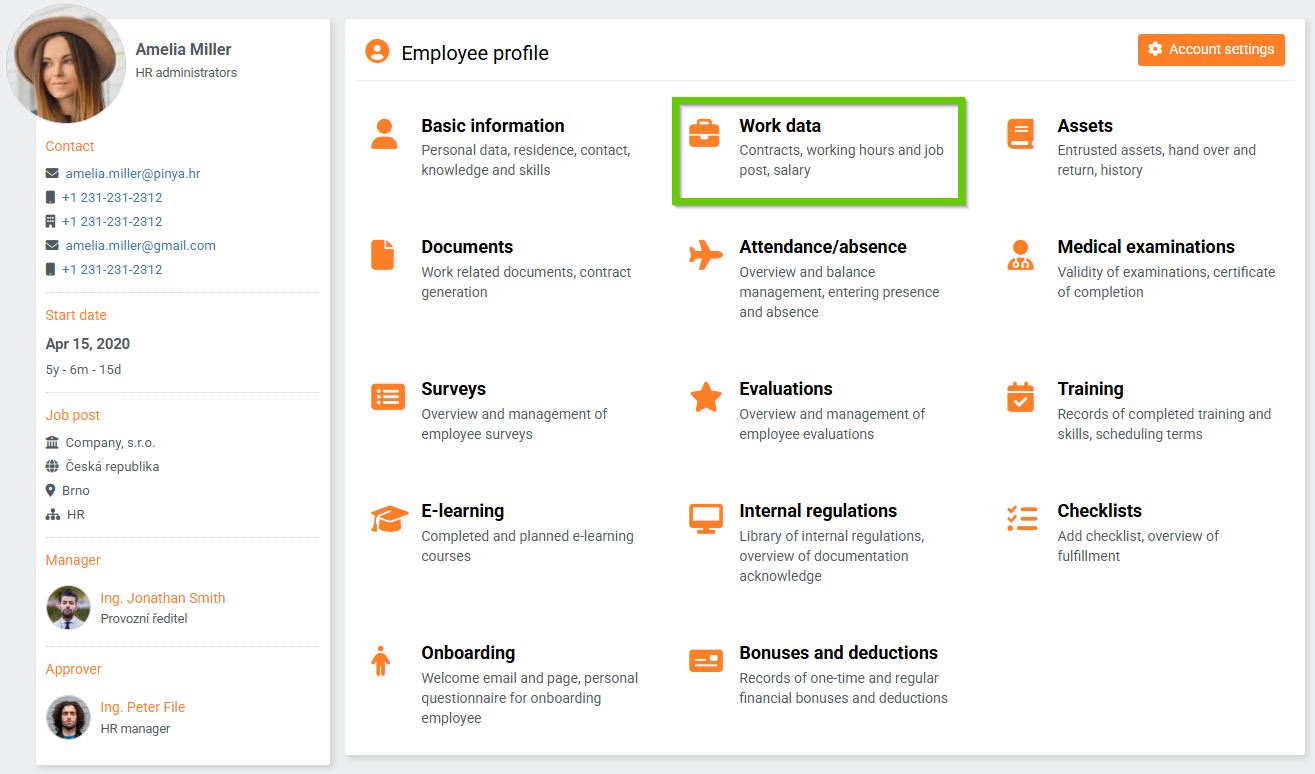
- Click the drop-down arrow in the Exceptional state field to display the table.
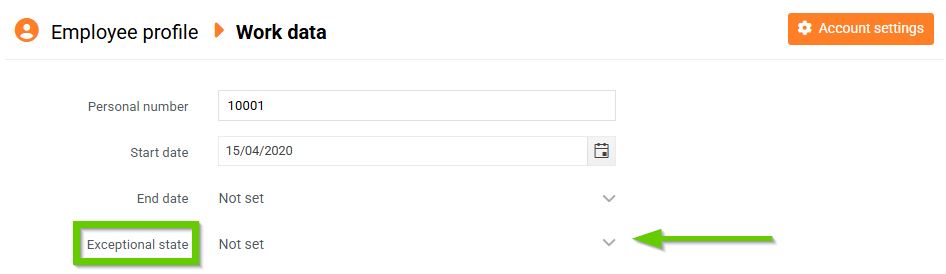
- Click the Add exceptional state button.
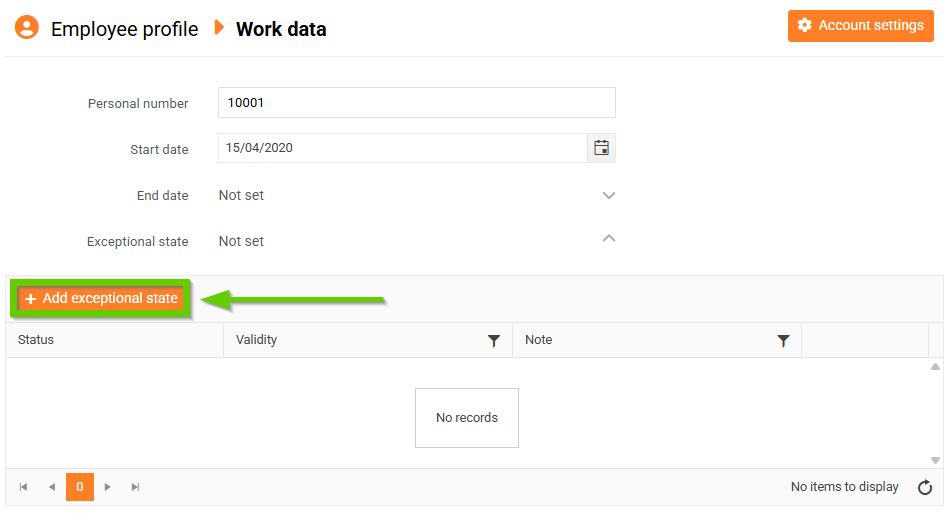
- Fill in the displayed form and save.
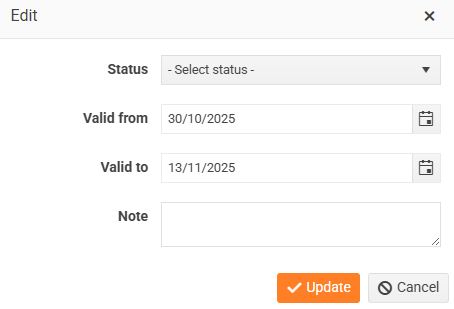
- After saving, the exceptional state is displayed in the work data header.
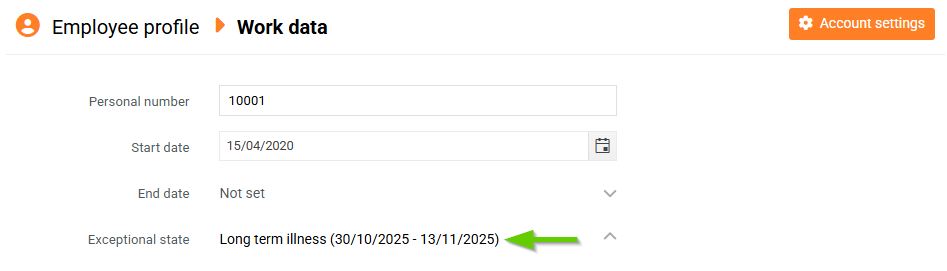
2. Editing an exceptional state
- In the exceptional state table, click the pencil icon next to the record you want to edit.
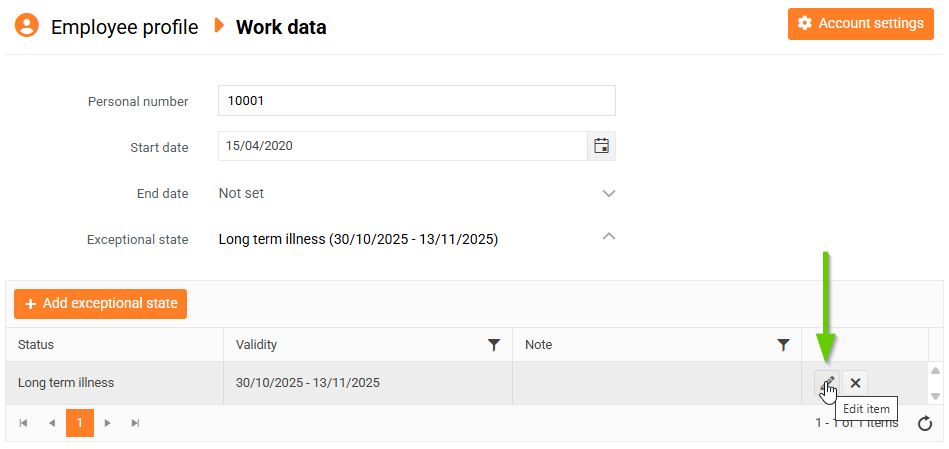
- Make the desired changes.
- Save.
3. Deleting an exceptional state
- To delete the exceptional state, click the cross icon.
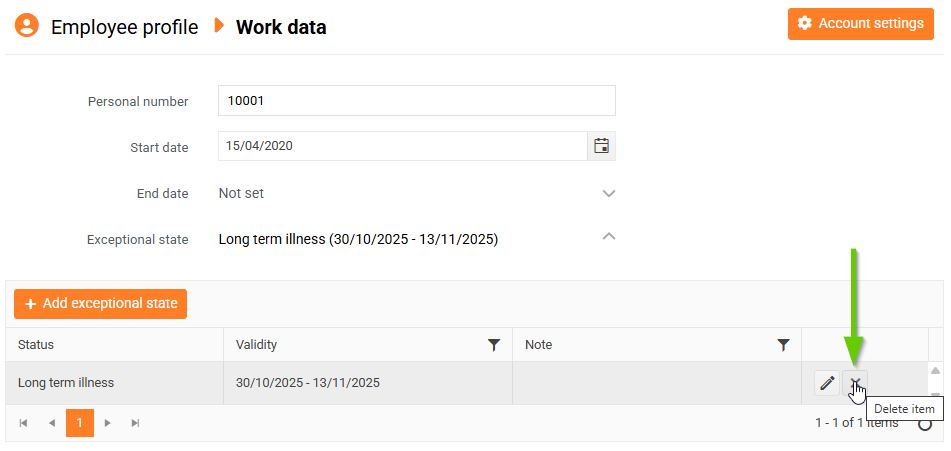
- A warning will appear.
- After confirmation, the entry will be deleted.
Exceptional state display
Exceptional states can be viewed in the overview of employees, employment contracts, and milestones. To view them, use the Manage views . Only exceptional states that are currently ongoing are displayed in the overview.