Employee Completion of Evaluation – Initial Phase
After the initial phase begins, the employee completes the required sections of the evaluation form.
These are mainly objectives and evaluation questions.
Viewing the evaluation form and its contents
- After creating a new evaluation, you will receive an email notification with a prompt to complete the evaluation. A request is also created for you in the system.
- Use the link in the email or request to open your evaluation. You can also view your evaluationdirectly on your profile under the Evaluations tab.

- In the header you see the Description (taken from the evaluation template) and information about the employee being evaluated and their supervisor.
- The middle section displays information about the phase and approval status , the period for which the evaluation is being completed, and the date when the Final Phase will begin .

- The lower part of the evaluation always contains evaluation questions for you and your supervisor, comments from those involved, and history . If the evaluation includes goals , you will also see the Goals tab here for setting them.
- At the end, there is a button to send the evaluation to your supervisor for approval.
Setting goals
The Objectives tab appears in an evaluation only if objectives are included in the template from which the evaluation was created.
To set goals, follow these steps:
- Click the Add goal button to open the attribute entry form.
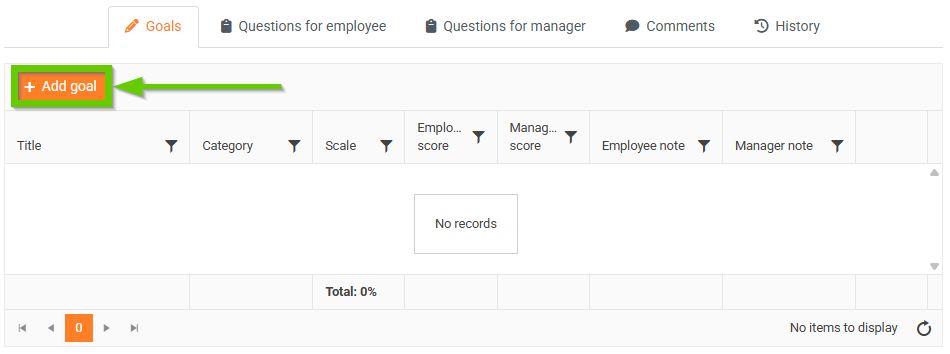
- Fill out the form according to the following points:
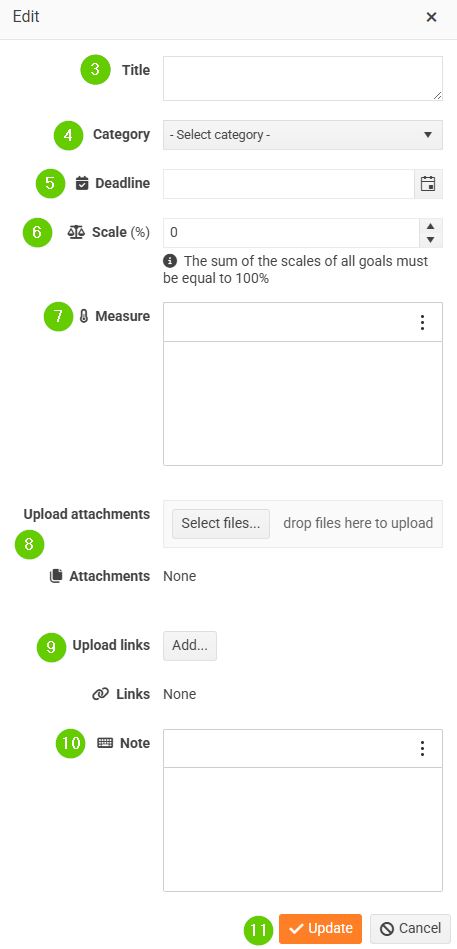
- Fill in the goal Name , this field is required.
- Select Category .
- Enter the Goal Completion Date .
- Determine the Weight of this goal in percentage.
- Describe the metric by which the success of achieving the goal will be evaluated.
- You can add any Attachments .
- And also Links to websites.
- You can also add a Note .
- Press the Save button to save the goal.
Proceed in the same way when inserting other targets.
All saved goals appear in the evaluation form on the Goals tab.
You can edit goals (i.e. add new ones, delete them, adjust weights, etc.) until they are submitted for approval.
Answering evaluation questions
- The questions you are asked to answer in the initial phase can be found under the Questions for Employees tab.
- Answering a question marked with an asterisk is mandatory.
- You can save your answers by clicking the Save answers in progress button below the last answer.
- You can edit saved responses until they are submitted for approval.

Adding a comment to an evaluation
You can add a comment to your evaluation at any time in the Comments tab.

Submitting a completed evaluation for approval
When you are satisfied with your initial evaluation, submit it using the Send to Manager button.
When sending, it is checked whether the sum of the goal weights is equal to 100% and whether all mandatory questions are answered.
If any part is not filled in, the system will notify you of the deficiency and mark the missing part with an exclamation mark icon on the relevant tab.

After being submitted for approval, the evaluation is in the Initial phase stage, with a status of Manager completing .
