Anonymous surveys and their answers in reports
Survey overview
You can find this overview under the HR menu (on the color bar) > Surveys > Results overview tab.
- You can view all active and closed surveys, including anonymous ones, in the Results overview. Anonymous surveys are marked with an icon in the upper-left corner of the tile.
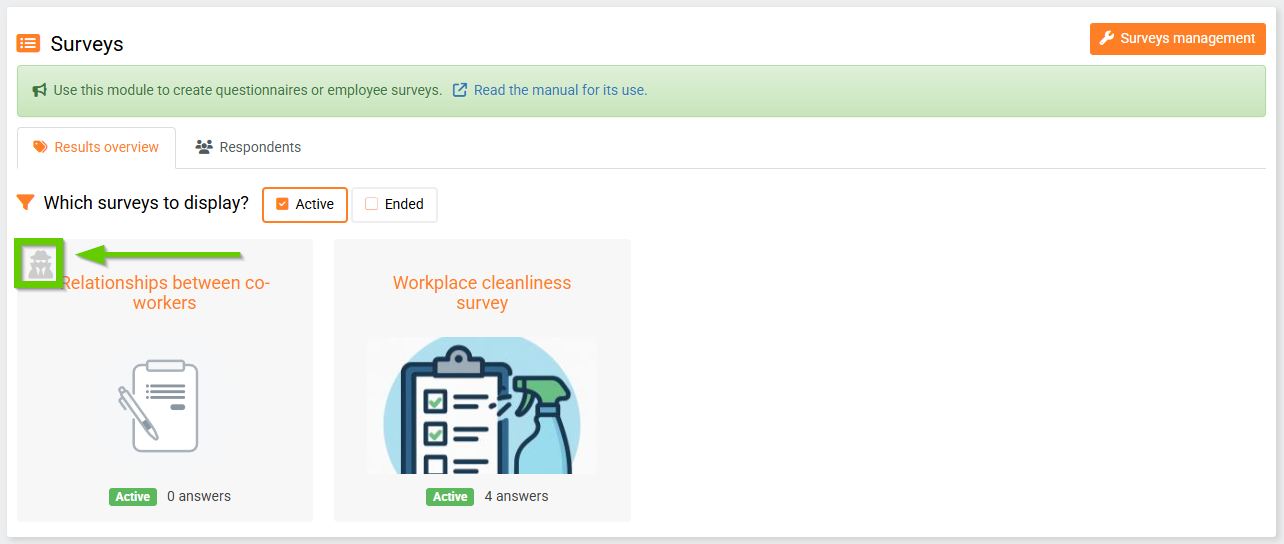
- After clicking an anonymous survey tile, you will see a summary of all responses displayed graphically (just like in non-anonymous surveys).
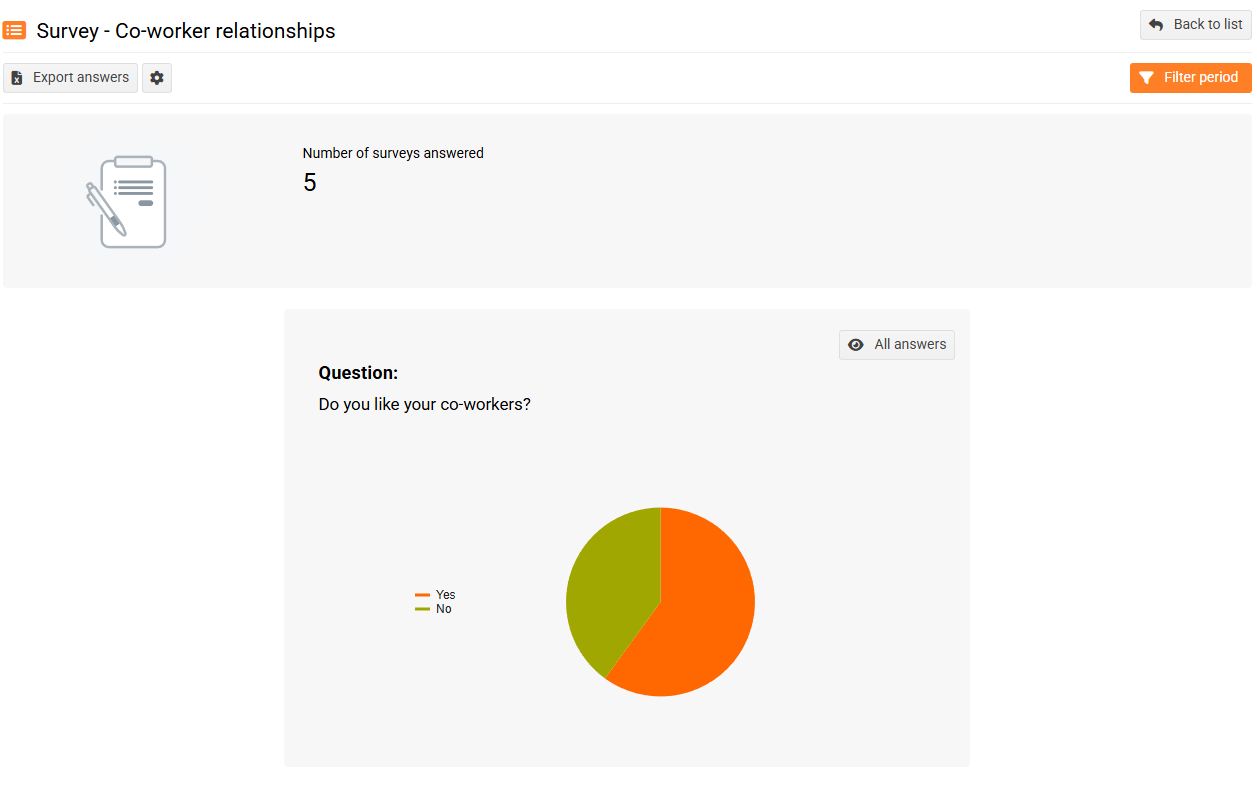
- When you click the All responses button, you will see anonymized responses without any identifying information (unlike non-anonymous surveys, where respondent names and profile links are visible).
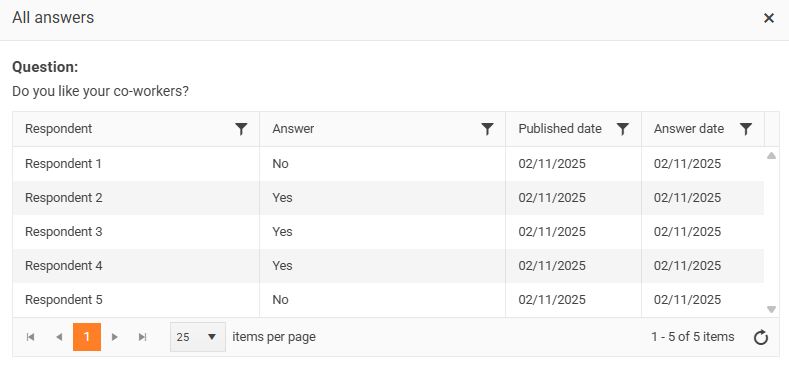
Overview of answers
You can find an overview of responses to anonymous surveys under the HR menu ( on the color bar) > Surveys > Respondents tab.
This overview generally displays the status of survey responses - Completed/Not Completed. For anonymous surveys, only those that have been answered and sent are displayed here, i.e. only in the Completed status.
Using the Respondents filter, you can choose whether to display only anonymous or non-anonymous survey responses, or both. You can export responses to Excel using the Export Responses button.
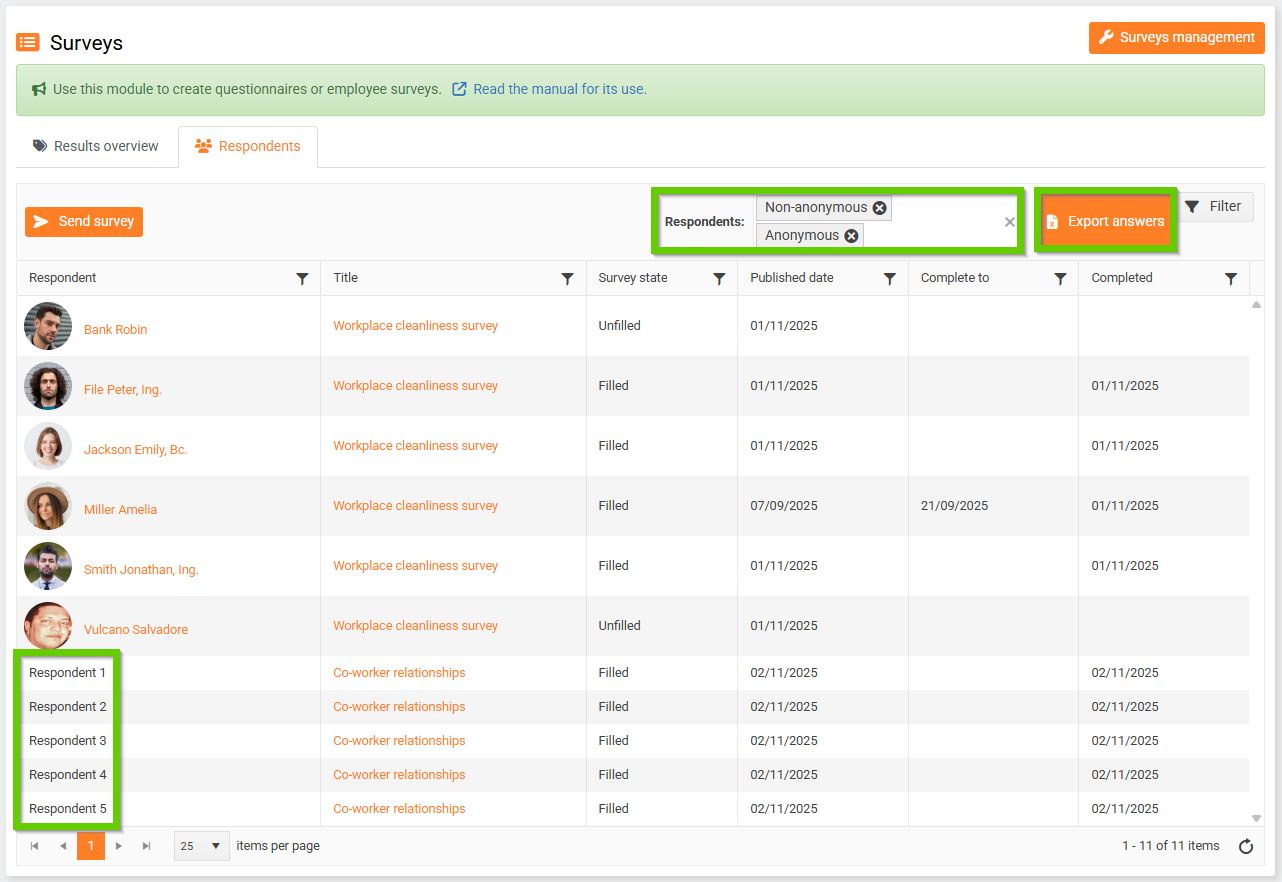
Individual respondents to anonymous surveys are displayed anonymized as " Respondent n ", where n is the serial number of the submitted response assigned by the system. A response marked in this way is not tied to any specific person.
