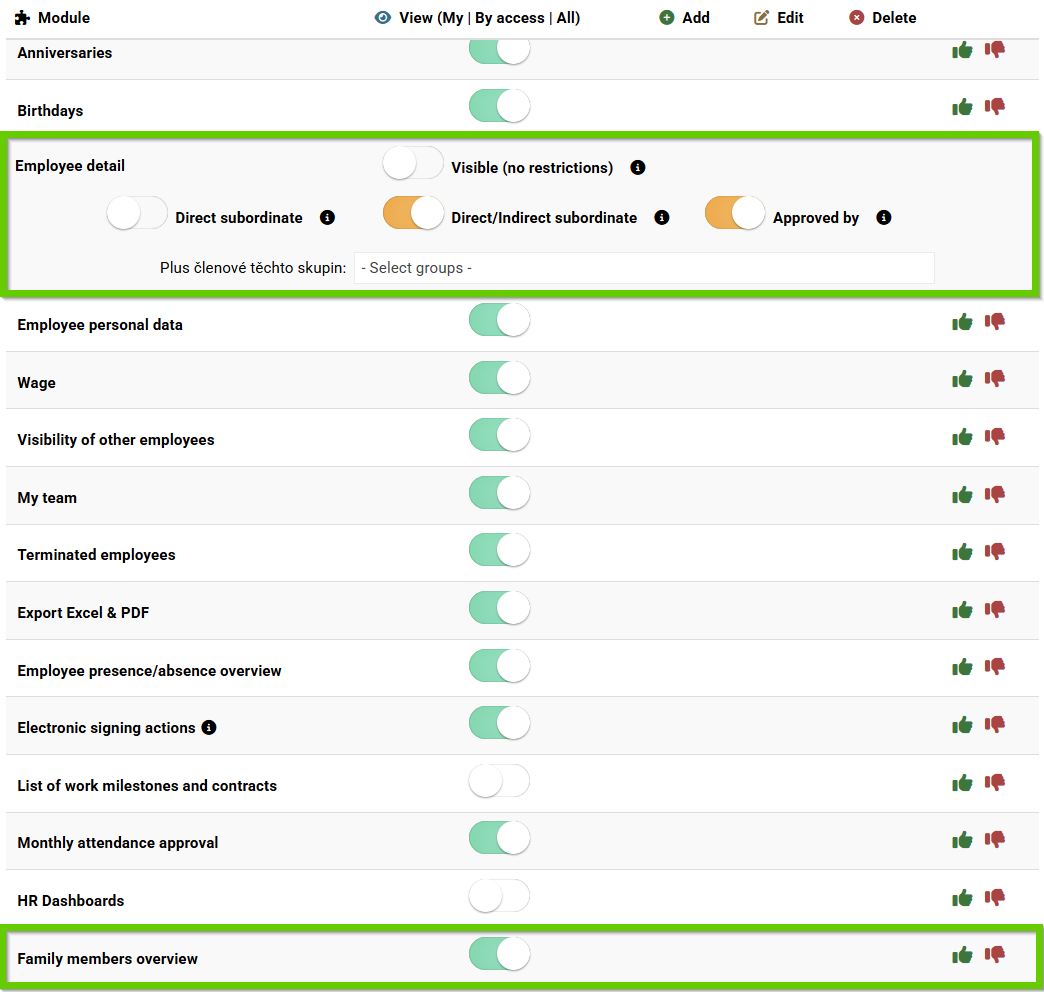View information about family members
The family member list is used to display the family members of individual employees.
You can find this list by clicking on the tab with three dots.
The tab will only be visible to users who have active Family list permissions (see the “Permissions” section in this article).

By default, the list of family members is grouped by employee name and only active employees are displayed.
If you want to display the list including hidden employees (i.e. those who do not have Show in ORG checked in the account settings), check the Hide from ORG checkbox (1). You can search for a specific employee using the employee search field by name (2) . The field has a so-called hint function (start typing text and the function will automatically offer suggestions).
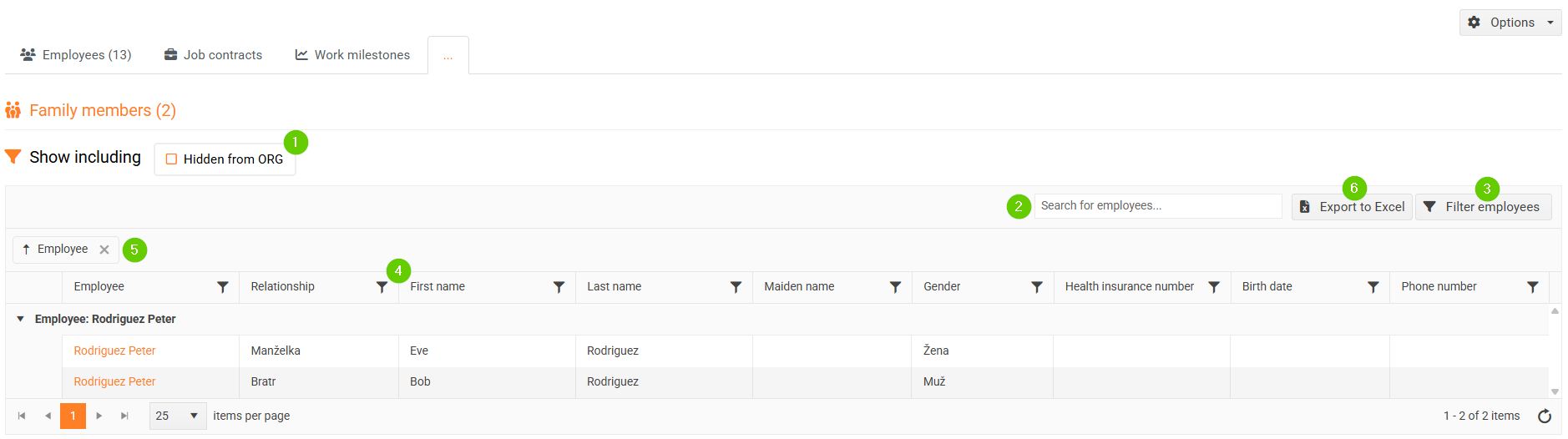
You can filter the entire list in several ways:
- Filter employees button (3) - enter the parameters to search for the desired records (this filter allows you to filter multiple values for one parameter at once ).
- Filters in the overview header (4) - using the filter in the column header, only one value can be filtered at a time.
- Grouping (5) - any column in the family members list can be dragged over the column headers to group it.
You can export the entire list to Excel (6) .
Authorization
Viewing family member data is governed by two permissions :
- List of family members - this permission determines whether the user is allowed to see family members, i.e. whether the Family members tab is displayed.
- Employee detail - determines which employees the user (e.g. manager) has access to.