Overview of responses to a survey
You can view employee survey responses in several ways.
1. In bulk
2. By the employee
1. In bulk
After opening the Surveys module, you’ll see an overview of all created surveys.
Each survey tile shows whether the survey is:
- Active
- Finished
- Not published
Each tile also shows how many employees have responded and whether a completion deadline is set.
Examples:
In the example we can see that the survey is active and that it has 3 answers.
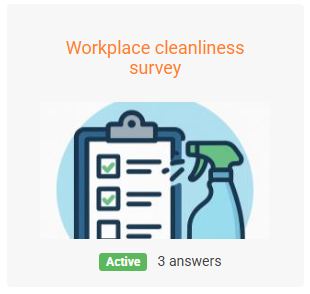
The image shows that the survey has a completion deadline, and next to the icon you can see that it’s active and how many responses it has received.
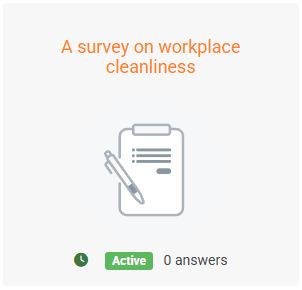
Click the survey tile to view the responses.
An overview opens showing the total number of respondents, how many have responded, and a graphical summary of all responses by question.
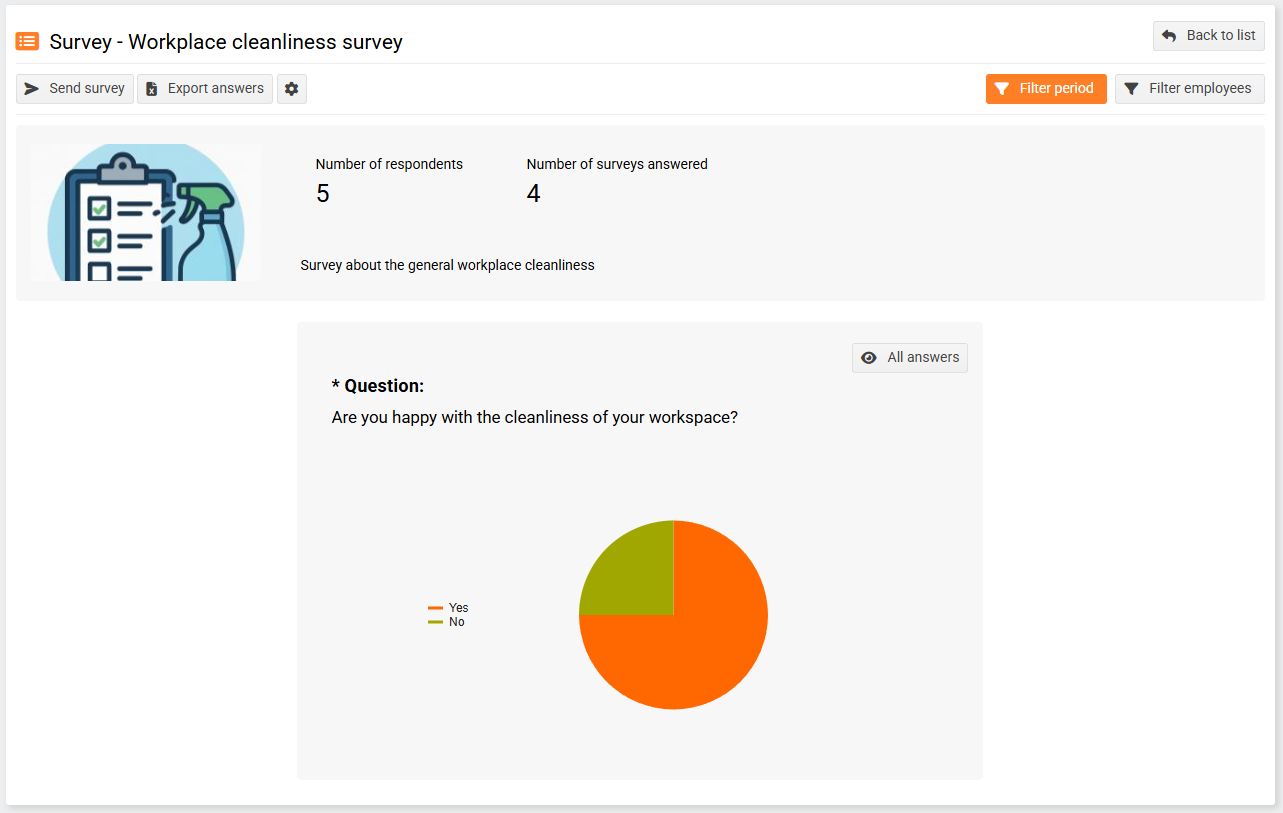
Graphical responses include a color legend, and hovering over a section shows the number and percentage of answers .
To view all individual answers, click the question and then All answers .
This view shows the question, respondent list, each answer, survey publication date, and response date.
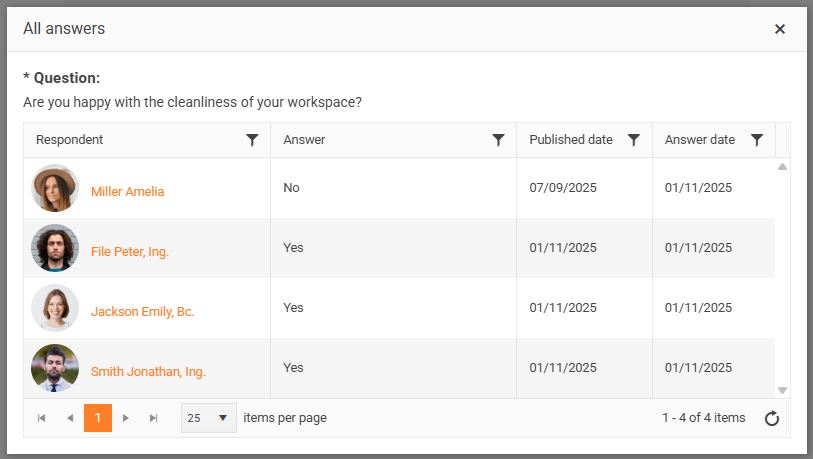
2. By the employee
1. In the Surveys module, we have two tabs : Surveys and Respondents .
2. Under the Respondents tab, you can view responses across all surveys by employee and filter the list by job title, department, or other criteria.
2.
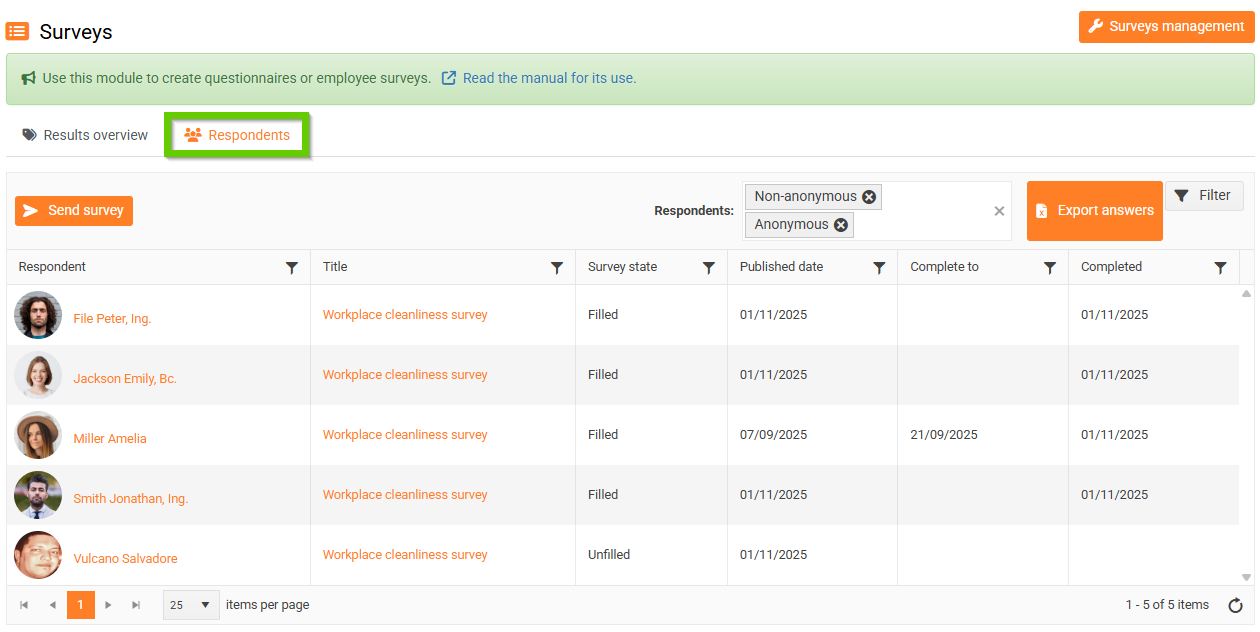
In this overview, you can see the survey name and title, status, publication date, response deadline, and the date it was completed by the respondent.
