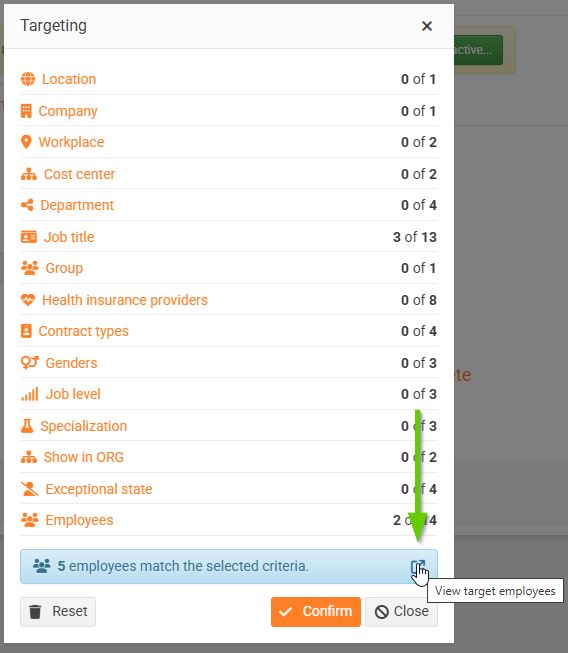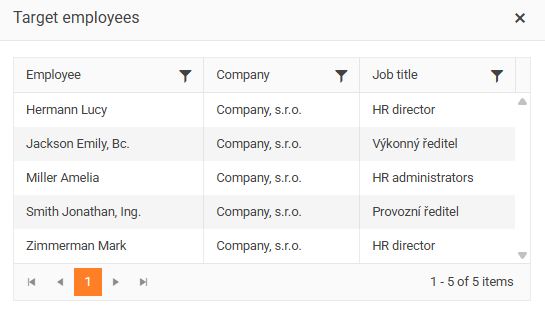Targeting
You may encounter the targeting form in many places in the Pinya HR application.
The targeting feature is used to select or pre-filter employees .
Using targeting, you can create a list of employees who belong to a specific category (e.g. department, job title, or contract type).
Targeting is used, for example, for assigning training (E-learning), sharing documents (Internal regulations) or displaying notifications (News).
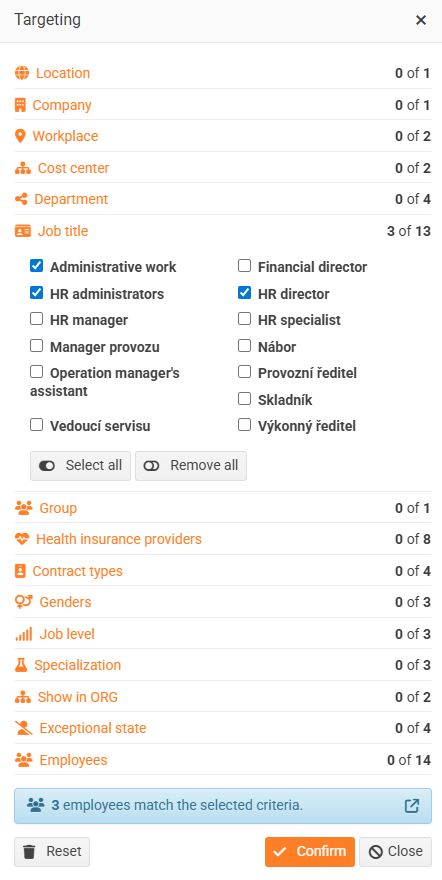
You have different categories available – for example Company, Department, Job title, Contract types, Health insurance providers, or Genders. For each of these categories, you can select one or more values. The more values you select across different categories, the narrower the result will be – the targeting system filters employees who meet all selected conditions simultaneously .
Using the Emergency Status category, you can target employees who have a specific status set— Parental Leave, Maternity Leave or Long term sickness. There's also a None option, which includes employees who don't have any emergency status set . This allows you to easily distinguish between employees who are working normally and those who are currently not working due to an emergency.
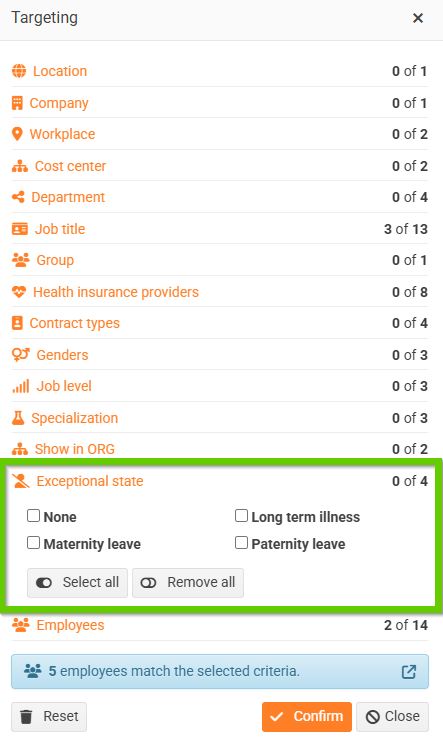
The exception is the Employees category, which allows you to select specific individuals. In this case, the selection acts as a direct list — targeting applies only to the selected individuals, regardless of their classification or other attributes.
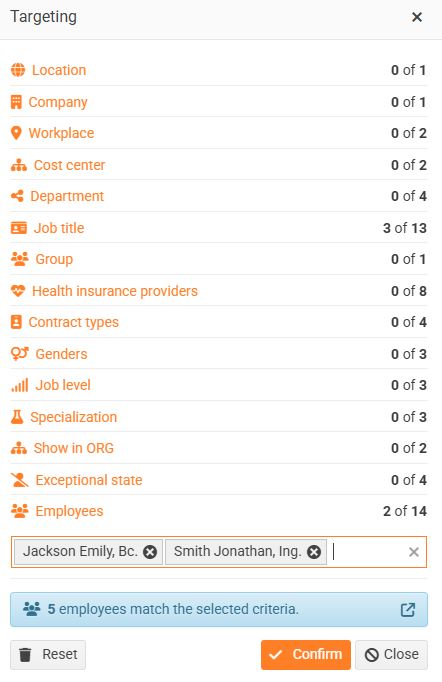
At the bottom of the window, you can always see how many employees are currently targeted by your current targeting. Clicking the Show Target Employees button opens a list of targeted employees. This allows you to easily check that everything matches your intent.