Overview of internal regulations
To view an overview of internal regulations, go to the HR > Internal Regulations tab in the main navigation menu.
You will find 2 tabs here:
- Overview of internal regulations
- Employee overview
1. Overview of internal regulations
By default, the internal regulations overview displays only records that are either in the Active or Ready to activate status.
For more detailed filtering/searching, you have several options:
- checkboxes Active, Ready to activate, Deactivated (1)
- field for searching by name (2) - the field has a so-called hint function (start typing text and the function will automatically offer you suggestions for already existing words or phrases contained in the name of the internal regulations)
- filters in the overview header (3) - using the filter in the column header, only one value can be filtered at a time
- grouping - any column in the internal regulations overview can be dragged over the column headers to group internal regulations, e.g. by Category
You can export the entire report to Excel (4).
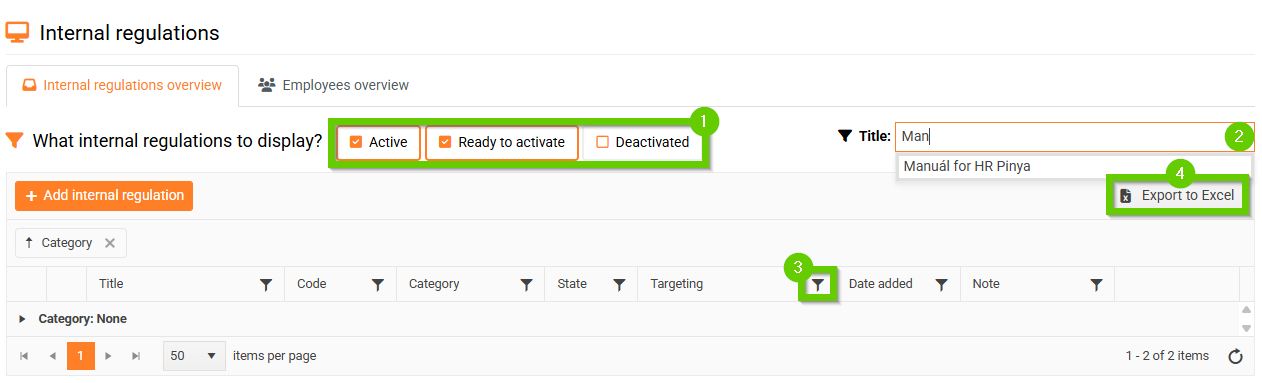
Regulation content
Click on the eye icon next to the desired record to access its contents.
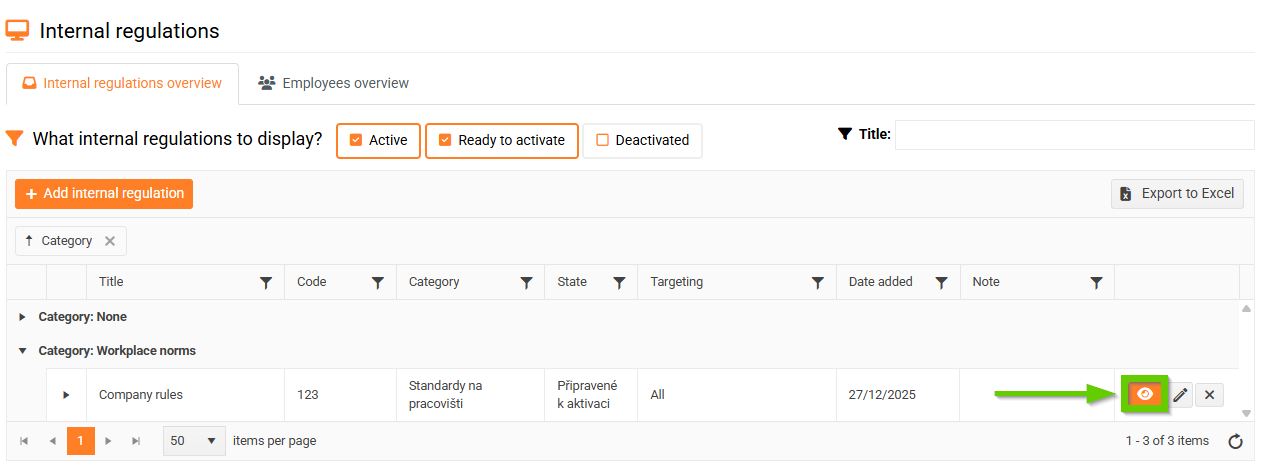
Here you will find all attachments and links related to the selected internal regulation. You can view the attached documents and links directly.
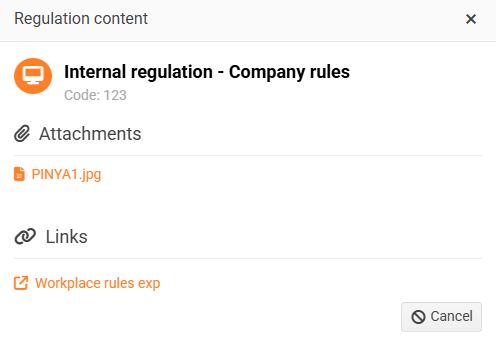
2. Employee overview
On the Employee Overview tab, by default you will find records grouped by the employee’s first and last name that are in the Active or Deactivated state.
You can filter/search records in several ways:
- checkboxes Active, Deactivated (1)
- state (2), which can be:
- Active - includes the statuses For Acceptance and Accepted.
- Acceptance - the employee was assigned an internal regulation with the obligation to familiarize themselves with it.
- Accepted - the employee confirmed familiarization with the given regulation.
- Completed - the employee confirmed that they had read the regulation that was targeted to them. However, the targeting was then changed. This new targeting no longer includes the employee, i.e. the employee no longer sees the regulation on their card, but the record that they accepted the regulation is still kept, but it is in the Completed status.
- Canceled - an internal regulation was assigned to the employee with the obligation to familiarize themselves with it, but before they had time to do so, the regulation was deactivated. (if the employee had time to familiarize themselves with the regulation and only then it was deactivated, the regulation is in the Accepted and date status).
- Filter employees button (3) - enter parameters to search for the desired records (this filter allows you to filter multiple values for one parameter at once)
- filters in the overview header (4) - using the filter in the column header, only one value can be filtered at a time
- grouping (5) - any column in the internal regulations overview can be dragged over the column headers to group internal regulations, for example by Category
You can export the entire report to Excel (6).
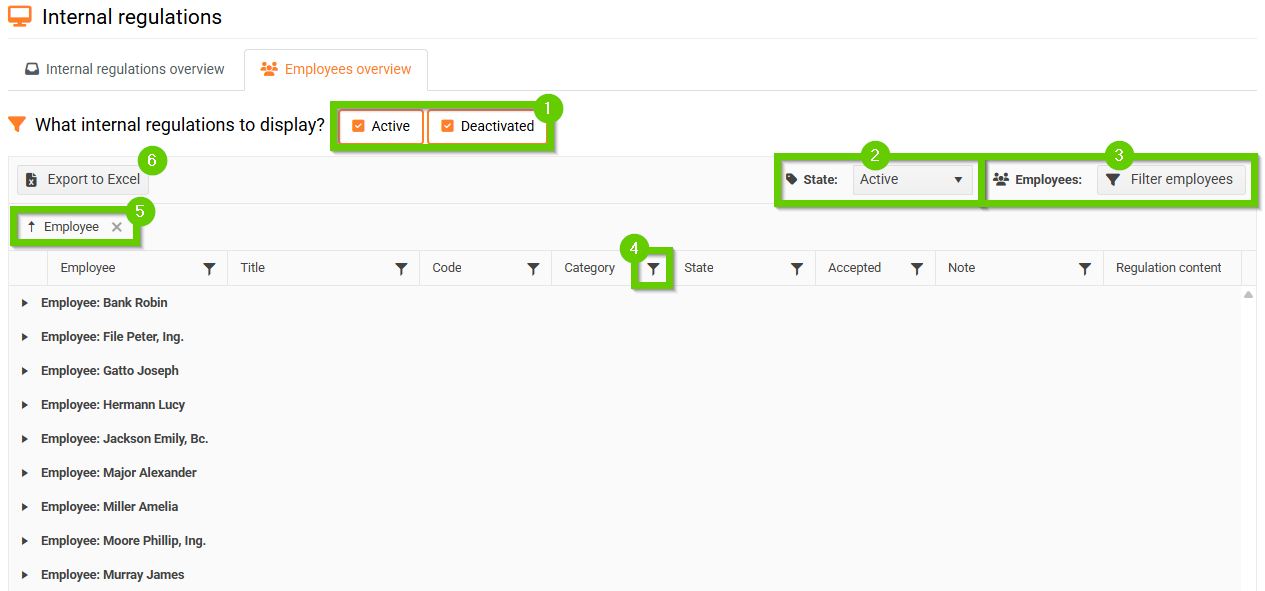
After clicking on the arrow next to the employee's name and surname, all internal regulations assigned to the employee and detailed information about them will be displayed.
