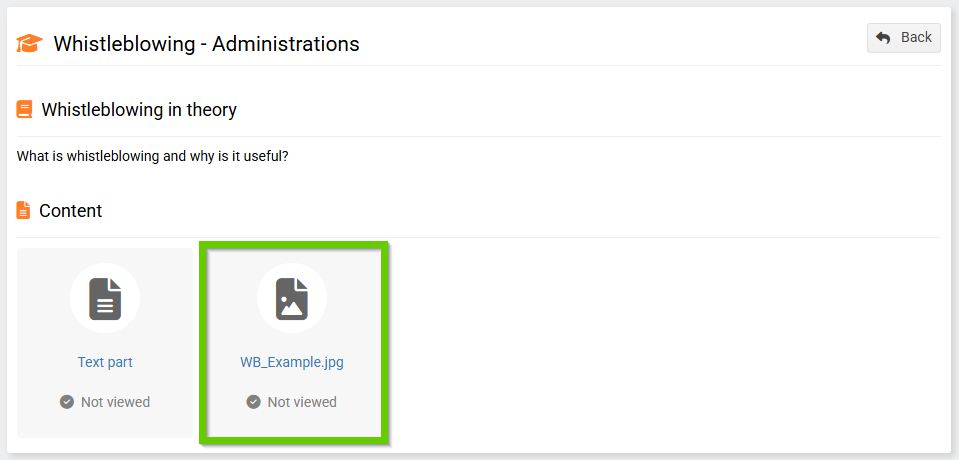Chapter content and its creation
By chapter content we mean everything that a course participant is expected to learn in a given chapter.
It can be a study text, a PDF file, an image or a video.
Table of contents is inserted into a chapter on the Content and Files tab , which is revealed after saving a new chapter.
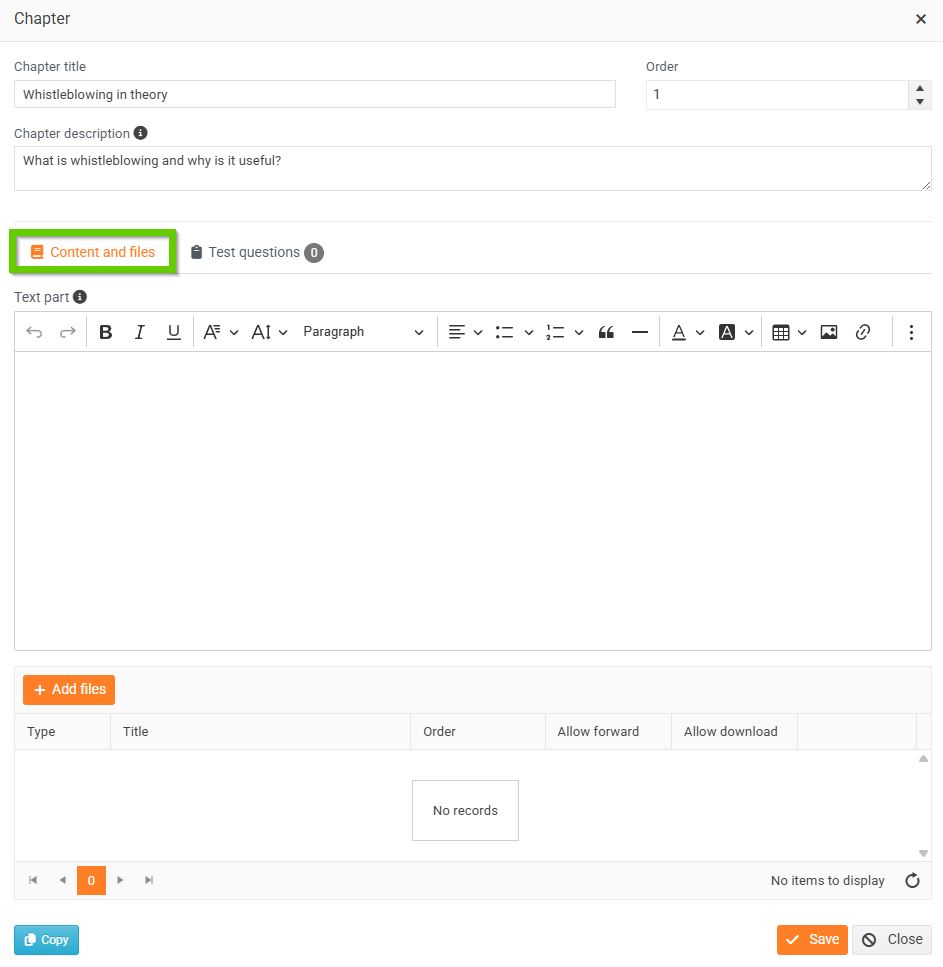
Content - insert text part
To insert text into the chapter content, use the integrated text editor, which allows you to format text, insert links and images, and format them.
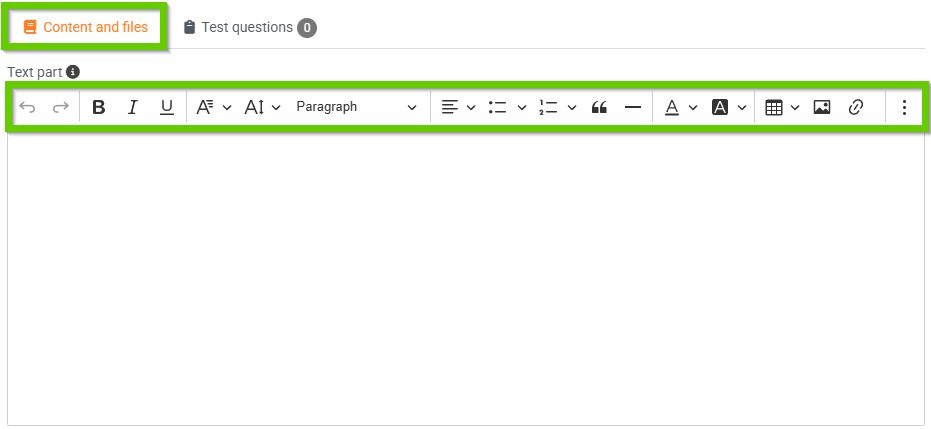
The text content is saved to the chapter after clicking the Save button on the form at the bottom right.
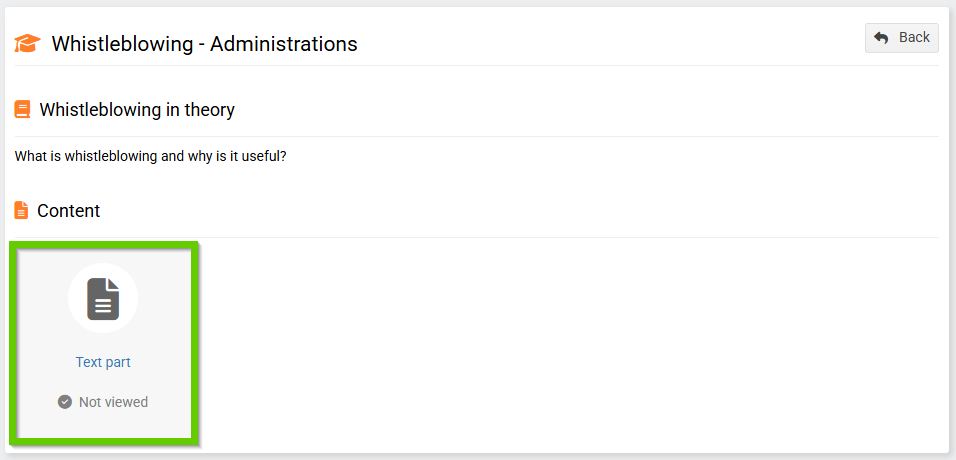
Table of contents - file upload
You can add files to the chapter content by clicking the Add files button. Allowed formats are PDF, MP4, PNG, JPG, JPEG, GIF. You can upload files in bulk or individually, the size of one file is limited to 500 MB.
For uploaded files, you can also:
- Change the file name .
- Determine the order in which files are displayed in a chapter.
- Enable/disable rewinding (of course, this only makes sense for videos). If rewinding is disabled, the participant must watch the entire video.
- Allow/disable downloading (does not apply to images, they can always be saved in the browser). You can use the download prohibition if you have created content that you do not want to distribute further.
You can make these edits and settings for files by clicking the button with the pencil icon (Edit record).
You can, of course, delete recorded files using the button with the cross icon (Delete recording).

The files in a chapter are displayed to course participants in a specified order: