Language mutations
The language mutation is set in the employee's profile, but also through code list items.
If an employee has a language variant selected on their profile, it is possible to:
- Send email notifications from the system in the given language (if the given language is set in the message templates)
- Show the values in cells in the given language to the given employee (if the code pages are set up that way)
How to set a language variant?
- Go to the main system settings. Go to the “List fields" tab.
- Select the list settings for language mutations – under the “Lists” scroll button in the right corner of the panel.
- Click on “Add list item” in the left corner of the panel.
- Fill in the name and code of the language variant and uncheck the publish option.
- Save the changes.
- The new language variant is registered. Now you need to set it up for individual employees and the required message templates that you want to send in the respective language.
- Open the “Message Templates” tab in the main settings.
- Select your own message (or edit an existing one by clicking the pencil icon) and assign it a given language variant – via the language variant button on the right side of the message template.
- After saving the changes, this version of the message will be sent to all employees for whom a different language version is set.
- To set the language version for an employee, go to their employee card.
- In the “User Data” panel, set the appropriate language in the “Language Variant” field and save the changes.
- It is also advisable to adjust the code lists to the given language variant. Open the "Code list items" tab in the main system settings.
- Select the desired list (according to the instructions here ) and click on the globe symbol on the right side of the page.
- Select the desired and pre-set language variant and rename it to the desired language. Save the changes.
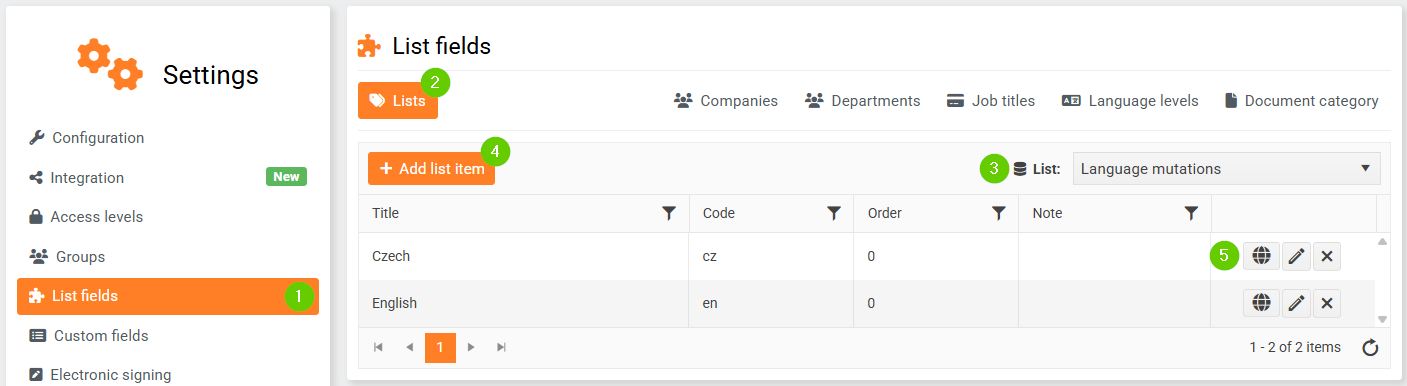
1 – Go to the main system settings. Go to the “List fields” tab.
2 – Select the “Lists” panel.
3 – Select the codebook settings for language mutations – under the “Codebook” scroll button in the right corner of the panel.
4 – Click on “Add list item” in the left corner of the panel. Create a new language variant.
5 – Translate any list item into another language by clicking on the globe symbol.
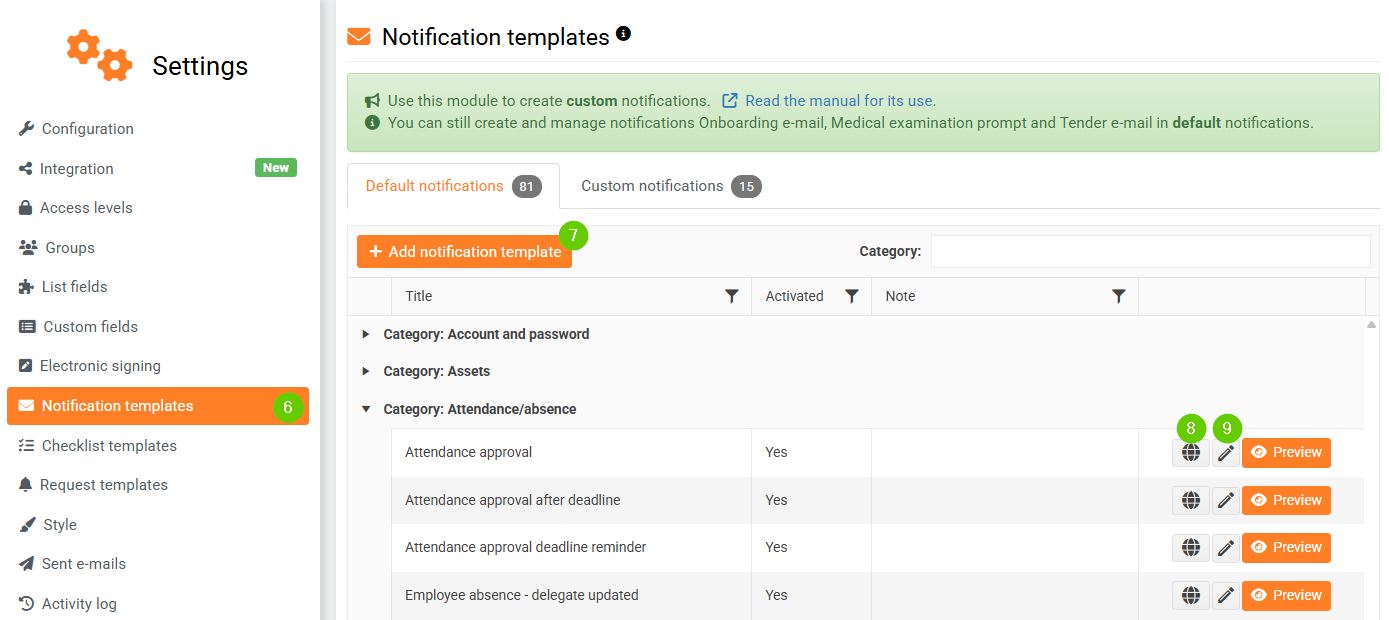
6 – Open the “Message Templates” tab in the main settings.
7 – Select a message.
8 – Click on the globe to quickly edit the language version of the message.
9 – By clicking on the pencil symbol, you can also edit the language version of the message.
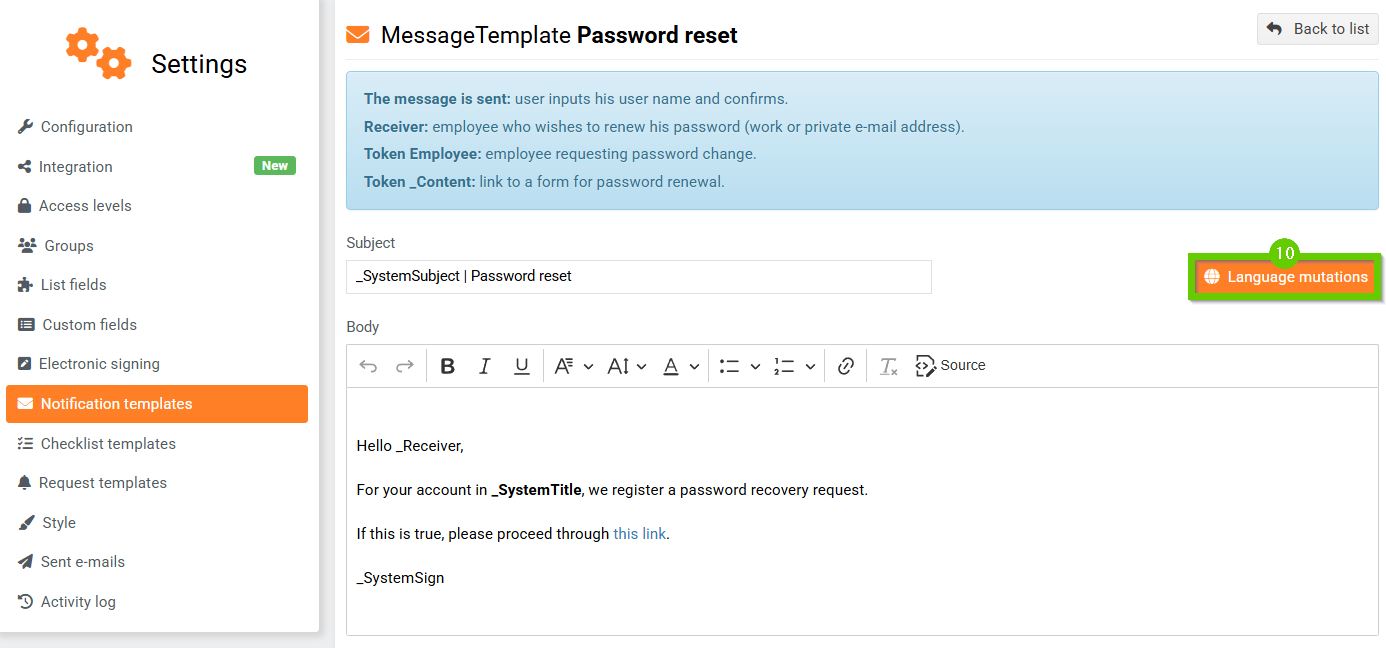
10 – After clicking on the pencil symbol, you will be taken to editing the message template. Here, click on the “Language mutations” button.
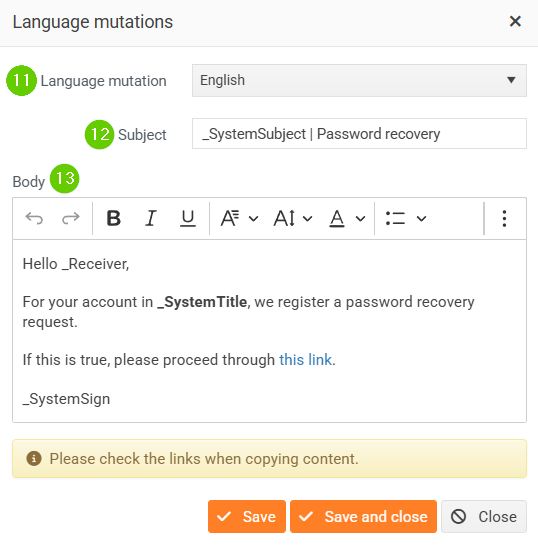
11 – Select the language to set the given language variant.
12 – For message templates, fill in the subject and content in the desired language. When changing the language version of code list items, enter the translated text in the provided field.
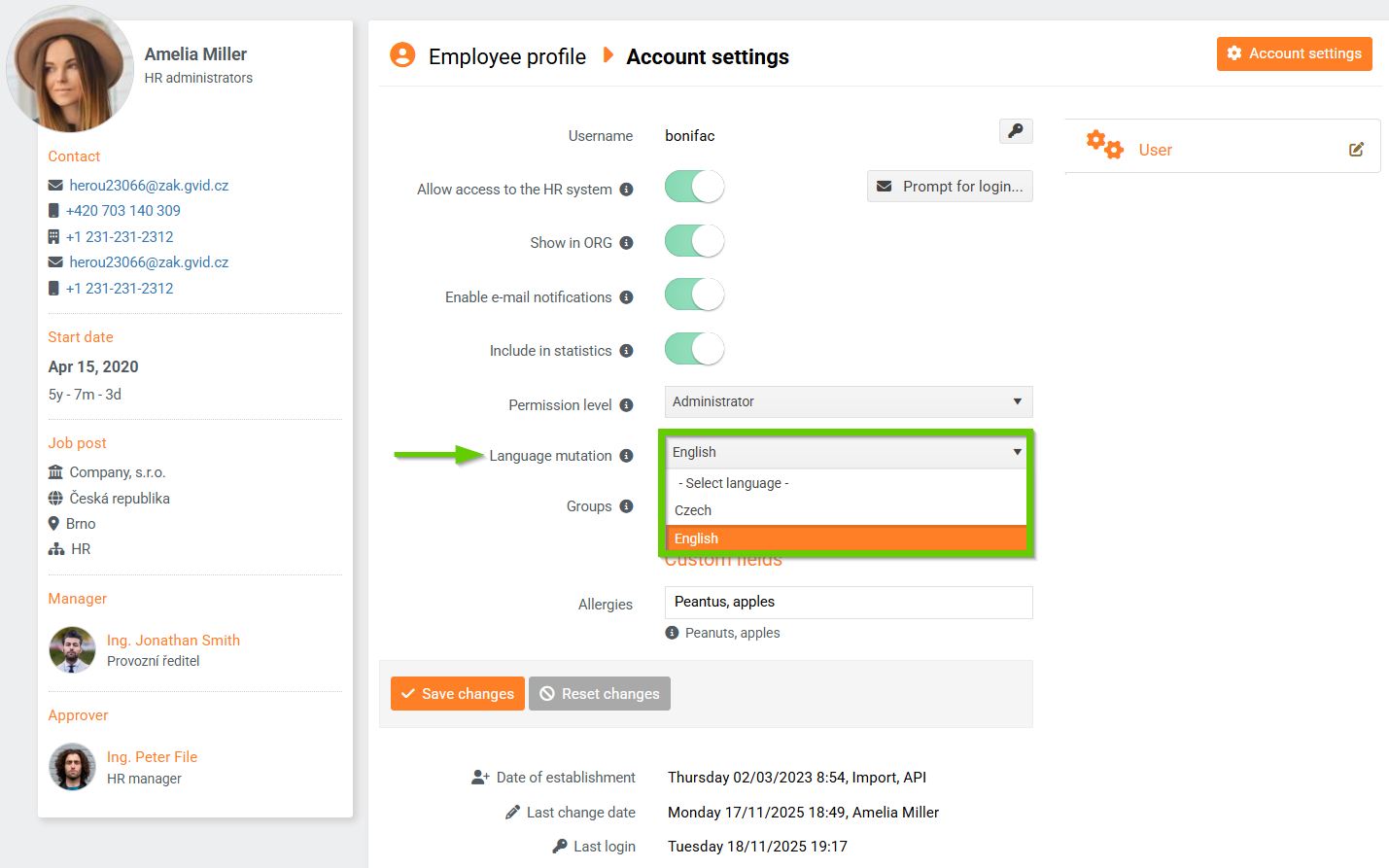
14 – To set the language variant for an employee, go to their employee card.
15 – In the “User Data” panel, set the appropriate language in the “Language Variant” field and save the changes.
