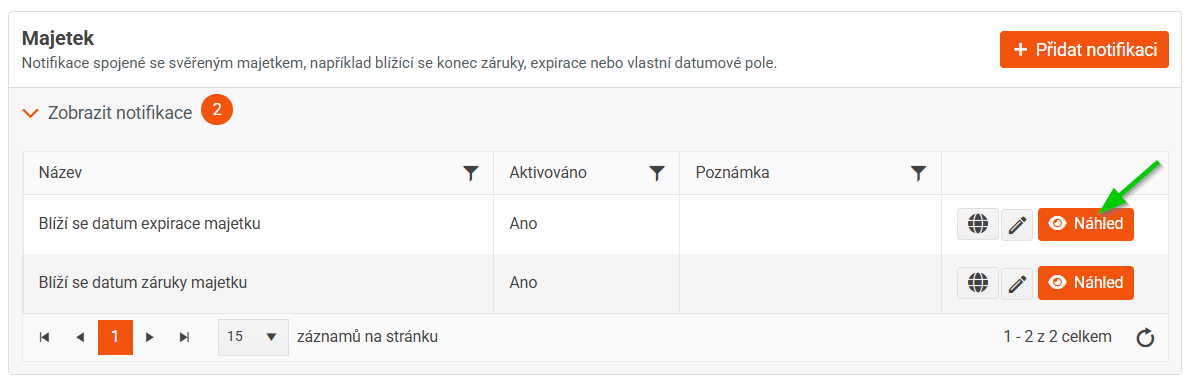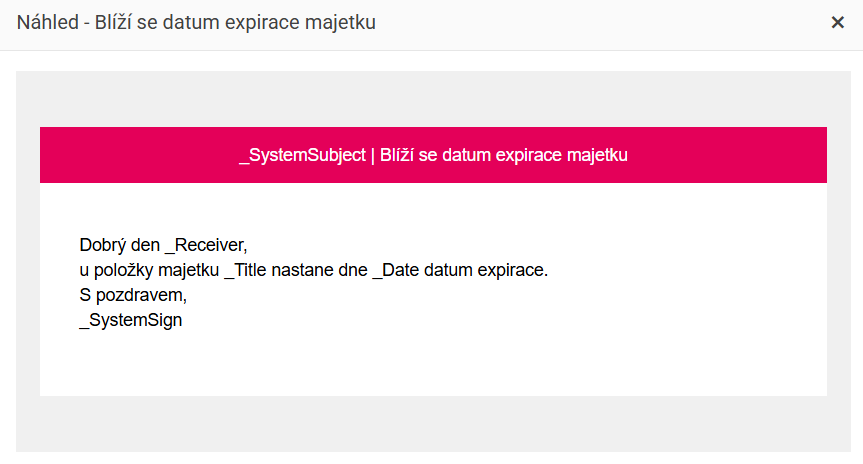Managing custom notification templates
Editing an existing custom notification template
- In the overview of your own notifications, click the button with the pencil icon - Edit entry for the selected template.
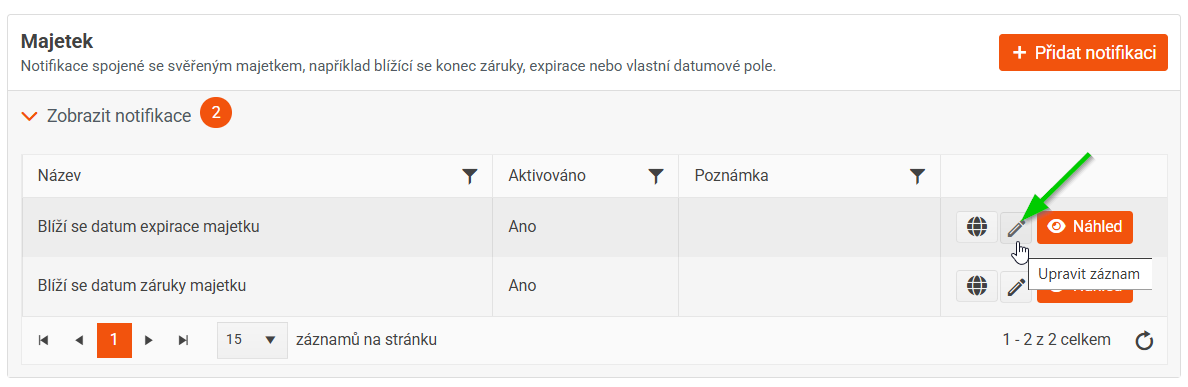
- A summary of the notification will be displayed.
- Click the section you want to edit. Make your changes.
- After making all changes, move to the last Summary and Activation section and save your changes by clicking the Save Changes button .
Copying a template
Copying templates makes it easier to create a template similar to an existing one. You can copy any template - active, inactive, or in-progress.
- In the overview of your own notifications, click the button with the pencil icon - Edit entry for the selected template.
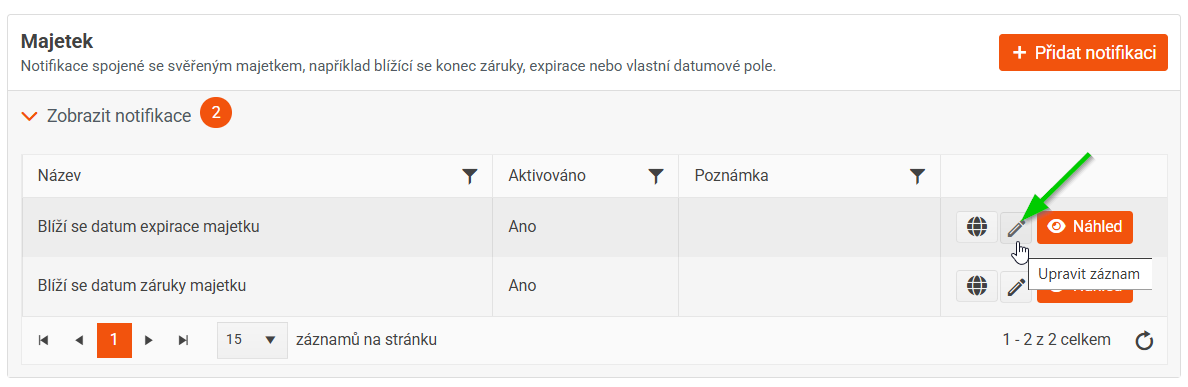
- The template details are displayed.
- Click the Options button in the upper right corner and select Copy .
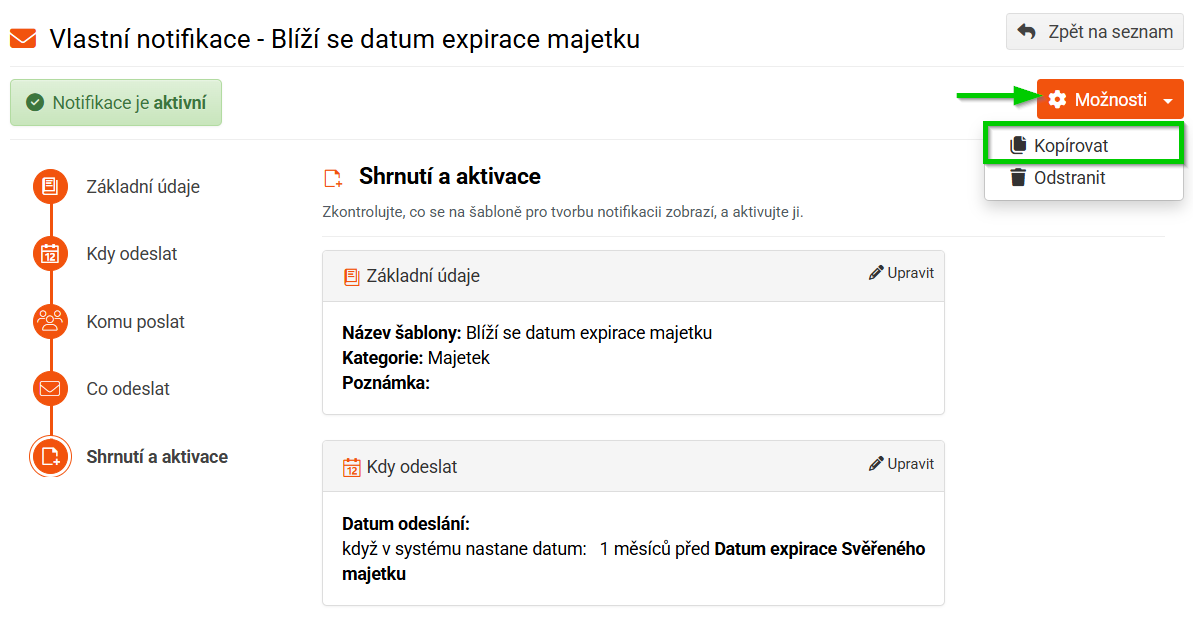
- A warning will appear, confirm it.
- Then edit the copied template as needed.
- Save the changes.
Language version settings
- In the overview of your own notifications, click the button with the globe icon - Language mutations for the selected template.
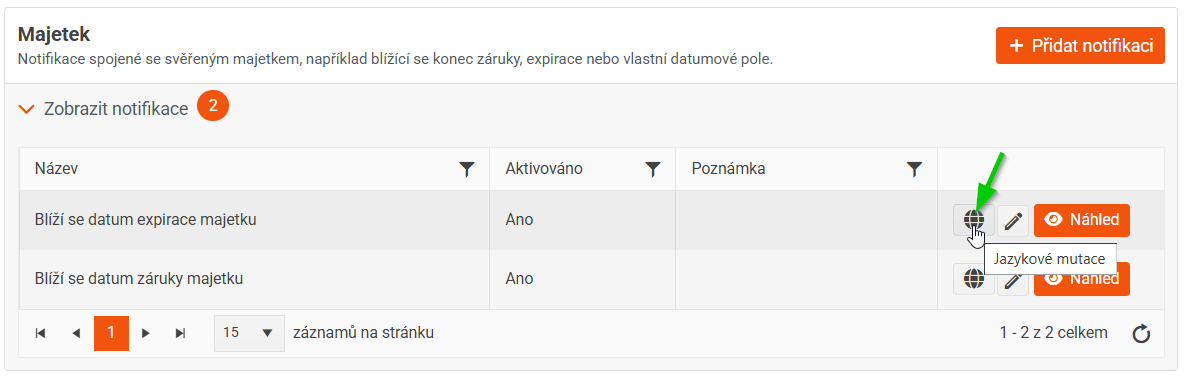
- Select the language version, fill in the subject and content.
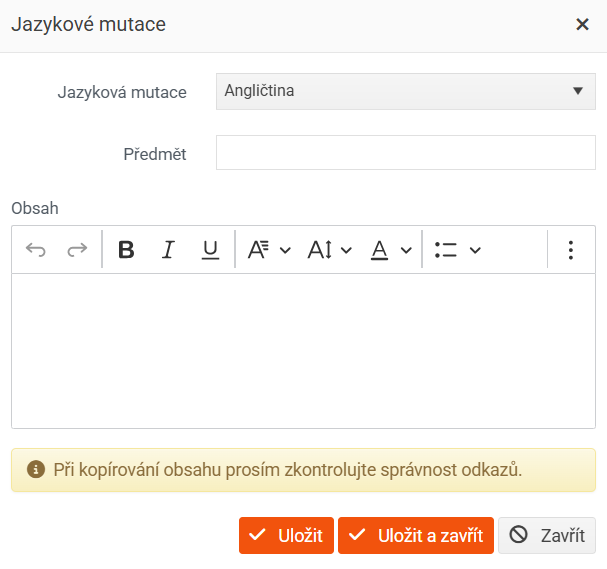
- Save.
Deleting a template
- In the overview of your own notifications, click the button with the pencil icon - Edit entry for the selected template.
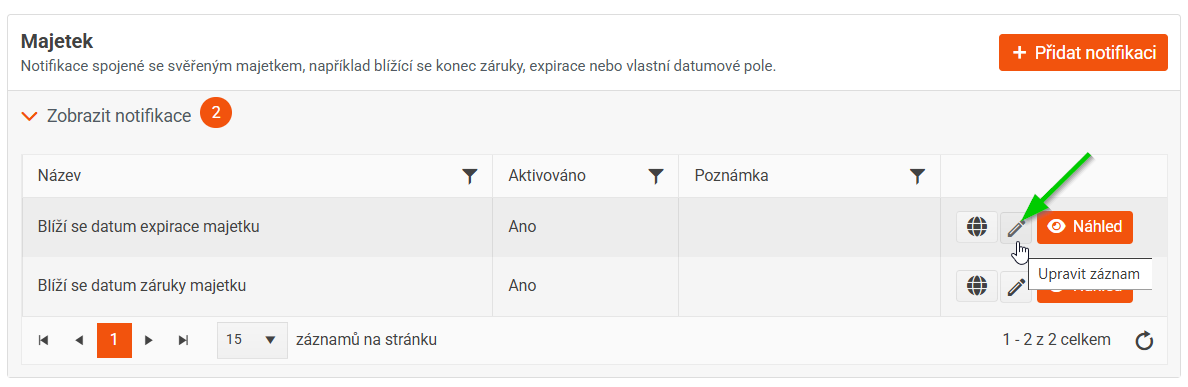
- The template details are displayed.
- Click the Options button in the upper right corner and select Delete .
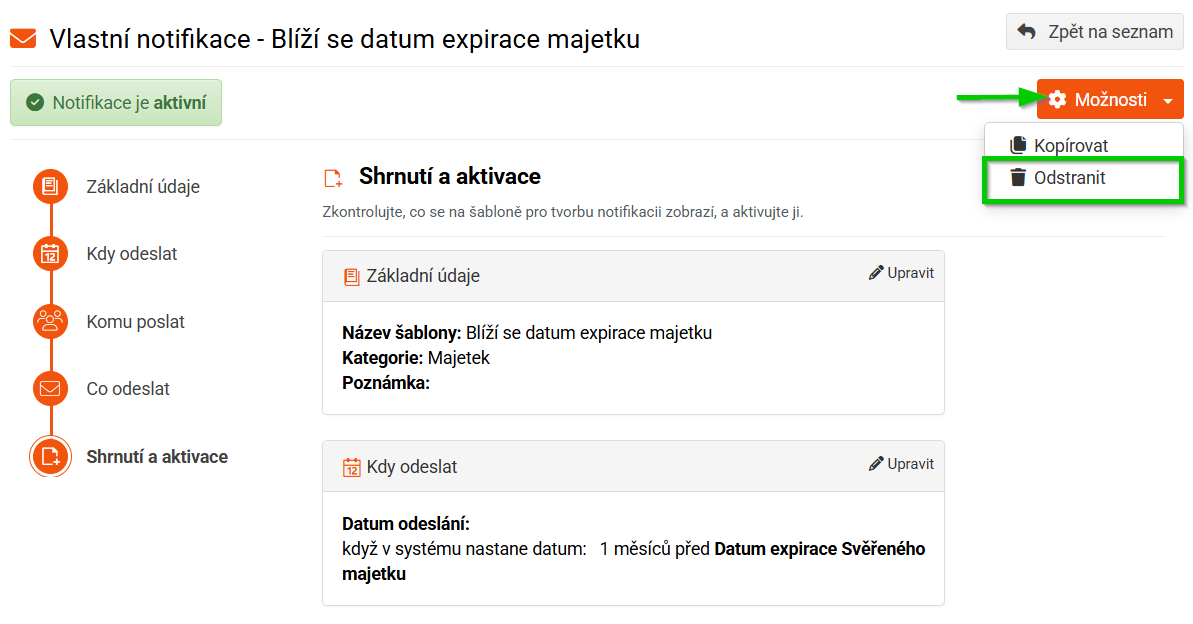
- A warning will appear, confirm it and the notification template will be deleted.
Preview
If you want to see what the configured notification will look like, click the Preview button next to the selected template in the overview.