Template editing options
After uploading a template, you can continue working with the file using the Actions button.
Clicking this button will display a menu of available options that can be performed on the template.
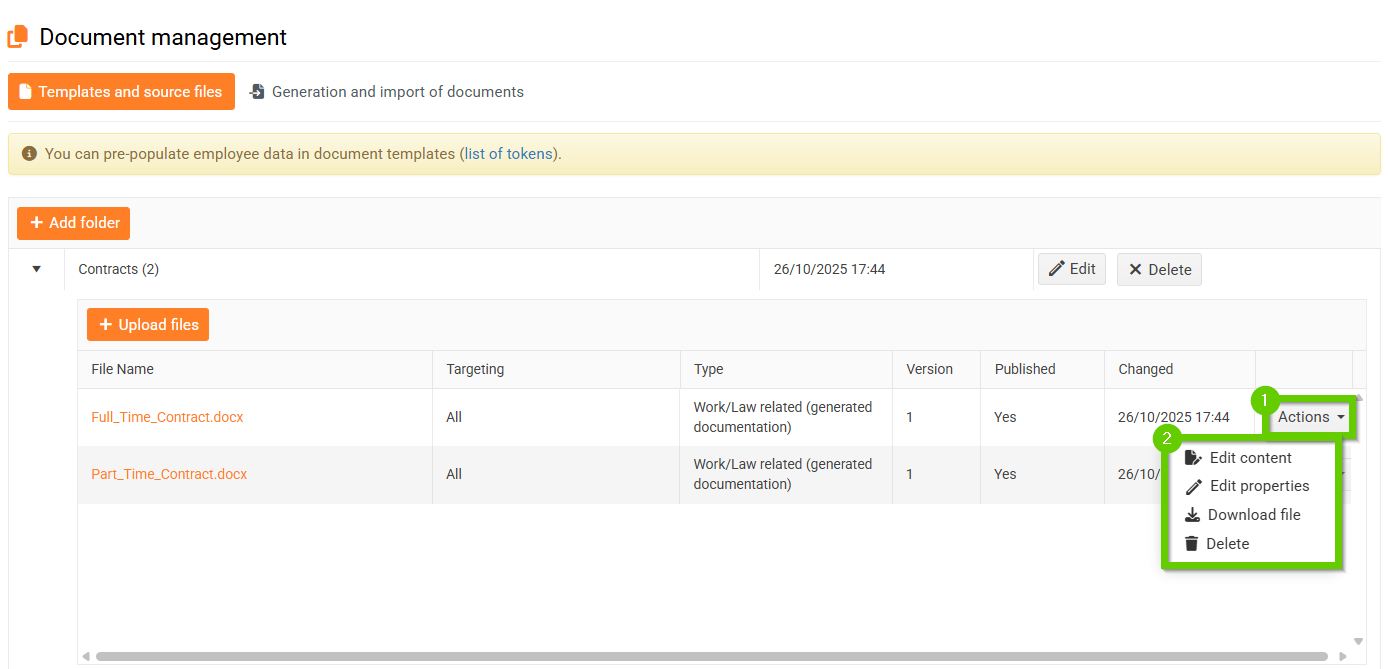
Detailed description of events
Action: Edit content
This action is only available for .doc/.docx format.
After selecting this action, a page with an online editor will open, where you can edit the template and insert tokens into it, which will be replaced with employee data when generated.
For details, see the article Online editing of .doc/.docx documents .
Action: Show preview
This action is only available for the .pdf format.
After selecting this action, the template will open in a new tab for quick preview without having to download it.
Action: Edit properties
This action is available for all allowed formats (.doc/.docx, .pdf, .xls/.xlsx).
After selecting it, a window will open where you can edit the following items:
- Name
- Type
- Targeting - ATTENTION! template targeting only takes effect if you generate documentation from an employee profile . During mass generation, all templates are always offered, regardless of their targeting.
- Published
- Note
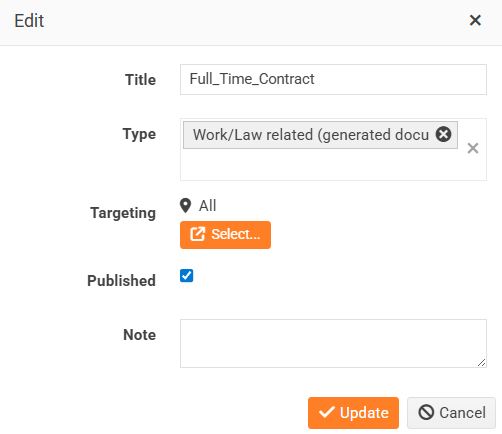
Action: Download file
This action is available for all allowed formats (.doc/.docx, .pdf, .xls/.xlsx).
Downloads the current version of the template to your PC.
Action: Delete
This action is available for all allowed formats (.doc/.docx, .pdf, .xls/.xlsx).
Selecting this action will delete the template from the folder.
