Record of language skills
In PINYA HR you can now record the language levels of employees.
To manage language levels, go to the main system settings and select the List fields tab.
Next, select the Language Levels tab (Fig. 1).
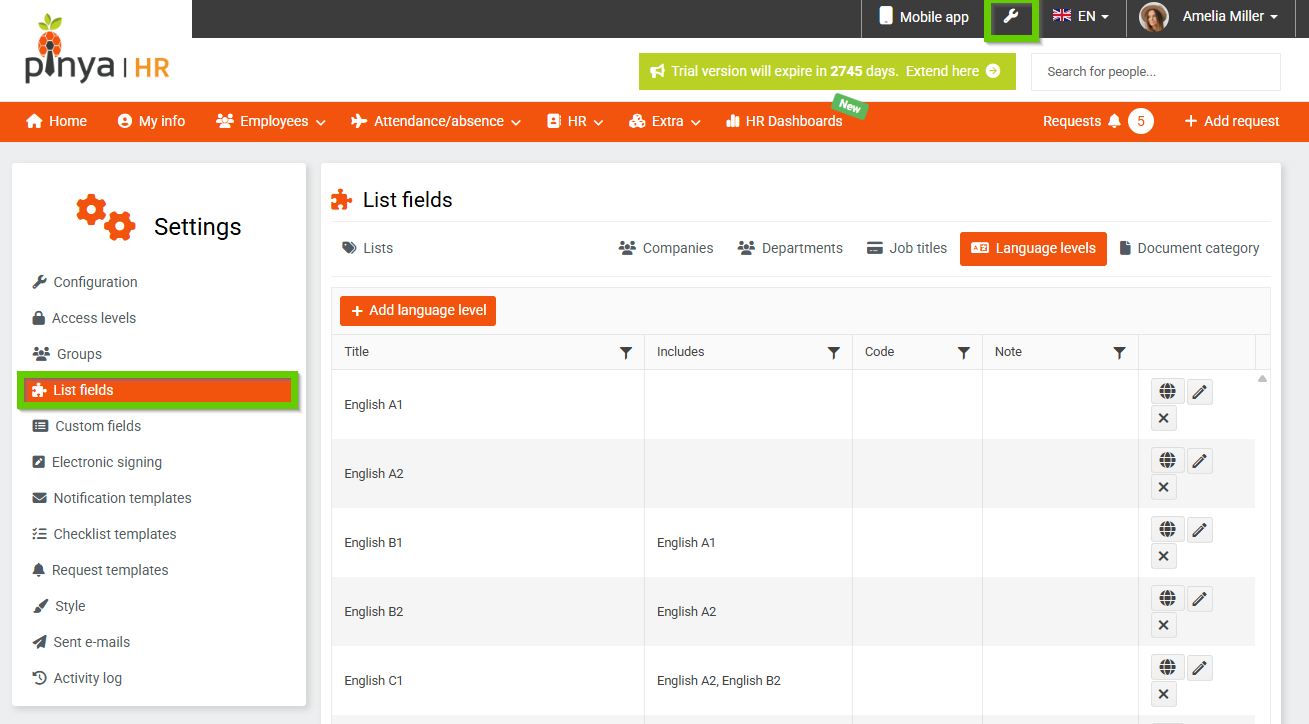
(Fig. 1)
To add a new language level, click the Add language level button (Fig. 2).
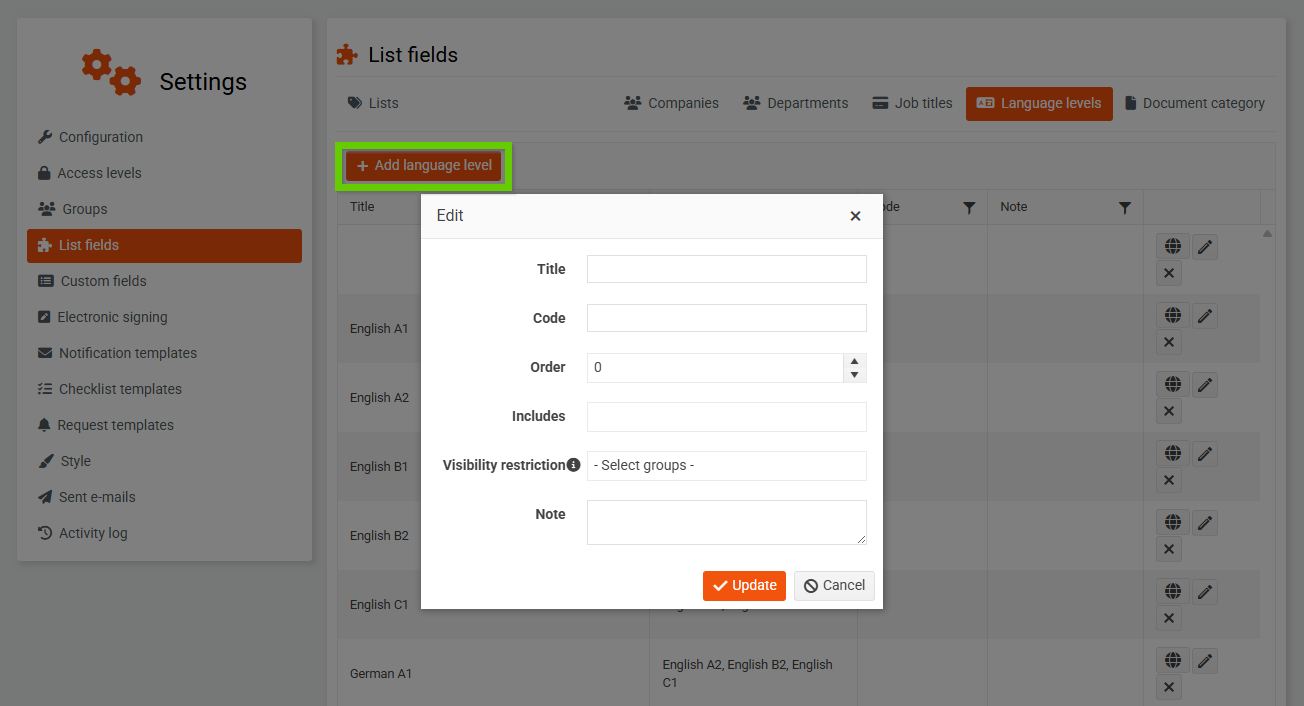
(Fig. 2)
In the Includes field, enter all lower-level language levels that the category includes. For example, to record the English C1 language level, enter the levels B2, B1, A2, A1 in the Also includes field.
This feature will then help you with filtering. This means that when searching for employees with a language level of B1, those with a higher level (for example, C1) will also be displayed.
You can also edit language levels retrospectively by clicking the pencil icon in the language level list.
Clicking on the globe icon in the language level list will take you to the language variant editing screen. This is used to translate the code list item into other language variants of the system.
Click on the cross icon to remove a language variant from the list.
You assign the language level to employees on their profile in PINYA HR.
Go to the selected employee's profile. Select the Basic information section.
In the Knowledge and Skills section (Fig. 3), select the appropriate language level of the employee.
Save the changes.
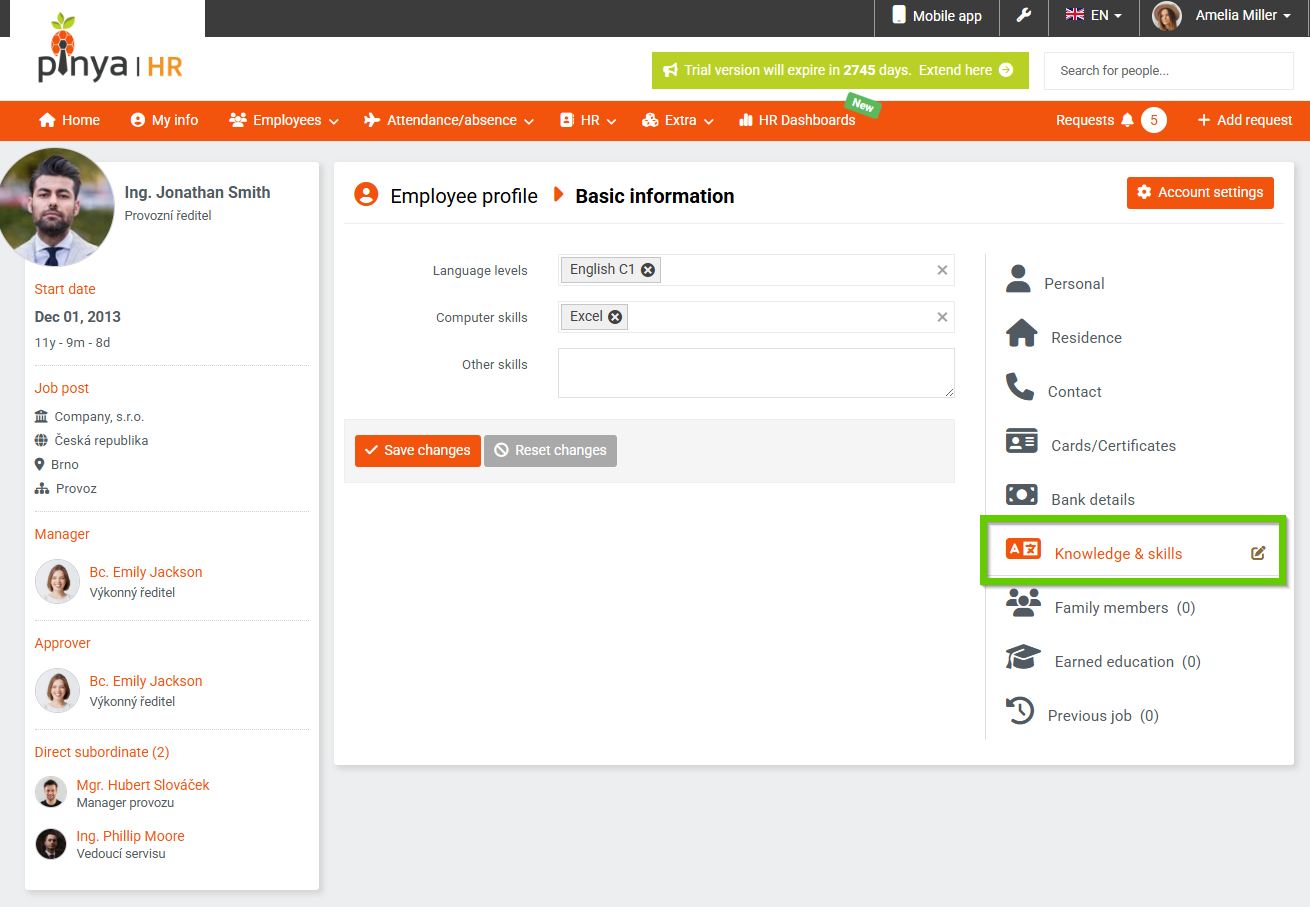
(Fig. 3)
You can then filter employees according to their assigned language level (Fig. 4).
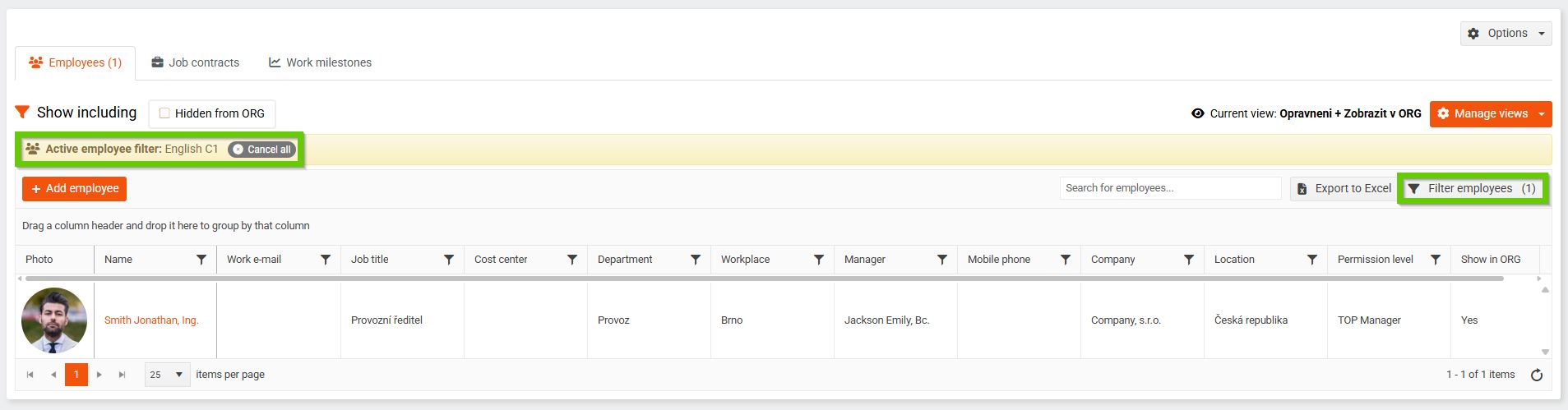
(Fig. 4)
