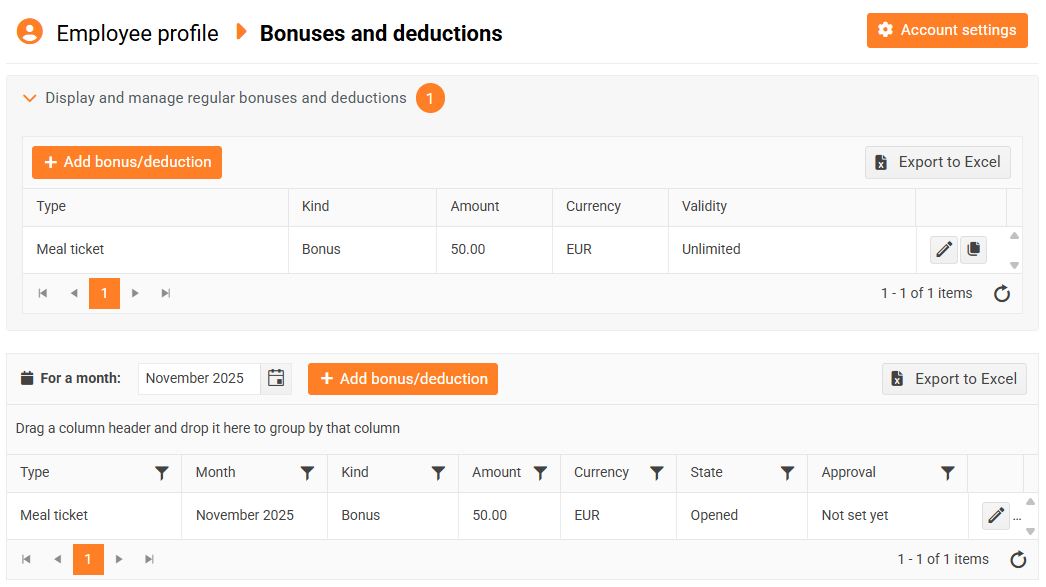Setting up regular bonuses/deductions
To set up regular bonuses and deductions, go to the Bonuses and deductions tab in the selected employee's profile .
After clicking View and manage recurring bonuses and deductions, an overview of recurring bonuses will be displayed.
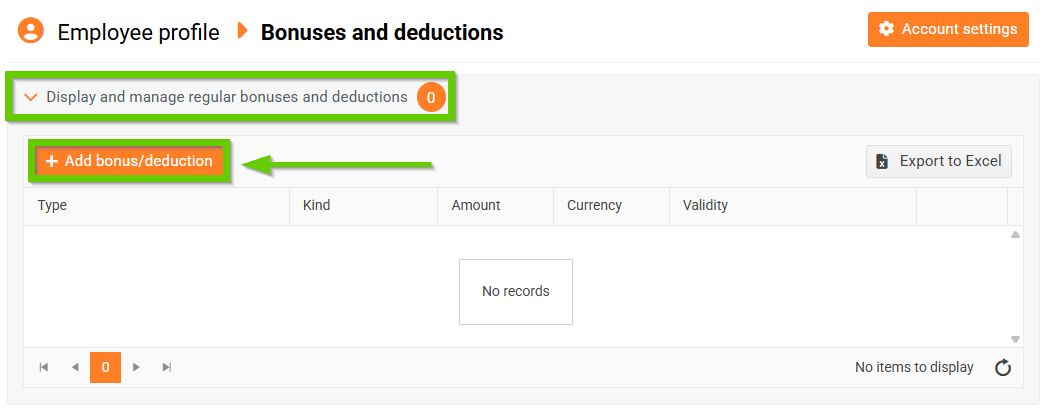
Click on Add bonus/deduction and fill out the form displayed according to the following points:
- Select the type of bonus/deduction.
- Enter the amount (bonus/deduction value).
- Select a currency . By default, the currency that the selected employee has set in their profile on the Work Data tab in the Salary section is pre-set. If the employee has no currency set, the currency that is first in the relevant code list is pre-filled.
- Select the months in which the bonus/deduction should repeat. If it should repeat every month, you can use the Select all button.
- Set the validity (Unlimited/Limited).
- If you choose a limited validity , fill in the validity from - to.
- By default, the Generate automatically checkbox is checked. If you do not want the bonus/deduction to be automatically generated, leave the checkbox empty.
- Fill in the note.
- Save using the Add bonus/deduction button.
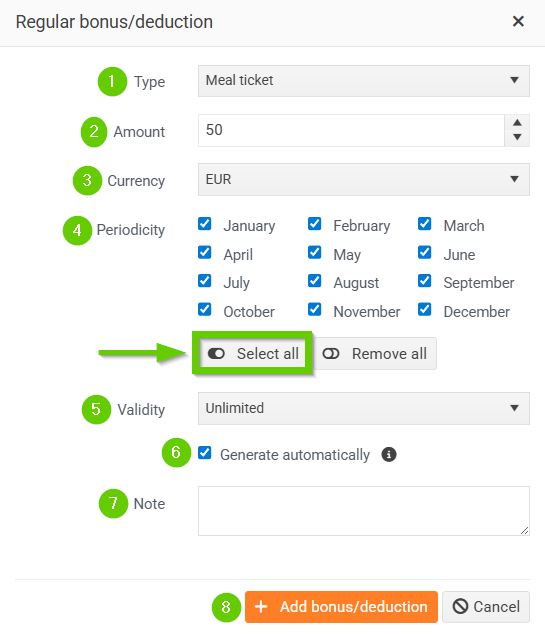
Then submit the generated bonus for approval according to the instructions here .