Overview of medical examinations
To view an overview of medical examinations, go to the HR > Medical Examinations tab on the main panel.
You can then choose whether you want to view the report:
- by types - default settings
- according to employees
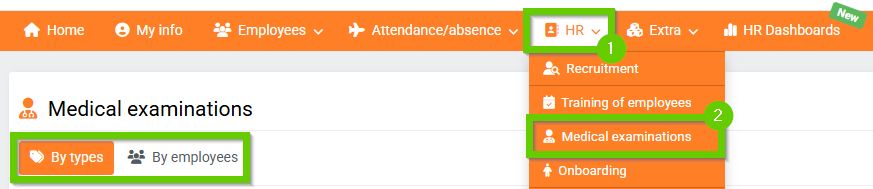
In both types of reports, you can filter or export all information to Excel .
1. Overview of medical examinations by type
You will find information here about:
- type of tour
- tour category
- the person responsible for the inspection
- tour targeting
- frequency of repetition of the given inspection
- age of examination
You select the required type of medical examination from the preset templates. The assigned employees are automatically filtered according to the selected type of medical examination.
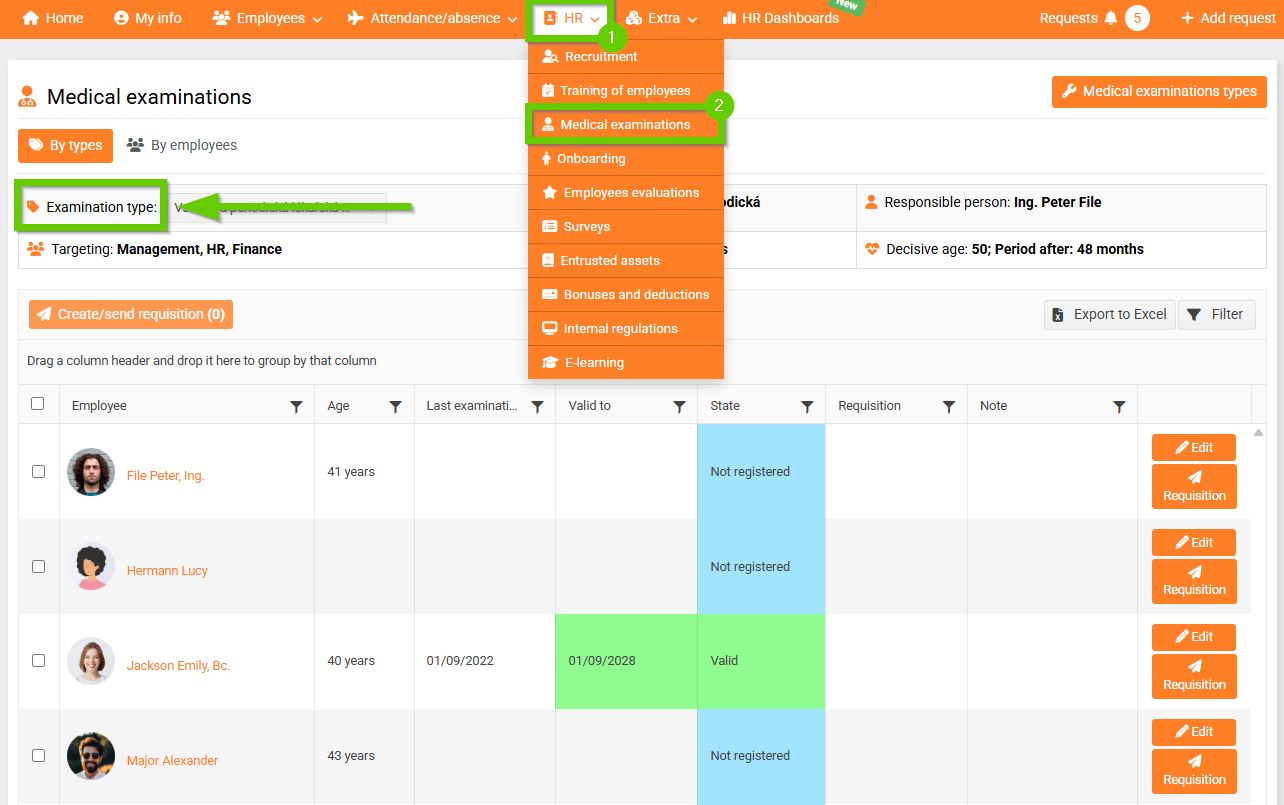
2. Overview of medical examinations by employee
For the selected employee, you will find information about:
- type of tour
- date of last inspection
- validity of the inspection
- inspection status
- requester
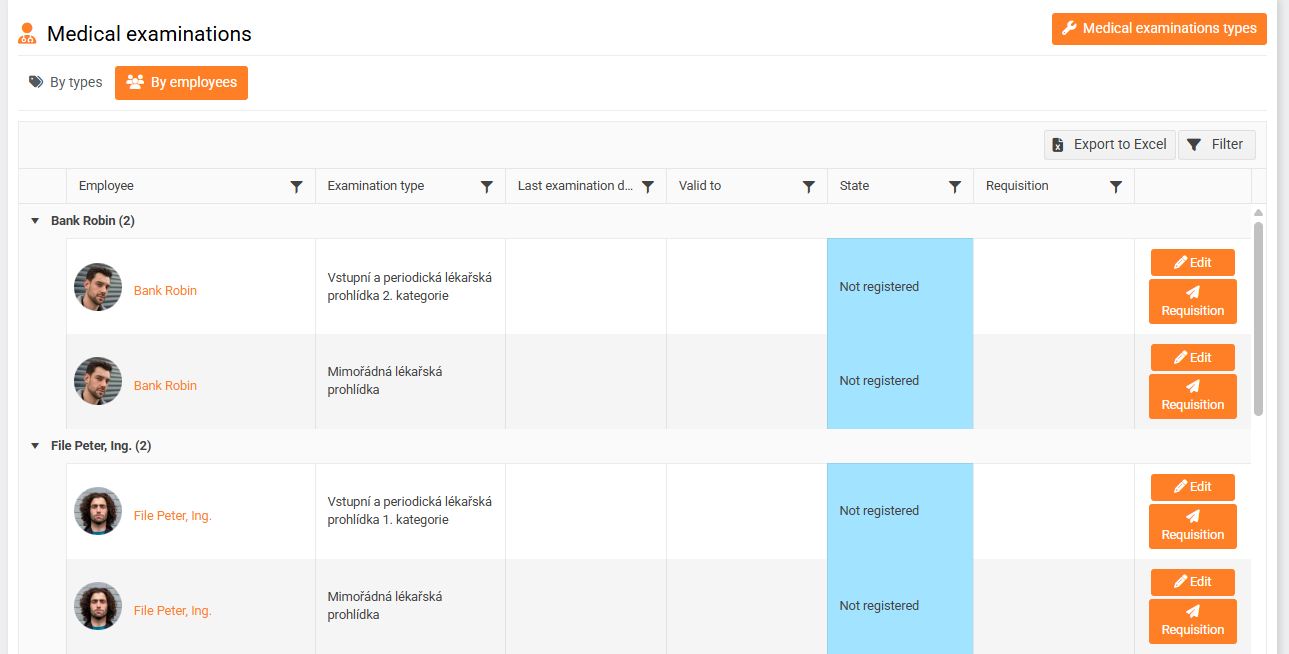
For both types of reports, there are 2 buttons in the last column:
1. Edit
By clicking the Edit button, a window with medical examination records will open. Here you can add a new record of completing a medical examination (1) or generate/send a request form (2). Generating/sending a request form is described below (the procedure is the same as when clicking the Request button in the overview).
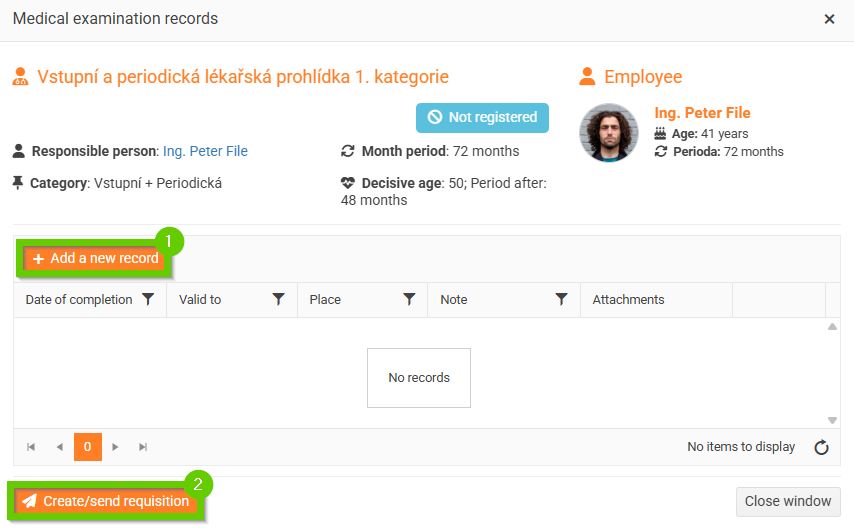
2. Request
Clicking the Request button will open a window where you can generate/send a request for the selected type of medical examination. For detailed information, see the article Generating/sending a request for a medical examination .
