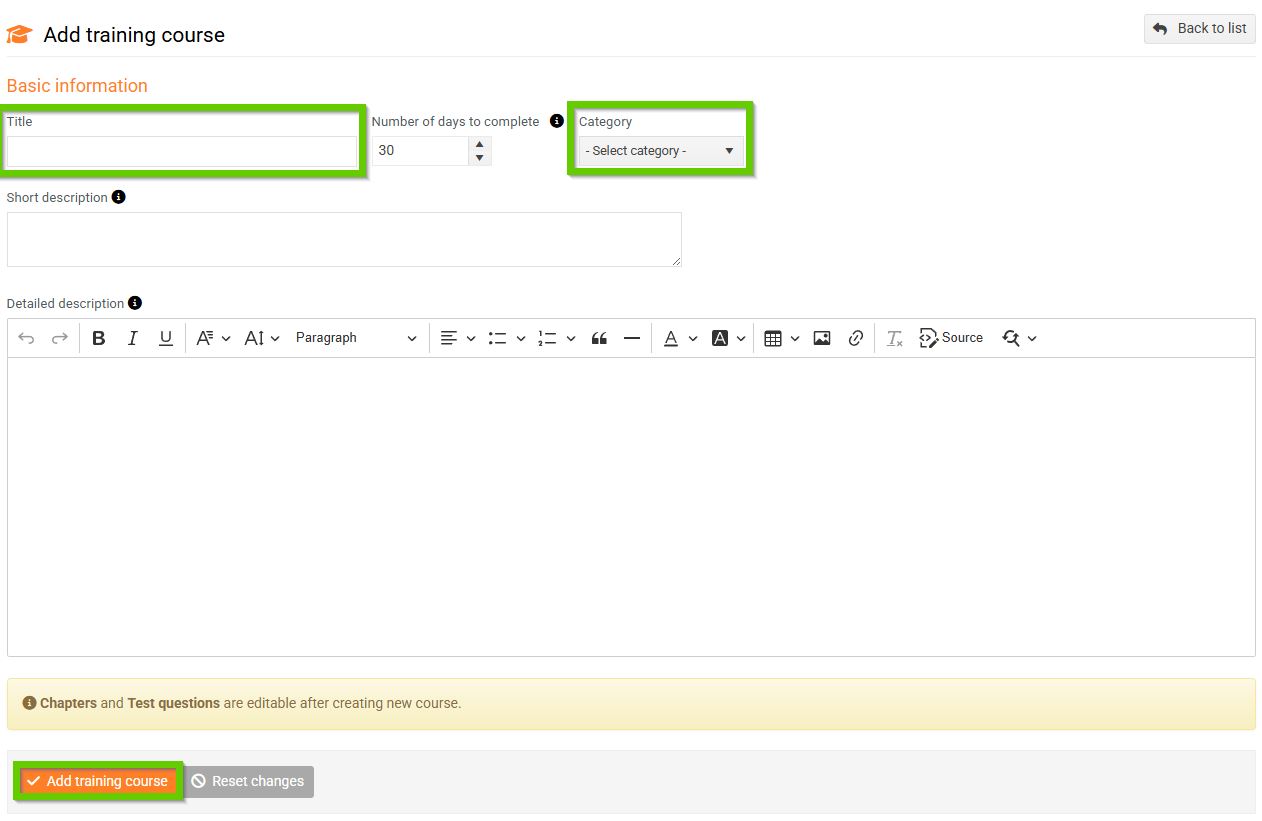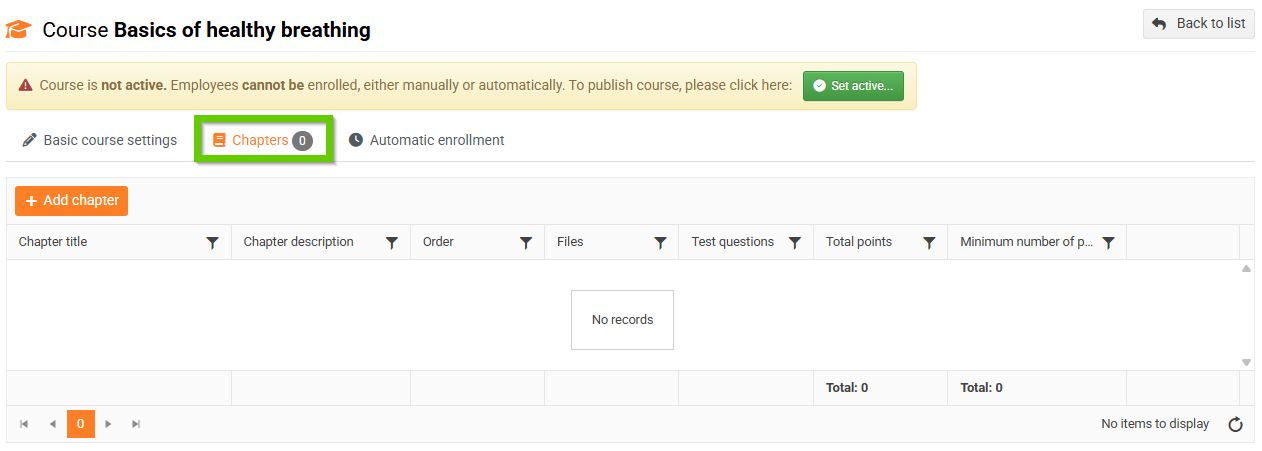Creating a new course
You can add a new course in the overview of all courses.
You can find this overview under the HR menu > E-learning > on the Course management and enrollments page, select the Courses tab .

- Click the Add training course button.
- In the displayed form, fill in the Basic course information :
- Course title (required field) - the name must be unique.
- Number of days to complete - the number of days an enrolled participant has to complete the course.
- Category (required field) - select a value from a code list managed by administrators in the system settings.
- Short description - text that is displayed in the course overview; it serves to make the course easier to identify in the overview.
- Detailed description - text that participants will see in the course details.
- Save the completed form by clicking the Add training course button.