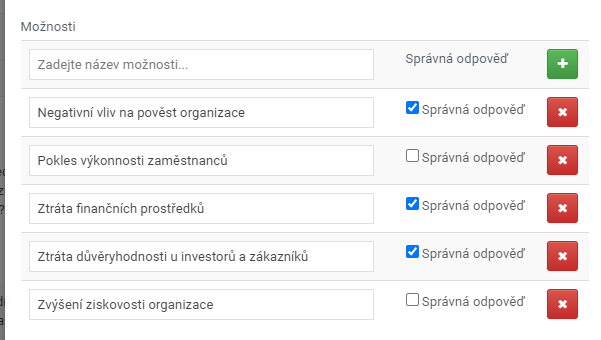Test questions and their creation
Test questions are used to verify whether the participant has mastered the course.
Questions are inserted into a chapter on the Test Questions tab , which is revealed after saving a new chapter.
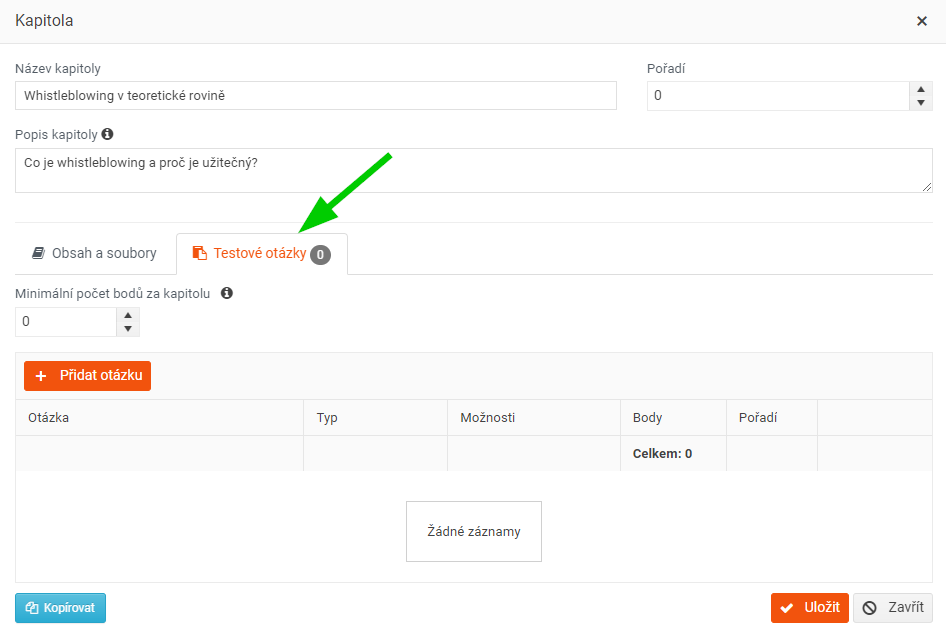
Inserting a new test question:
- On the Chapter form, in the Test Questions tab, click the Add Question button.
- The Question form will appear. You will enter the question text, choose how the question will be answered (whether by selecting from options or only Yes/No), determine the order of the question and the points earned for a correctly answered question.
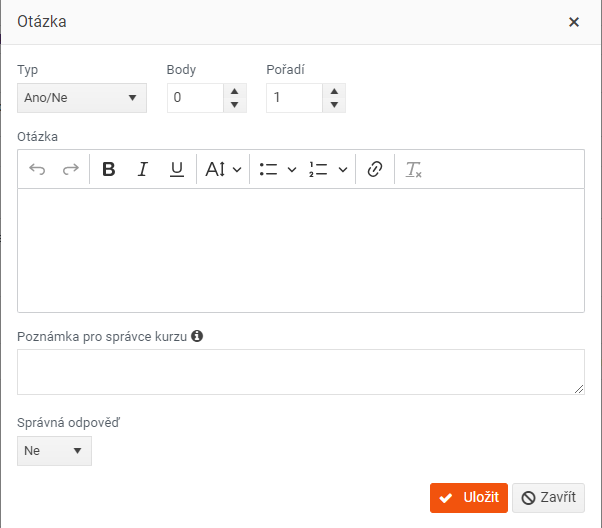
- Fill out the form as follows:
- Enter the question text in the Question field. This field is required.
- In the Type field, select the way the question will be answered (multiple choice or Yes/No only).
- Determine the point gain for a correctly answered question (not necessary if you do not want to test the participants' knowledge acquired in the course).
- Determine the order in which the question will be displayed to participants.
- Enter response options at the bottom of the form.
- Mark the correct answer .
- You can add a Note . This note is only for the course administrator and is not visible to participants.
- Save the form by clicking the Save button.
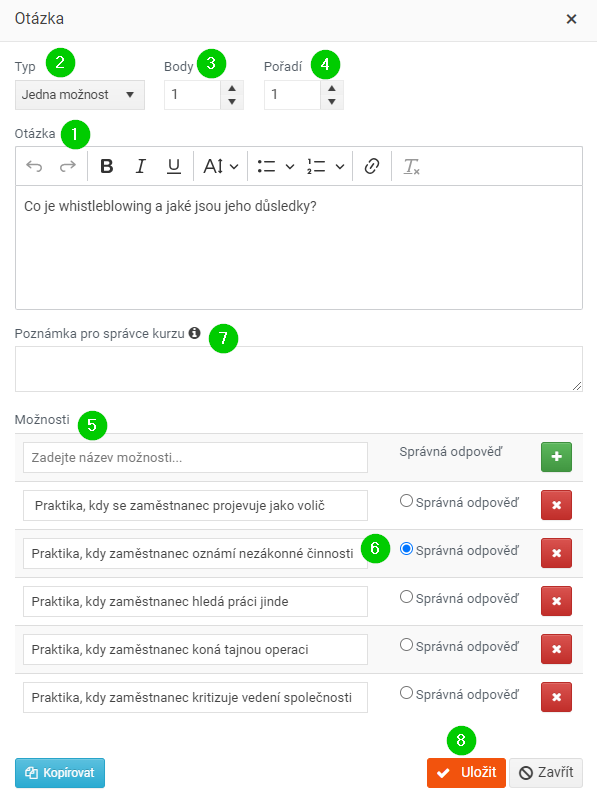
Paste a test question by copying
Within a course, you can copy any question to the same or another chapter. Follow these steps:
- On the Question form, click the Copy button at the bottom left.

- In the window that appears, select the chapter to which you want to copy the question.
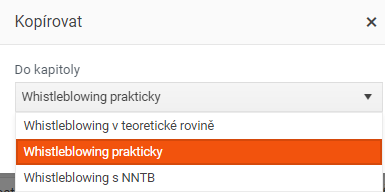
- Confirm with the Copy button. The question is then copied to the selected chapter.
Types of questions and answers
The test questions are intended to test the knowledge that participants have acquired in the course. The questions must be understandable and the answers unambiguous. Therefore, we have omitted the number or free text answer options, which allow you to enter the answer in multiple ways, but only one specific entry can be marked as the correct answer.
Example: The question "How many days does a week have?" can be answered with "seven" "Seven" "7" "seven days" "A week has 7 days." etc., all of which are correct.
"Yes/No" type
The course participant answers this type of question by choosing between Yes or No.
On the Question form, select Type = Yes/No and select the correct answer from the list provided at the bottom of the form:
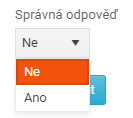
"One Option" type
The participant answers this type of question by marking one option from several offered answers.
On the Question form, select Type = Single Choice and enter answer options at the bottom of the form as follows:
- Enter your response text in the field.

- Add an answer (option) using the + button .
- Insert additional options in the same way. Remember to add each option with the + button, otherwise it will not be saved.
- Among the options created, mark the correct answer :
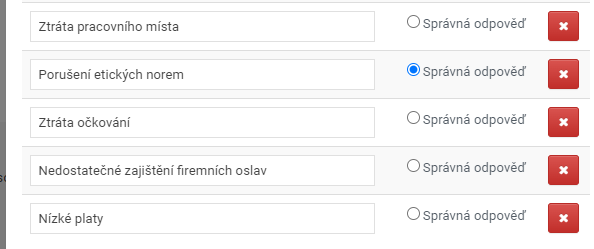
- You can edit or delete the text of the saved response by pressing the X button.

"Multiple Choices" type
The participant answers this type of question by marking several options from multiple answers offered.
On the Question form, select Type = Multiple Choice. At the bottom of the form, enter the answer options as you would for the "Single Choice" type, except that you can check multiple options when marking correct answers. :