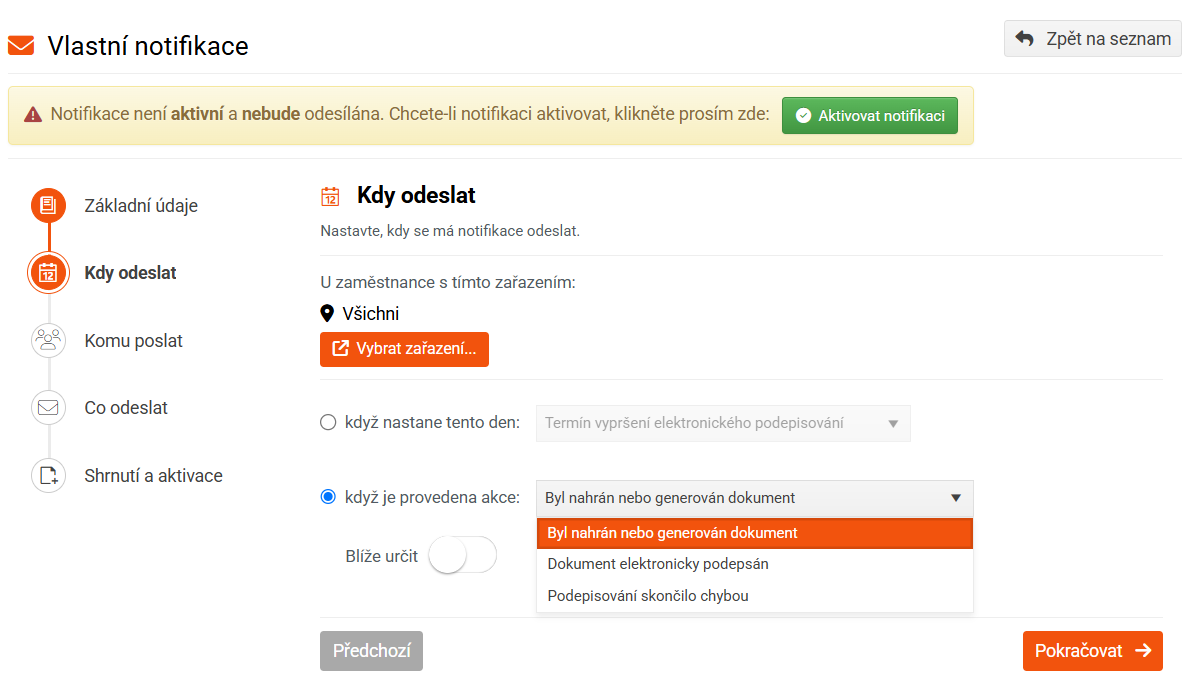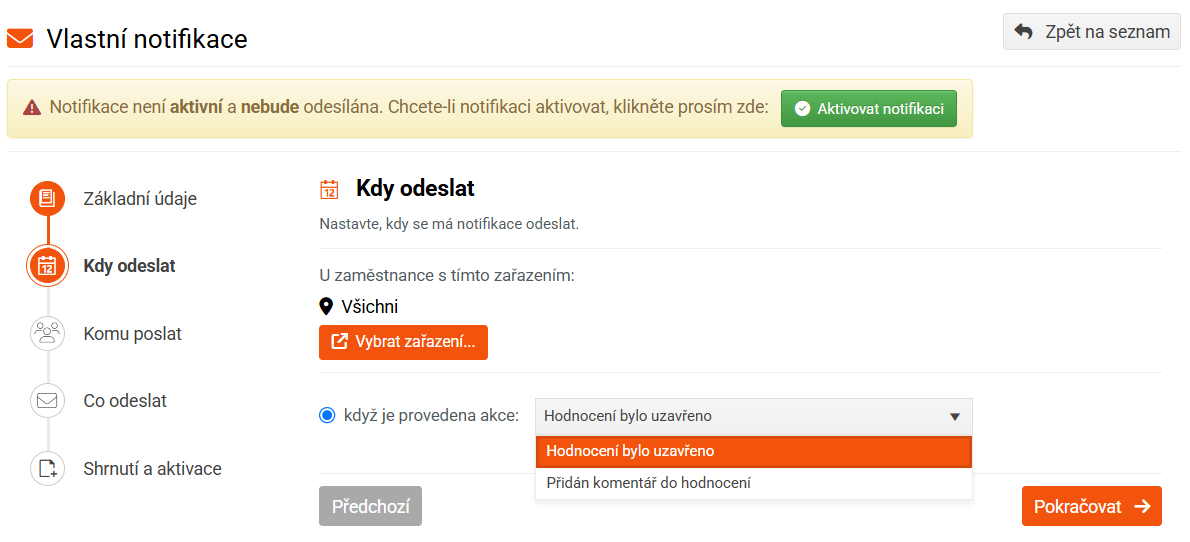Custom Notifications - When to Send
In this section of the custom notification template, you specify the date or action ,
to which the notification will apply.
1. Determining the date
The notification sending date can be tied to various system dates, calendar days, or you can specify it exactly. You can also use data from custom fields.
Date selection options:
- Date related to the employee . This can be, for example, a birthday, a date associated with the start or end of an employment contract, the validity of an OP or ŘP, and many others. You can also choose the date used in a custom field (e.g. the date of issue of a Multisport card). Of course, only if this custom field is of type Date.
Select the date from the list provided:
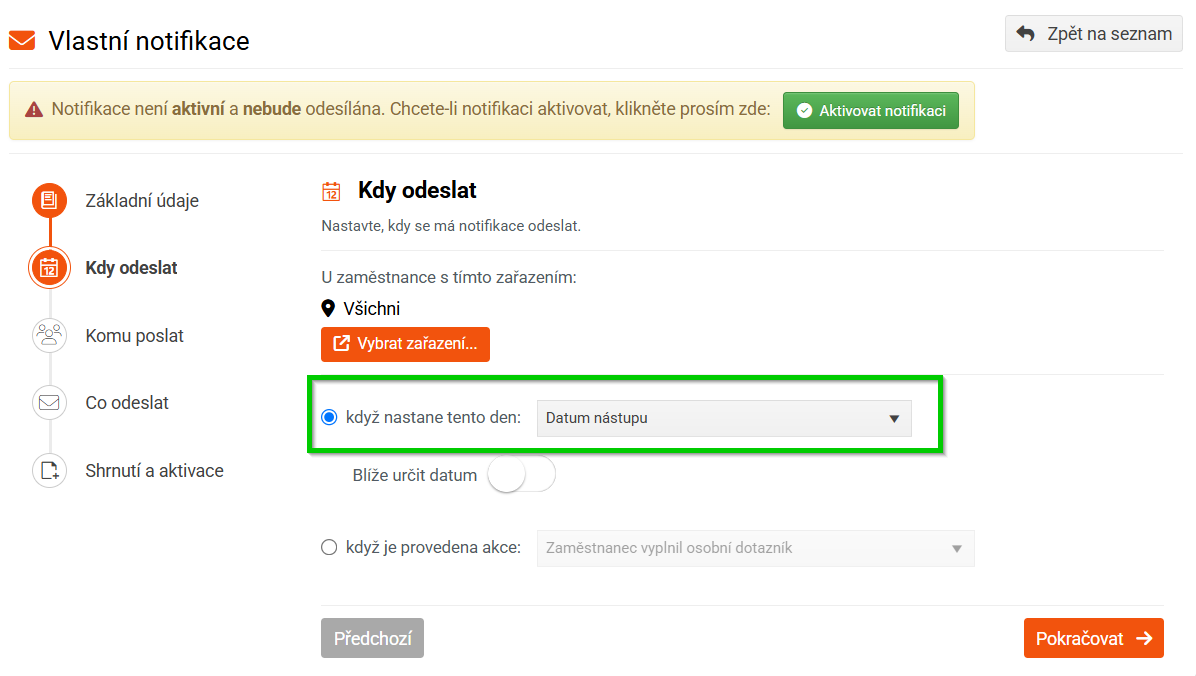
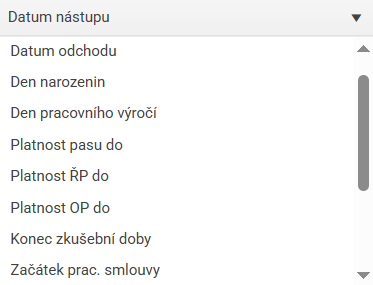
You can also specify which employees the notification will take into account - e.g. only certain job positions or only a certain group, etc. You are also familiar with this filter from other parts of the application such as Targeting :

If the notification should not be sent directly on the selected date, but perhaps a few days/weeks/months before or after the deadline, turn on the Specify date switch. You will then be able to specify the day the notification will be sent.
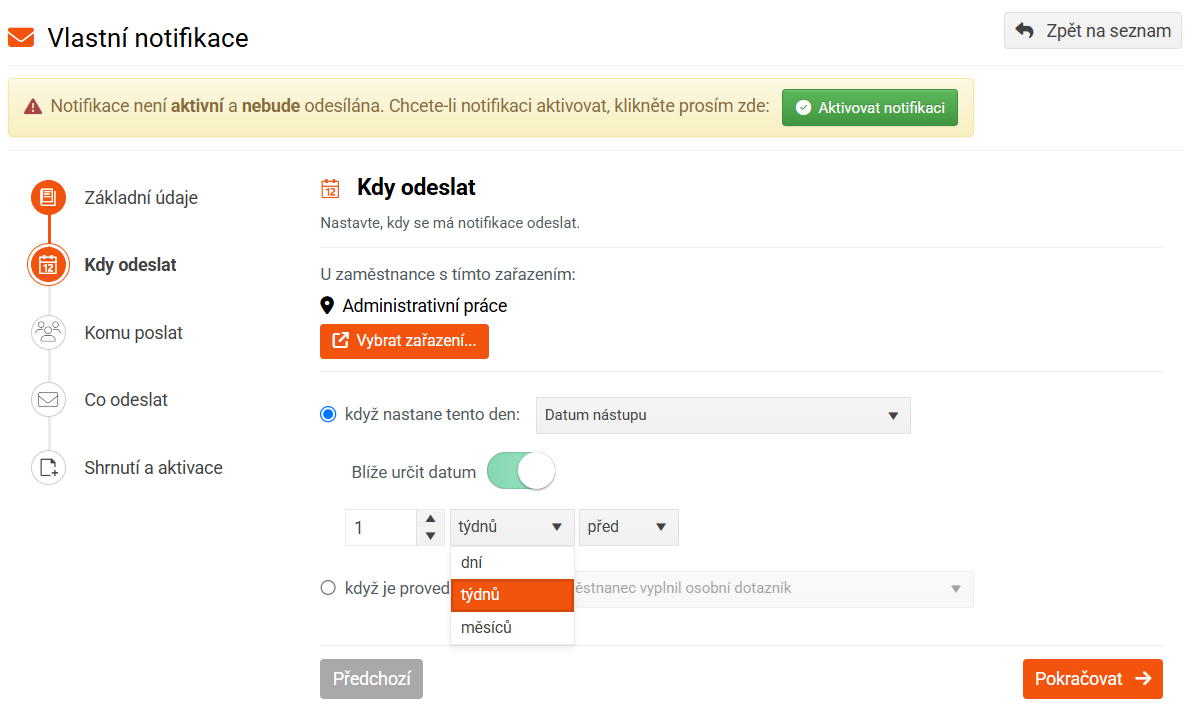
- Another date recorded in the system that is not directly related to the employee. Currently, dates associated with asset items are available, including custom fields. You can add, for example, MOT date to an asset as a custom field.
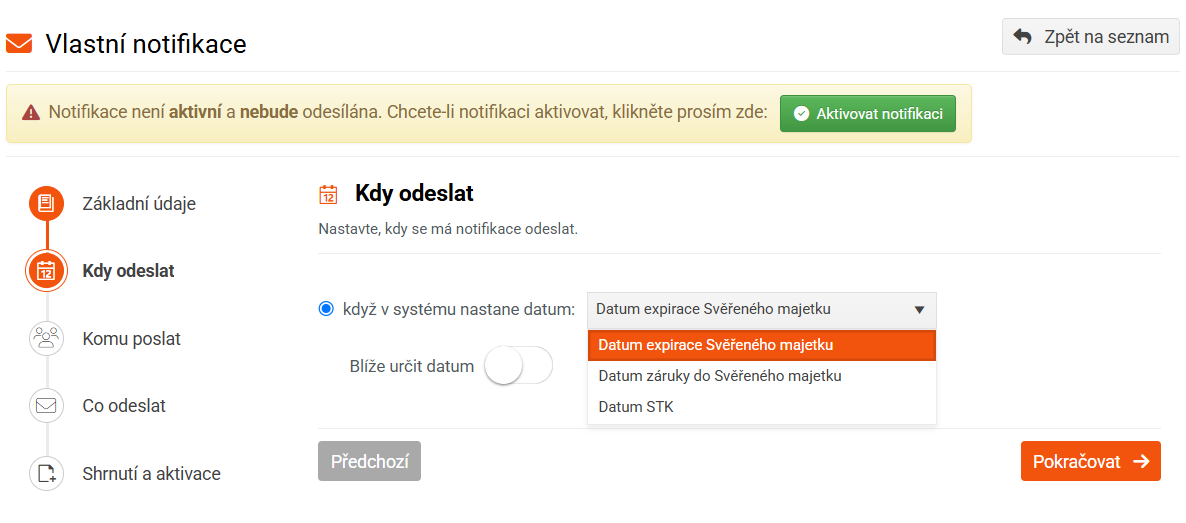
As in the first case, you can use the Specify date more precisely switch to specify the date .
- Recurring calendar dates , such as the beginning of a calendar month, quarter, year...

Again, to specify the date, you can use the Specify date in more detail switch, see point 1.
- Specific date . Use if you want to send a one-time notification on a specific day, for example, a notification about a company-wide event, etc.

2. Determining the action
Selecting the " when action is performed " option is only possible for some categories (e.g. Employee, Document, Evaluation categories).