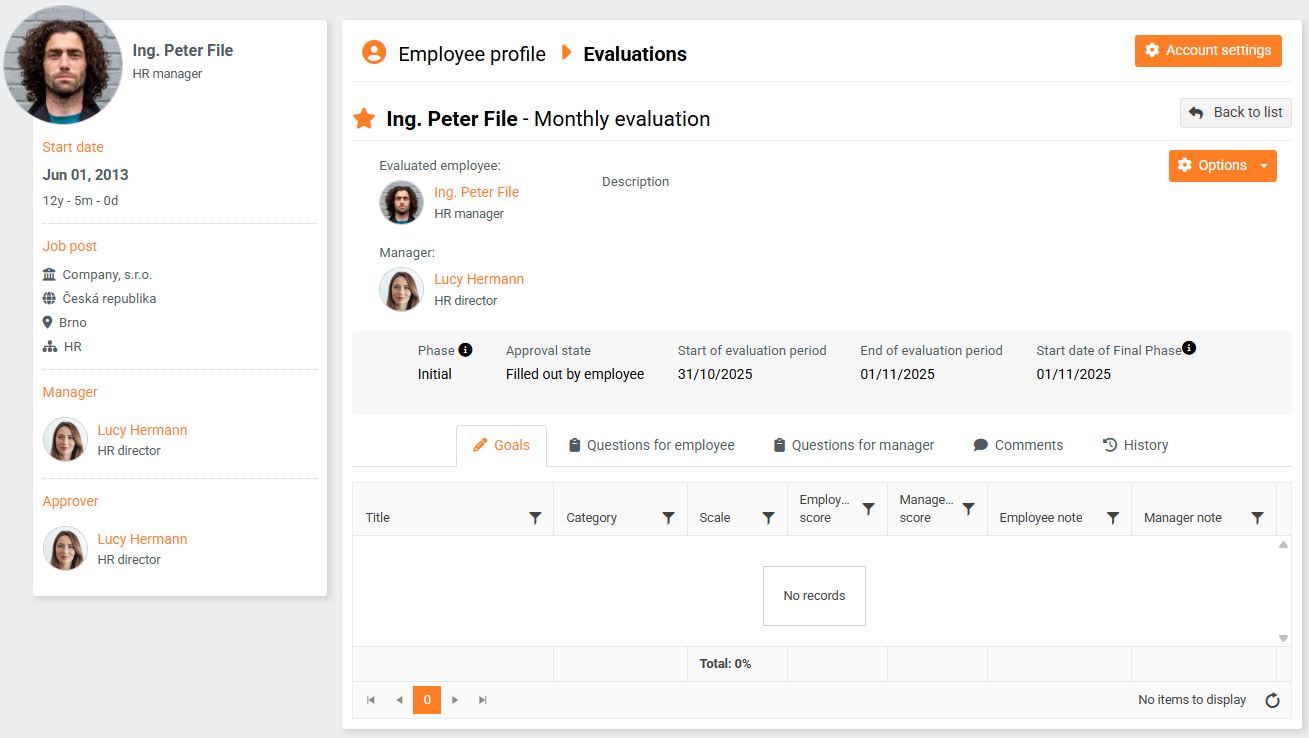Creating a new evaluation
To create a new evaluation for an employee, follow these steps:
- Click the Add evaluation button in thče Employee evaluation report.

- Fill out the Add evaluation form displayed according to the following points.
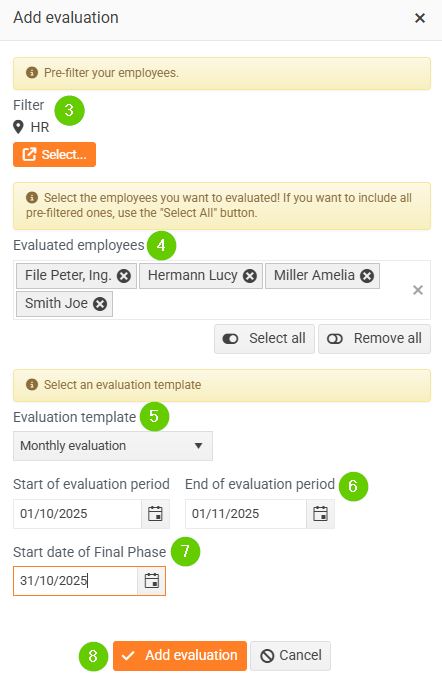
- Use the filter to pre-filter employees. It works the same way as targeting in other parts of the system. You can filter by job titles, companies, groups, etc. You can combine criteria.
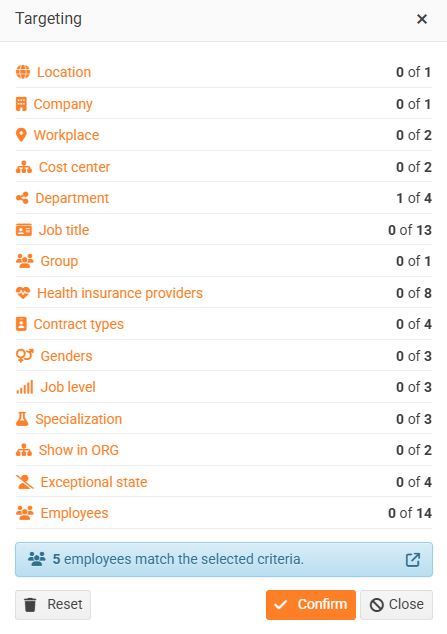
- In the Employee evaluation field, you specify which specific employees the evaluation will be created for. You can use all pre-filtered ones or narrow down the selection further.
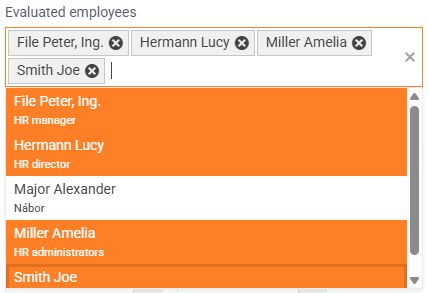
- Select Evaluation template .
- Enter the Start of the evaluation period (the current date is displayed by default, but you can change it) and the End of the evaluation period . These two dates determine the period over which the evaluation takes place.
- The Final Phase start date is only displayed if the selected template contains an evaluation that is three-phase .
- Save the evaluation by clicking the Add evaluation button.
- Saving for a three-phase evaluation automatically begins the Initial Phase of the evaluation process.
- The newly created evaluation appears among the others in the Employee evaluation report.
- The newly created evaluation form then looks like this: