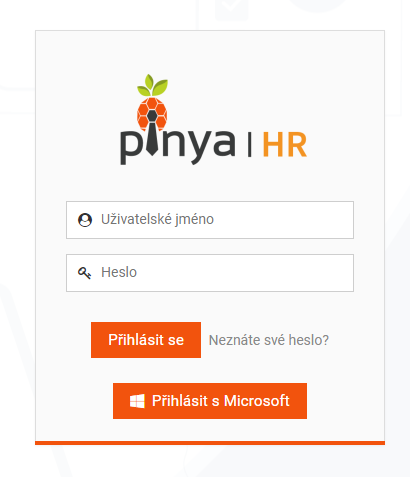Prompt to login
If a new employee has been added to the system, it is necessary to establish access for him.
Go to Worker Profile > Account Settings .
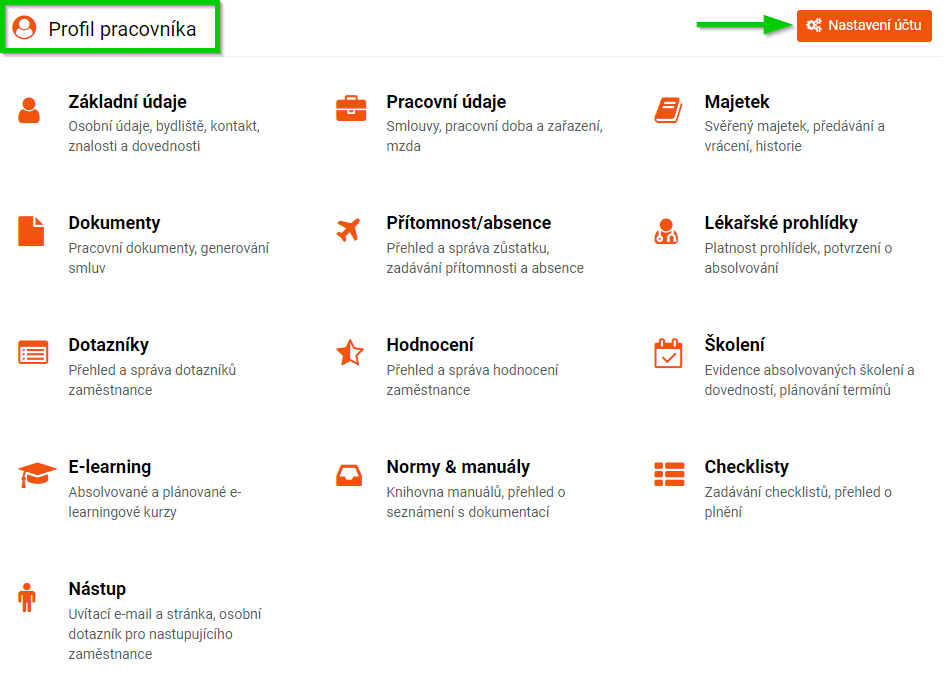
Access to the HR system is disabled here by default.
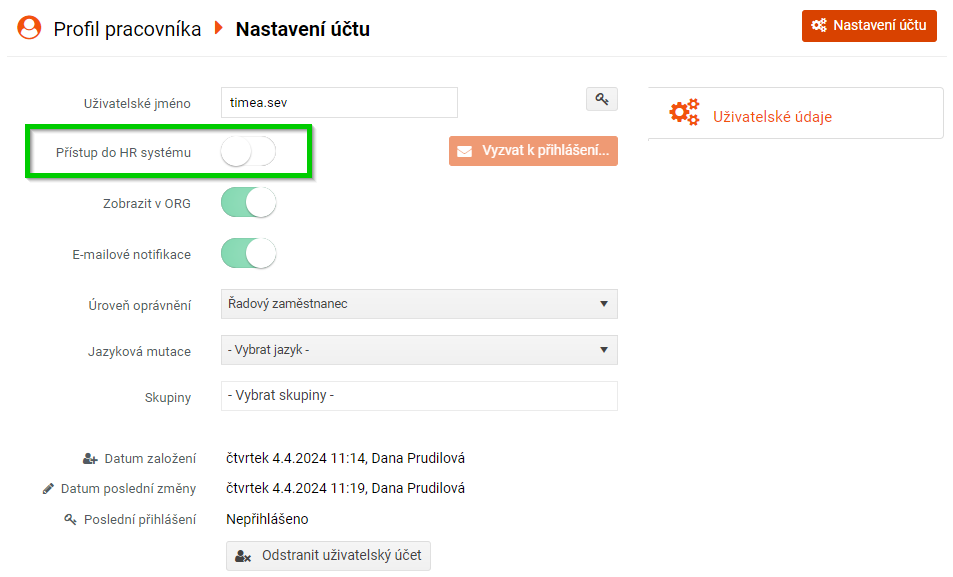
In order to be able to send a login request to a new employee, access to the HR system must be enabled , i.e. the switch should be green. At the same time, the button for sending a login request will be activated.
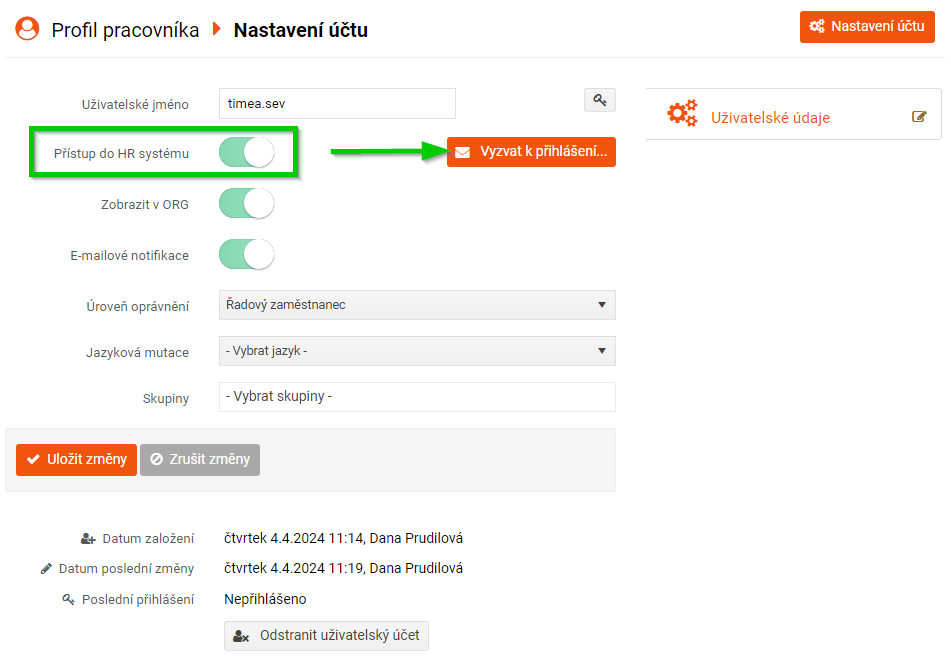
Click the Prompt to login button. Then choose whether the invitation to log in to the HR system should be sent to a personal or work e-mail. Then click Send Challenge .
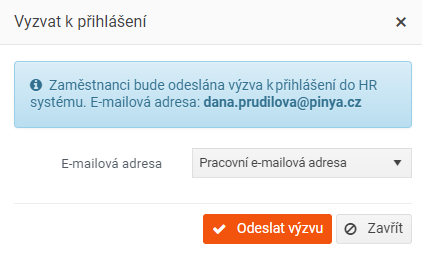
The new employee will receive a message containing a link to log in to the selected e-mail address.
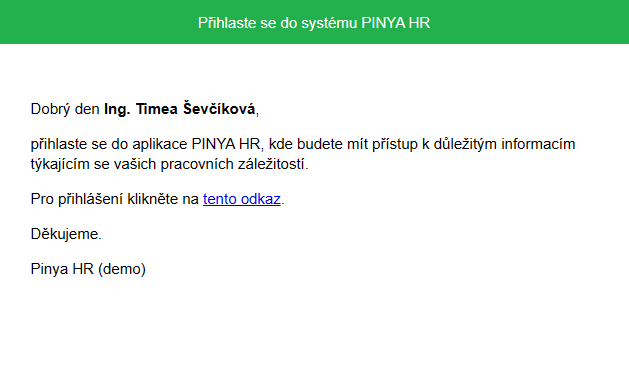
After clicking on the link, the employee will be redirected to a page where he can set a login password.
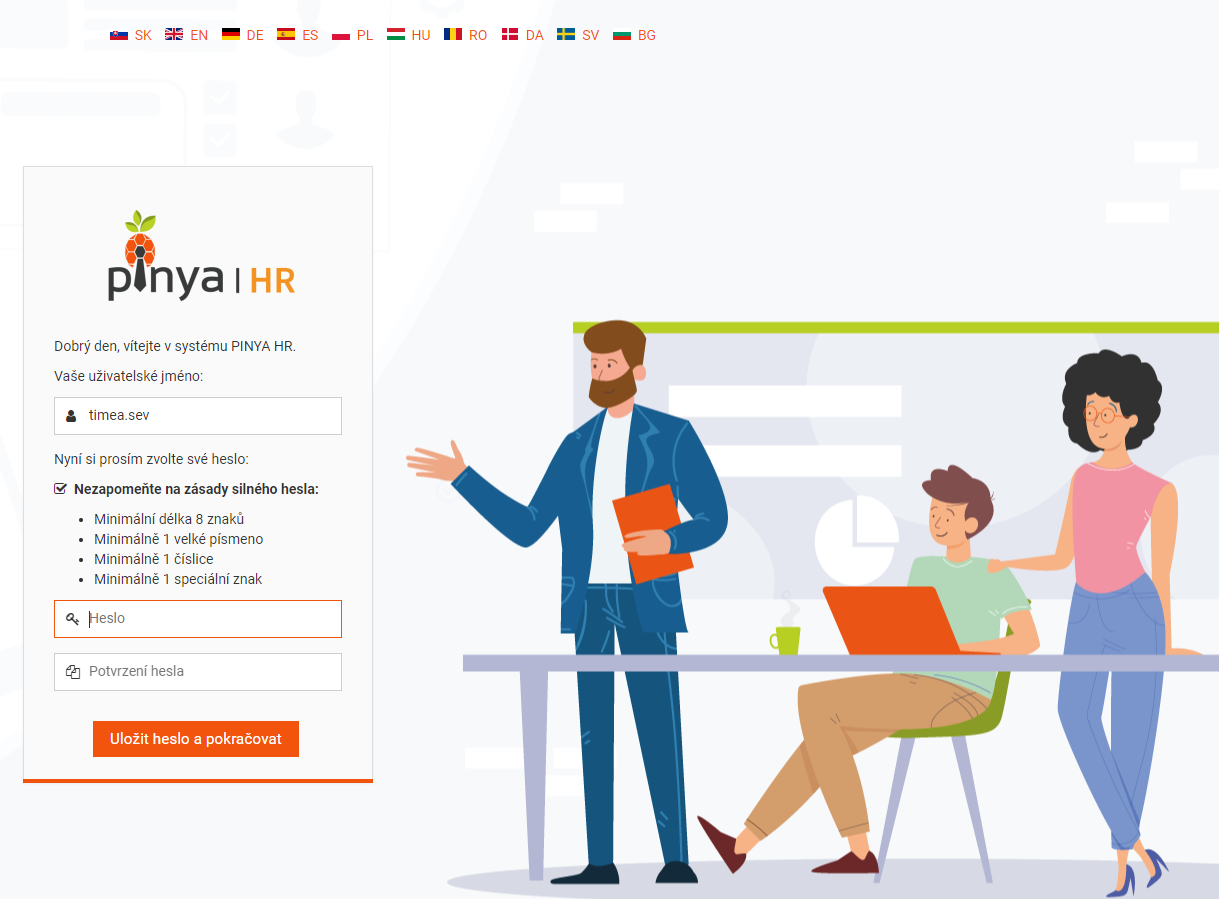
After the employee sets a password to log in to the HR system, the link becomes automatically inactive and when the user clicks on it, the user is redirected directly to the login page.